How to change Xbox Gamertag is probably the most asked question by online gamers as they want to personalize their identity in the Xbox community. Although the whole process is quite straightforward with some simple steps, some users find challenges in them as not everyone has an innate ability to comprehend the situation.
To simplify the whole task, we have created this guide to explain all the critical steps you must follow for this activity. Additionally, it is an absolute requirement to bring accuracy while following them. Otherwise, showcasing your unique identity to the world could be difficult.
Why to Change Xbox Gamertag?
Before moving ahead on how to change Xbox Gamertag, it is necessary to learn what Gamertag is and why it is crucial to modify it. Generally, it is a username associated with a particular player showcasing his or her gaming talent over this historical gadget. It enables users to come into the online gaming world with a unique identity to build their name and reputation.
With the help of Gamertag, you can directly interact and compete with different gamers through your Xbox Live account. Therefore, you must pick a solid name so that other players can remember you easily and acknowledge your gaming skills.
Step-by-Step Guide to Change Xbox Gamertag
In the under-section, we have explained a step-by-step guide on how to change an Xbox gamertag quickly and efficiently.
Open Your Xbox Account
The first step for changing Xbox gamertag is to access your Xbox account. You can accomplish this by turning on your console and entering the credentials. You must enter the correct details into your Xbox Live account again. Otherwise, consider forgetting your password option in the other case. Besides, you can access the dashboard through the official website.
Navigate to Account Settings
After entering into your account again, you must reach the accounts settings option. You must locate the account settings option on your interface for this step. Generally, it is present in the drop-down menu of the profile picture. Click on your icon, and a menu will appear. Here, you can locate the account settings. Upon clicking, it will open a new window with many new options and settings.
Customize the Profile
In the account settings, you will have your hands on numerous buttons that will help you to personalize your experience on the console. However, to edit Xbox gamertag, you must look for the profile option. The exact location may vary based on the interface and dimensions of your screen. Also, some users may find a Customize Profile button. Just press the button for detailed account settings.
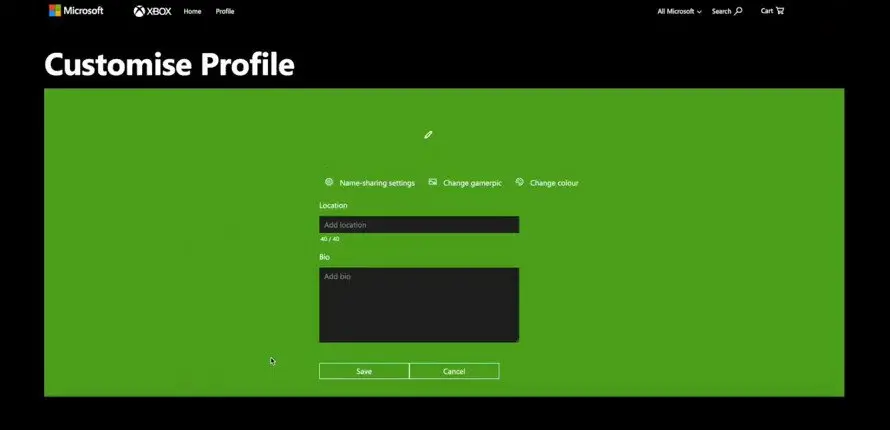
Choose “Gamertag”
In the details account or profile settings menu, you must search for the Gamertag button. Again, the button position or writing varies for several reasons. However, Gamertag will be your permanent marker to access the right option. After finding a button labeled as Gamertag or Xbox Gamertag, you must quickly click on it. It will take you to a new window.
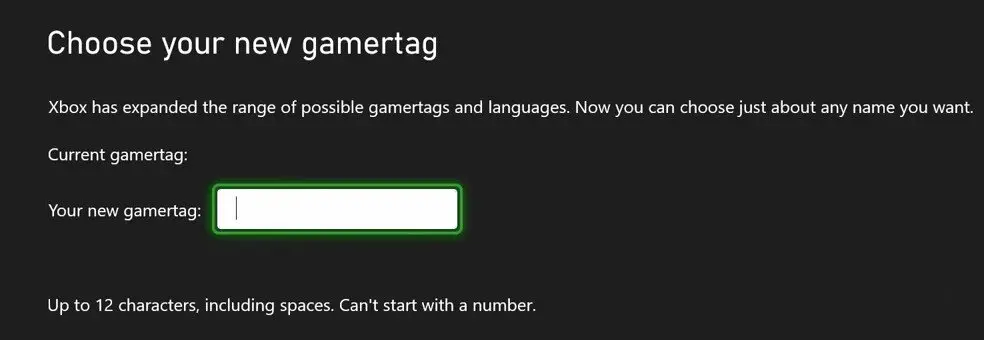
Check Gamertag Availability
After performing the steps mentioned previously, you can reach the section where you change Xbox Gamertag. The console will open a prompt to enter your desired username. After you submit the request, it will readily let you know whether the name is available. If not, you must enter another until you find a unique one. It not only creates your personalized identity but also helps you to make your mark in this hectic world.
Purchase a Gamertag Change
After finding the desirable username, you must readily own it by purchasing. It is necessary to know that it is not a free process to change Xbox Gamertag. You must pay the fee to purchase the Gamertag. The cost is not fixed and will vary based on your selected name. Follow the instructions coming onto your screen to proceed further. Above all, enter the right payment details to avoid critical challenges.
Confirm Your Decision
Upon successfully purchasing the Gamertag change, your Xbox will showcase a prompt to confirm your decision. Before confirming, it is suggested that you double-check the spelling and formatting of the username. As a result, you can avoid regrets later on. After carrying out all the mentioned activities, click on the confirm button. In this way, you can change Xbox Gamertag of your account.
Wait for Change
After confirming the change, you won’t have to wait any longer, as the Xbox support team is highly efficient in monitoring and updating the modifications. In some cases, you will get your desired username on your account instantaneously. On the other hand, you might wait for certain hours or probably one day in different situations. The speed of the change is inversely related to the load on the bots.
Update Your Friends
After accomplishing all the steps mentioned in the above sections, you will be able to change Xbox Gamertag. Now, it’s time to update your friends and let them know that you got your desired name. In this way, they can easily find you during online multiplayer gaming sessions. It will let you have your hands on the brilliant entertainment and amusement.
Enjoy Your New Identity
Accept and memorize your new gaming identity and upload it on your social profiles. Consequently, people can quickly learn about your gaming tactics and compete with you for maximum engagement and excitement.
Final Verdicts
Having a unique identity in the online gaming world is an absolute requirement; thus, it is essential to understand how can you change your Xbox gamertag. By following the guide mentioned in the above section, you can easily have your hands on your desired username, which will help you to create your mark.
Access your Xbox Live dashboard and reach the required option to input your new identity. Purchase the change and confirm the details to accomplish this task. Updating your new name on your social profiles and sharing it with friends will unlock new opportunities for entertainment and amusement.


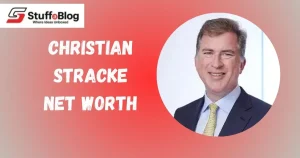


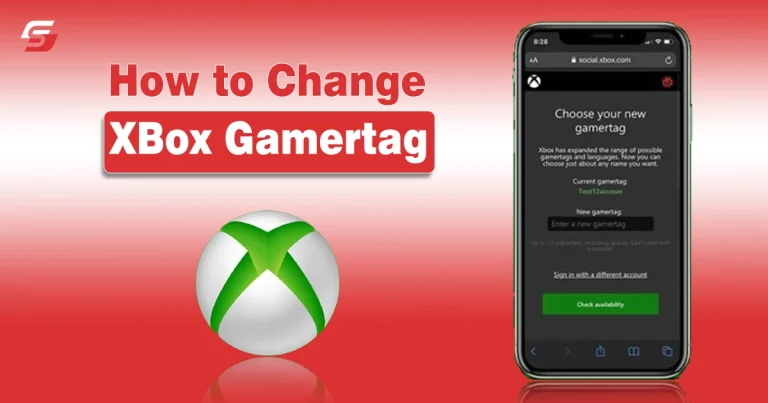






1 Comment
Pingback: Astro A40 Review - Features, Specs and Pricing