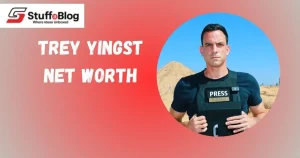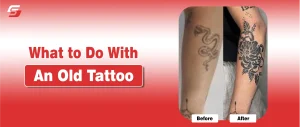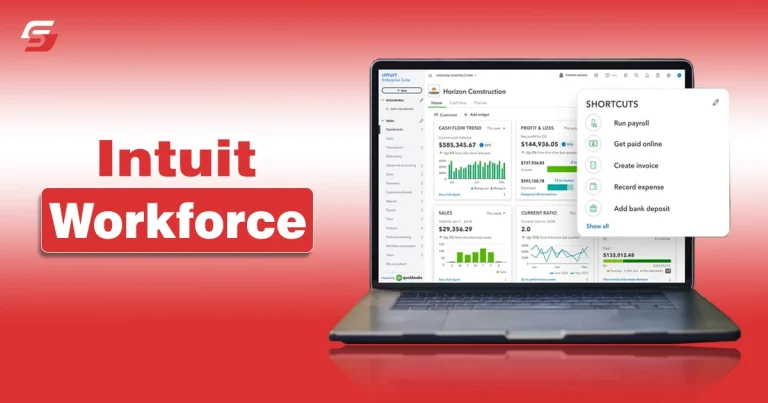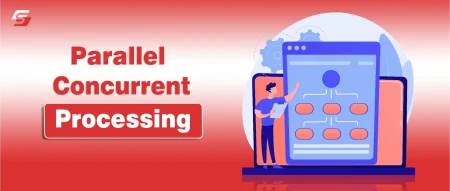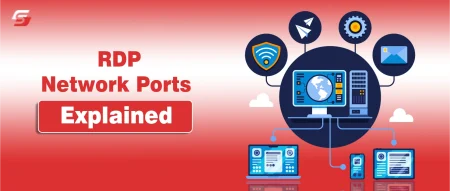Working with a company that uses advanced payroll and employee management systems is convenient but super confusing. Large organizations use different software for employees’ payroll and hours management one such example is Intuit Workforce.
The platform is designed to help people get their pay stubs, know how much they’ve worked, and request a day off directly from one platform. It sounds pretty useful but getting started with it can be a little confusing.
In this guide, learn about Intuit workforce, and how to use it for pay stubs and W-2 form details.
Intuit Workforce – An Overview
Intuit Workforce is an online platform designed to help employees have easier access to their pay stubs and W-2 forms. Also known as QuickBooks Workforce, this platform helps people track their working time and schedules, and take a day off directly from one place.
Since Intuit Workforce is integrated with the Quickbooks ecosystem, handling these types of things is easier for both the management and the employees. The tool provides a secure and safe place that people can access from anywhere they want to.
The platform is working as an important part of business operations since it makes payroll procedures more transparent. Employees have a clear overview of how much money they’ve earned and how much of it has been deducted in taxes or any other form.
Features of Intuit Workforce
Intuit Workforce comes with some very useful features. Here feature details below:
1 – Online Pay Stub Access
Intuit Workforce allows employees to access their pay stubs online. It has a separate section where people can overview and download their pay stubs without having an issue. In the pay stub section, the platform provides different types of information such as, latest paycheck.
2 – Yearly Earnings
This section is dedicated to providing a complete overview of the yearly income of an employee. It shows the gross pay of the year along with other data such as:
- Net pay
- Tax withheld
- Other deductions
3 – Previous Paychecks
Besides having access to the latest paycheck, employees are allowed to view the details of their previous paychecks as well. It helps keep a proper track of the earnings over time.
4 – Access to W-2 Forms
Intuit Workforce has made it easier for employees to get their W-2 forms online. Just like pay stubs, these forms have their separate sections as well. This section includes both the current and previous W-2 forms.
Employees can easily download these forms and then use them for tax filing procedures. Accessing these forms online eliminates the worry of delayed mail.
5 – Employee Profile
This platform keeps complete profile information of employees. This information is mainly related to the finances. Users can access these profiles directly via the dashboard. There are different types of data that they can find here including:
- Name
- Birth date
- Home address
- Social security number
- Tax details.
Besides displaying, the portal also allows editing personal information directly in case people need to do it.
6 – Ease of Use
The company has made sure to make this portal as easy to use as they can. The whole purpose of using such systems is to make things convenient for both employees as well as companies. However, if the usage method of the system is difficult, it will do more harm than good.
But that’s not the case with Intuit Workforce. It offers a smooth and easy usage method. Employees can easily sign up for an account and get any type of data they want with just a few clicks. I’ll cover more about its sign-up and usage method a little later in this blog.
7 – Notification Systems
We can all get caught up in the work schedules and forget about the arrival of a paycheck. To tackle this issue, Intuit has added an automatic notification system in this portal. It sends you a notification email whenever a new pay stub is available.
Although it’s a convenient feature, not many people prefer receiving unnecessary emails and notifications. Workforce allows such people to turn off the notification system by going to the settings.
8 – Mobile Version Available
Not everyone’s job includes sitting on a desk with their computers with them. Some people have to be on the go while doing their jobs and they cannot access their desktops. Such employees can use the Intuit Workforce mobile app version.
They can download this app for both iPhone and Android and then use it whenever they want to. Even if the employees don’t want to use the app version, they can simply use the web version of Workforce by accessing it through a mobile browser.
10 – Time Tracking
Time tracking feature is also available on this platform which is designed to track working hours more efficiently. The tool directly integrates with QuickBooks Time and lets users clock in and out according to their working shifts.
Proper time tracking makes payroll calculations a lot easier. It makes sure that you’re getting paid for the work you’ve actually done.
11 – Time Off
Requesting for time off has become easier here as well. The platform has a separate section dedicated to this. Employees can request time off by making a few clicks. Besides that, It shows details of all the previously requested time off as well.
12 – Schedule Viewing
By integrating with QuickBooks Time, this platform lets people view their schedules as well. It offers a clear overview of the incoming shifts and their further details like job roles, customer assignments, etc. Having such an overview helps with managing time better and being more productive at work.
13 – Safe and Secure
Intuit Workforce is a completely safe and secure platform. It uses strong security protocols and measures in order to keep the employee data safe. These protocols keep it secure from any external cyber threats as well.
How to Get Started with Intuit WorkForce?
Getting started with this platform is very easy. Here are the guidelines you need to follow for it:
- As an employee, you will receive an email from the employer.
- It is an invitation to join the WorkForce.
- Open the email and then click on “Get set Up”.
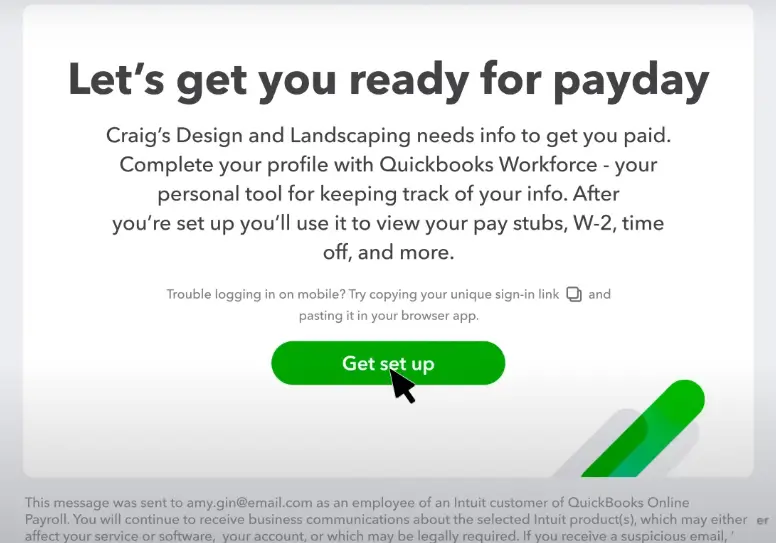
- Now, input the email address your employer used in the email.
- Set a password that is strong and easy for you to remember.
- Click on “Accept Invitation”.
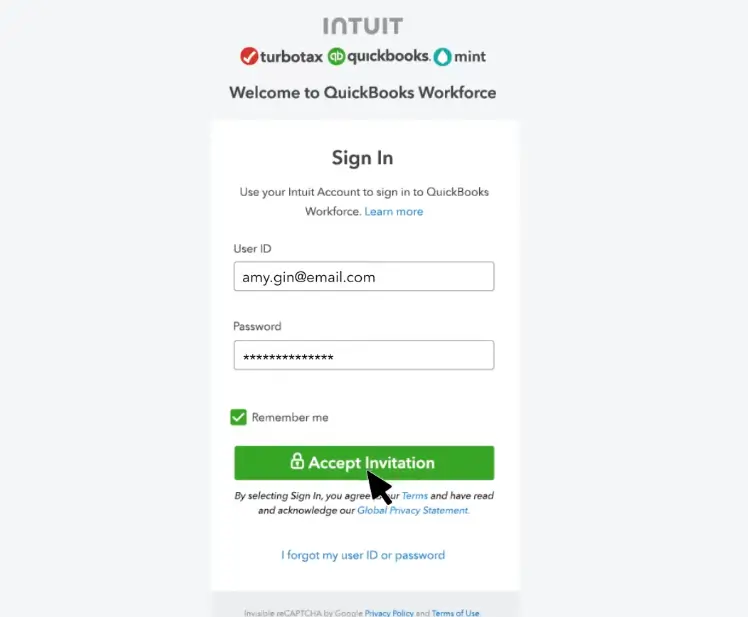
- Now, click on the “Continue” option to proceed further.
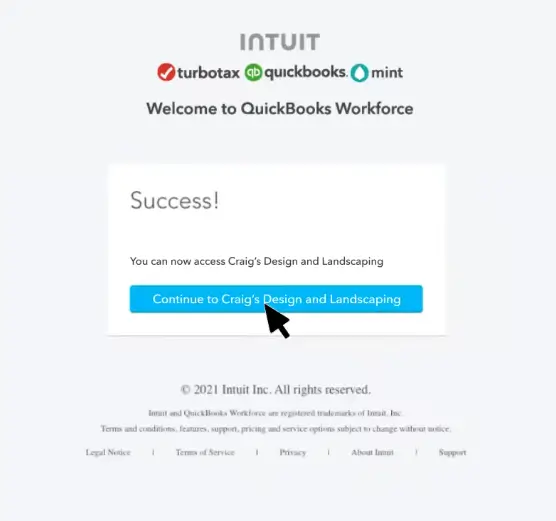
- Now, you will have to add some personal information.
- Click on “Next” to proceed for that.
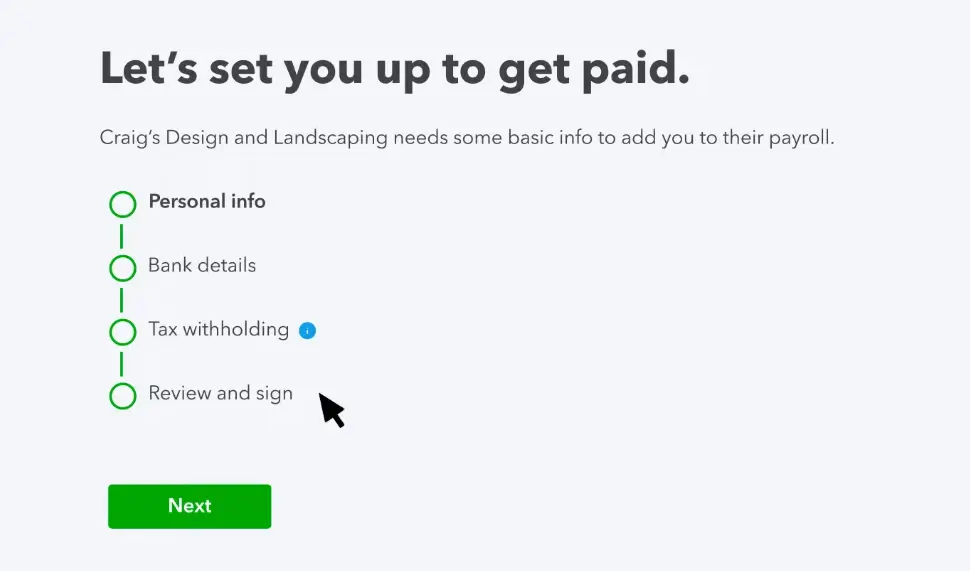
- First, add complete information of your home address.
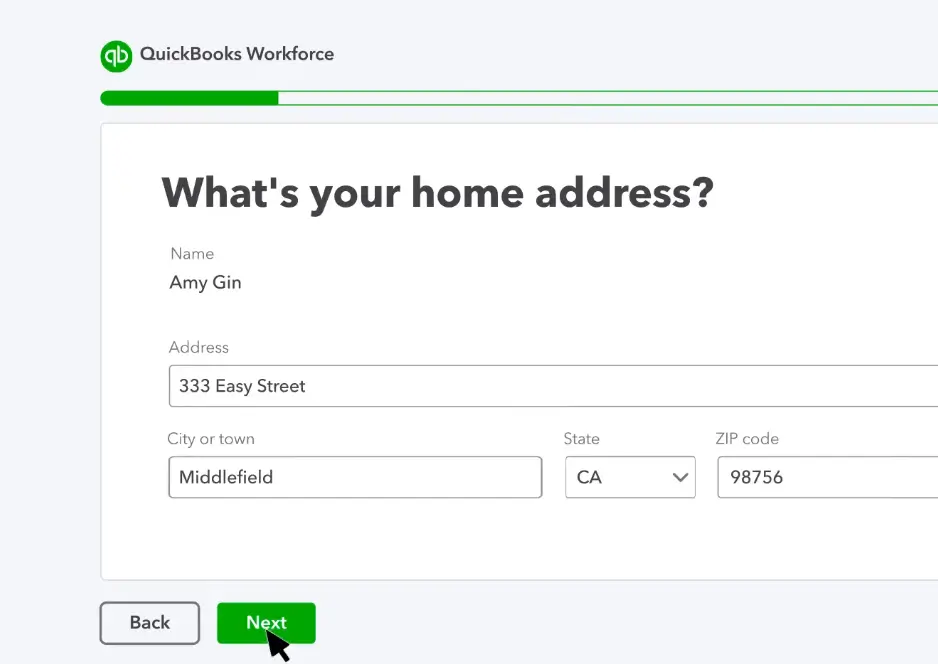
- Next, add the birthday information.
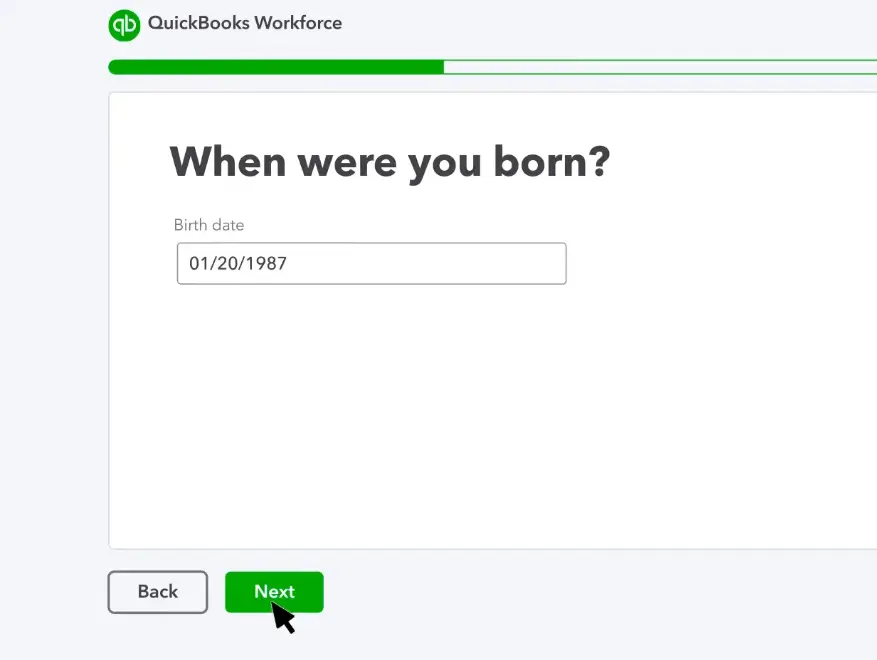
- Select your gender and click “Next”.
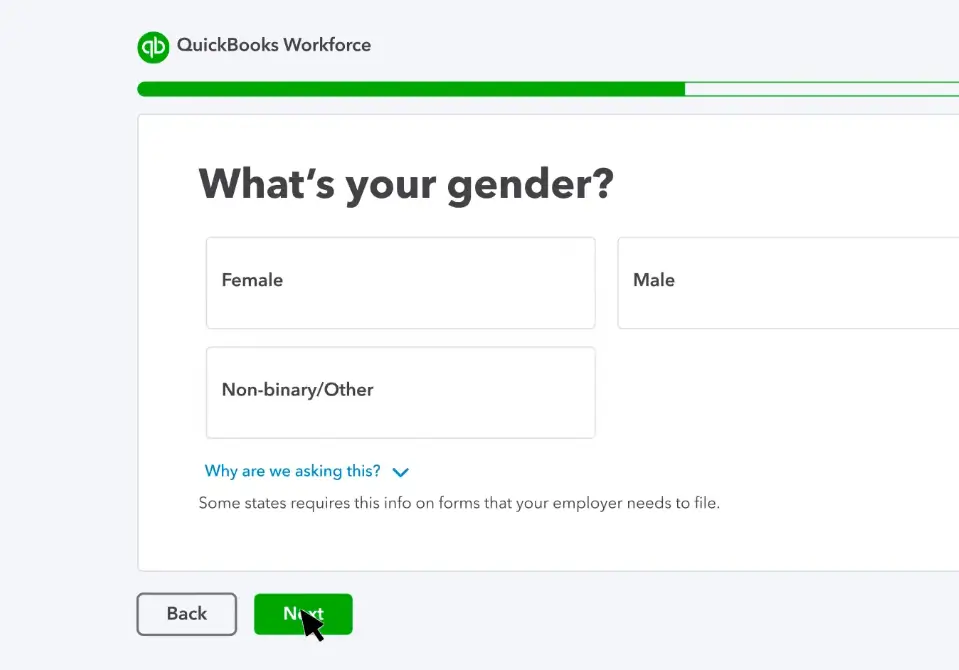
- Now, to complete the personal information section, add your social security number.
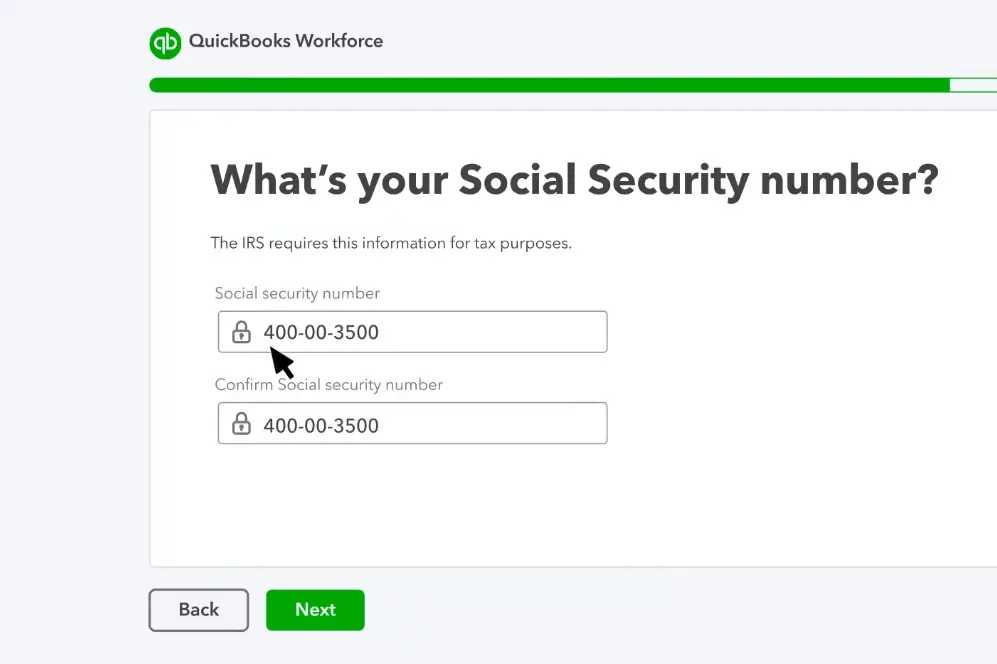
- Add your bank information to get direct deposits from the employer.
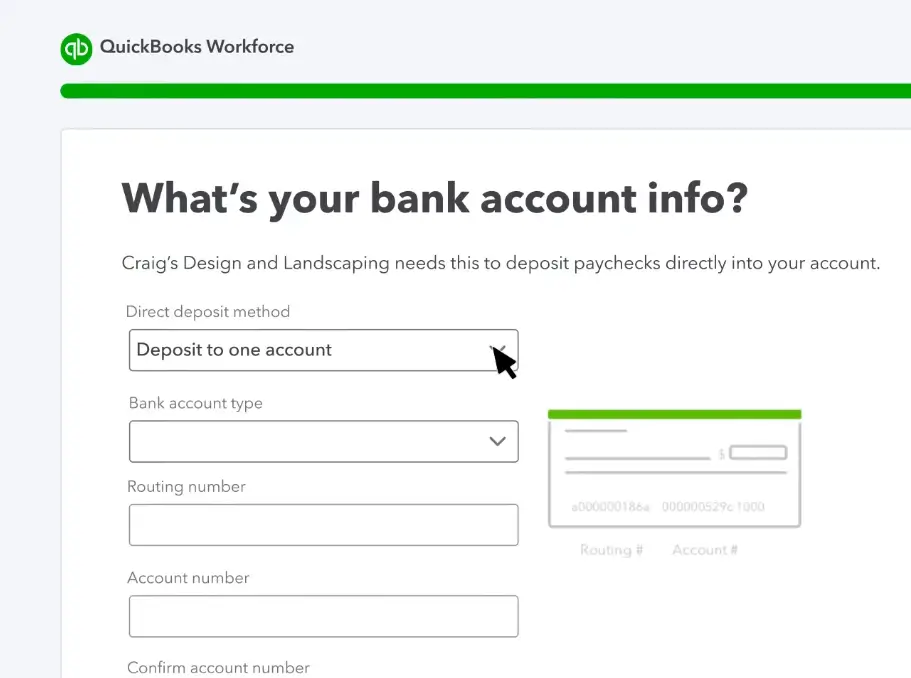
- Once done, complete the tax withholding information. Keep on selecting relevant options and clicking on “Next” to move forward.
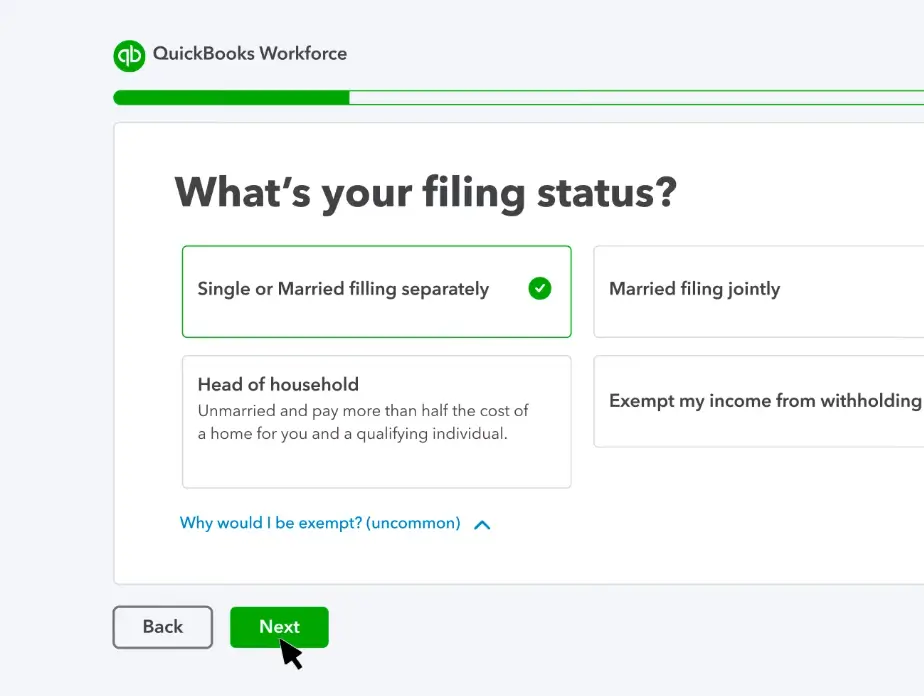
- Now, review all the data and sign.
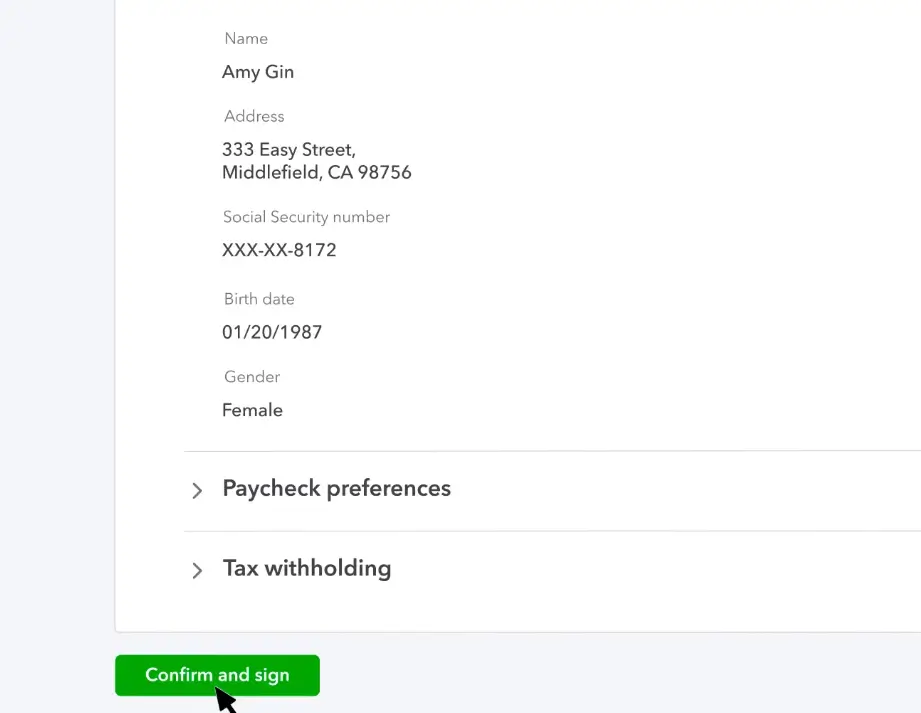
- Finally, add your name and you’re ready to use the portal.
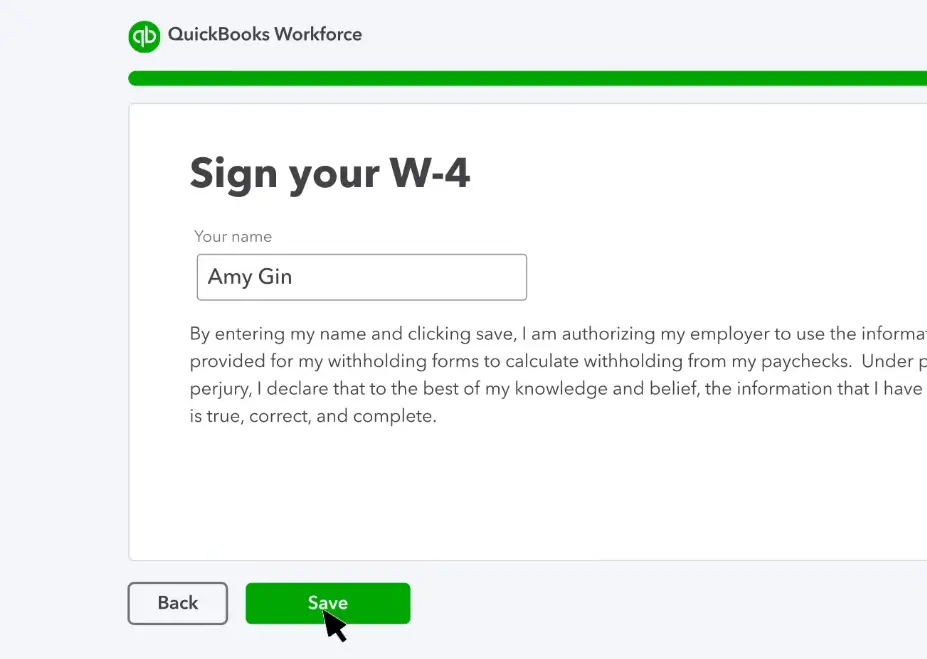
How to Use Intuit WorkForce for Different Purposes?
Using Intuit WorkForce to handle different tasks is easy as well.
1. Checking Paychecks and W-2s:
The options for checking paychecks and W-2s can be accessed directly on the platform.
- Click on “Paychecks” to view details.
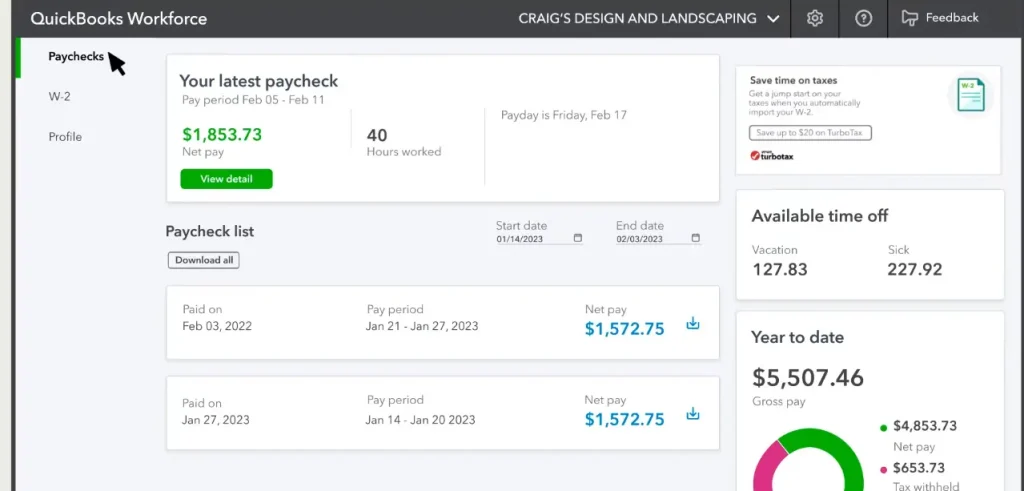
- Do the same for W-2 forms.
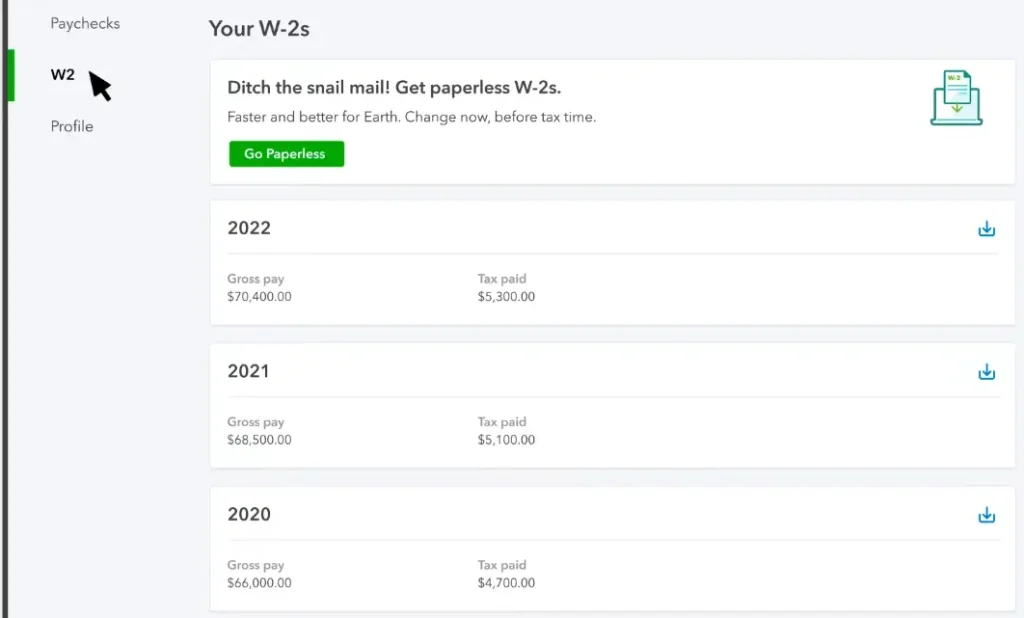
2. Profile information:
Accessing profile data is similar as well. You simply need to click on the “profile” option to get the relevant details.
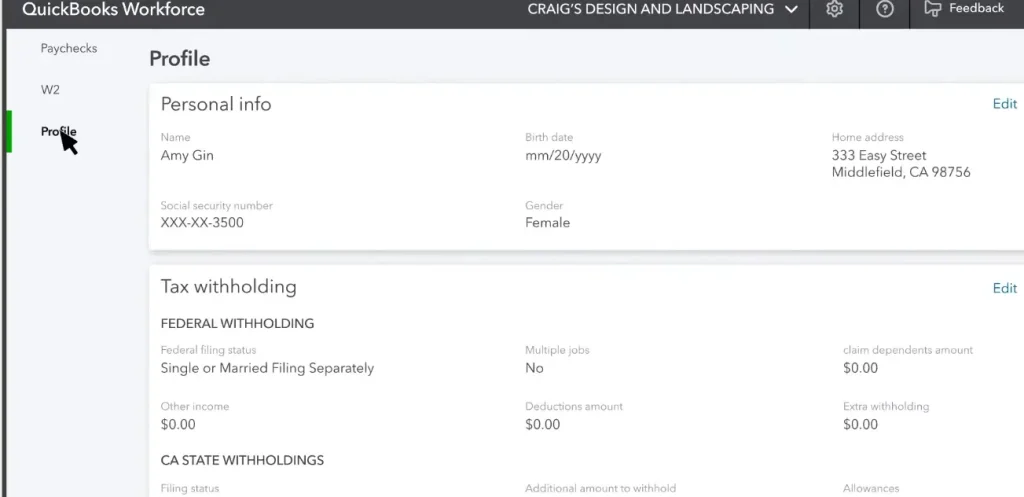
3. Time Tracking:
I’ve mentioned earlier how Intuit QuickForce, or QuickBooks QuickForce, is efficient at time tracking. You can easily clock in and out on the platform’s app version.
- Open the app.
- In the Track Time section, enter the required details such as customer, billabler rate, etc.
- Then, click on “Clock in”.
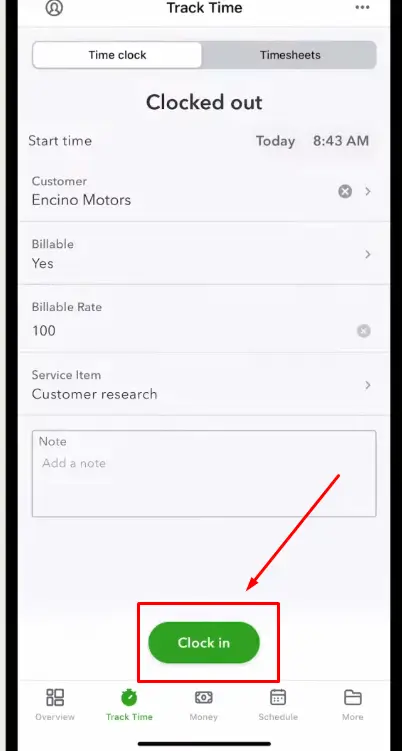
- The app will start tracking the time.
- You can click on “Clock out” whenever you want to stop tracking.
- You can also use the break option to count the break time.
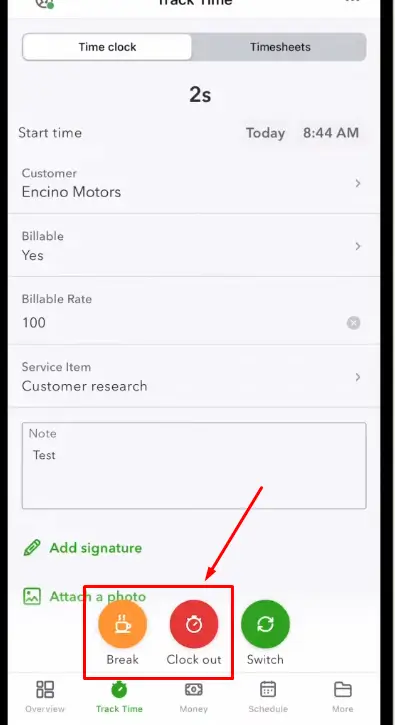
- To access previous time sheets, click on the “Timesheets” option.
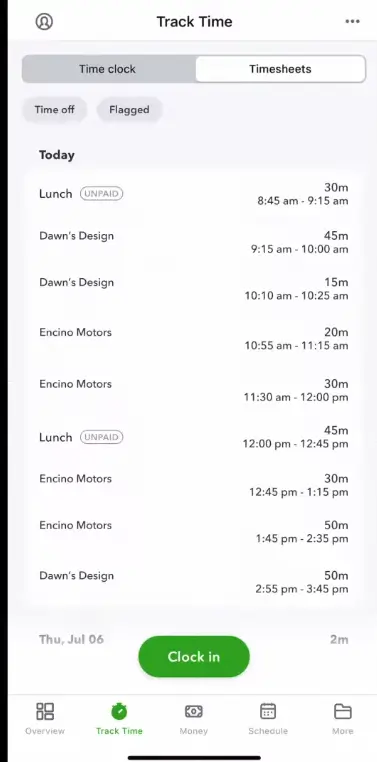
4. Time off request:
Requesting for time off can be done directly from the app as well. Here are more details about it:
- Click on the “More” menu from the bottom of the app.
- Then, click on “Time Off“.
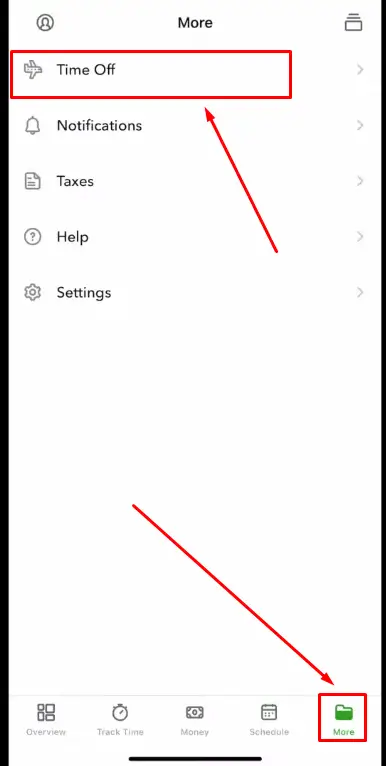
- Here, you will see the details of the previous time off requisitions.
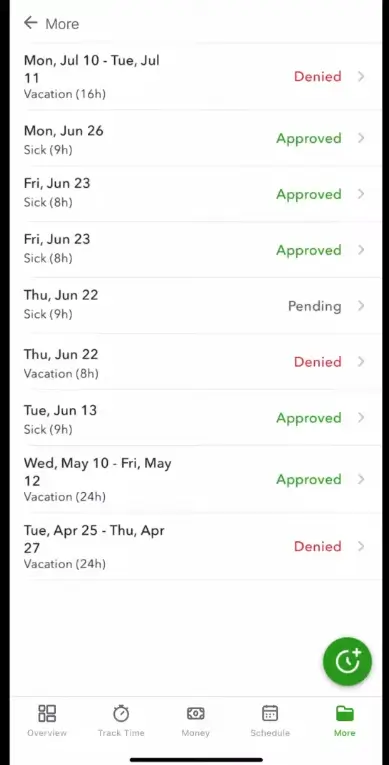
- Click on the “Plus/Clock” icon to submit a new request.
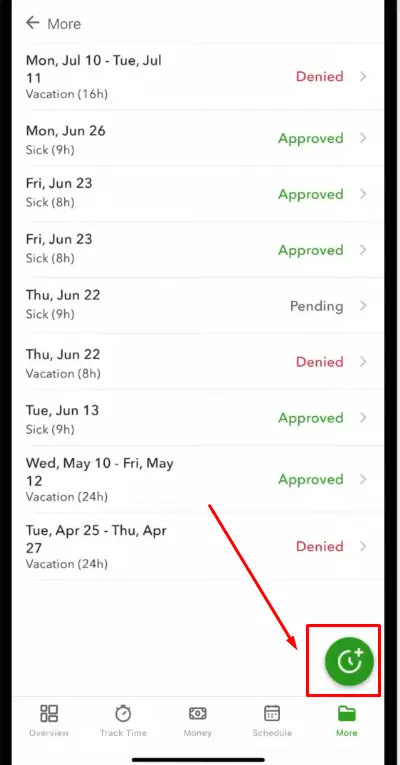
- Add date and time details of the day you want off and click on “Submit Request.”
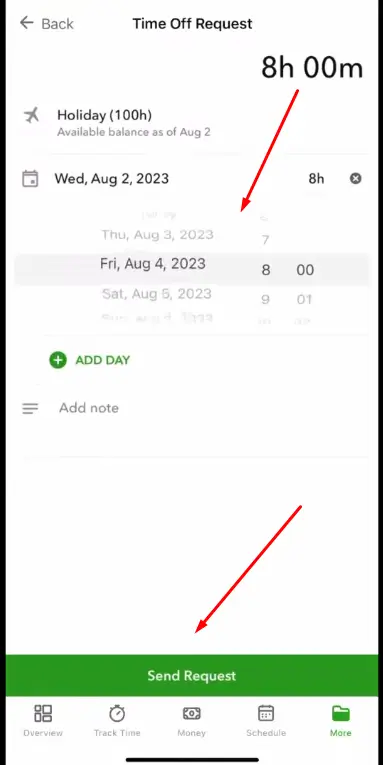
5. Checking Schedule:
If you want to check the schedule, you can do it from this platform as well. Here are more details about it:
- Click on the “Schedule” option from the option tray at the bottom.
- Here, you can view a complete overview of the schedule.
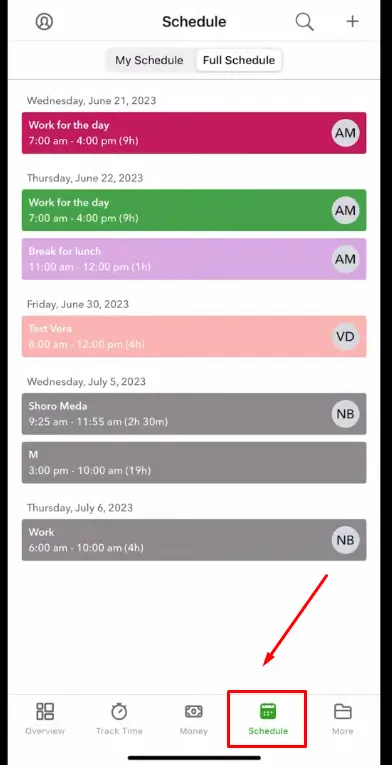
The Verdicts
Intuit WorkForce is an online platform that allows people to streamline their working schedules and payment procedures. It is an efficient platform integrated with the QuickBooks ecosystem making it easier to handle working shifts.
It offers a bunch of different features that are designed to access pay stubs, manage work schedules, and track time. Employees can easily get started with this platform by providing a few personal details. Its app version has made handling schedules and time a lot easier as well.
Frequently Asked Questions (FAQs)
Is it possible to edit my personal information on Intuit WorkForce?
Yes. This platform allows you to make changes in the personal information. People can directly do it by going into the platform’s setting.
How does WorkForce track time?
This app is designed to track time in an efficient way. First, it lets you add some information about the job. Then, it starts counting the time once you hit the “clock in” button.
“I cannot find the signup option on the Internet for WorkFroce” What shall I do?
The signup option isn’t available on the Internet for this platform. To make things secure, the employer has to send an invitation to join the platform and integrate with their system.