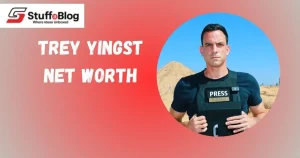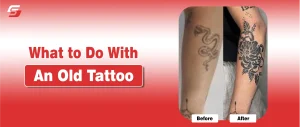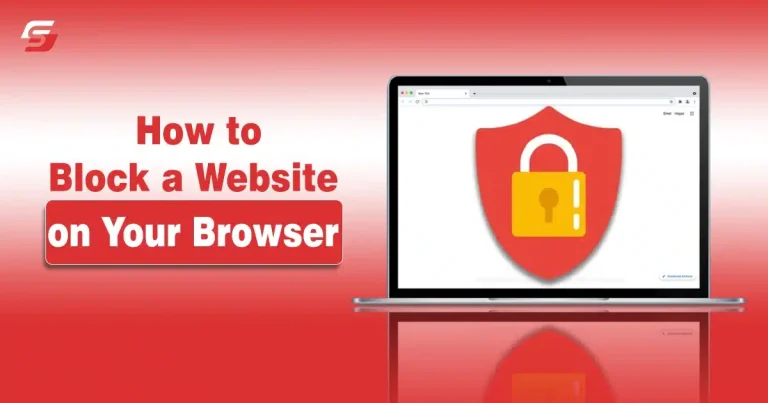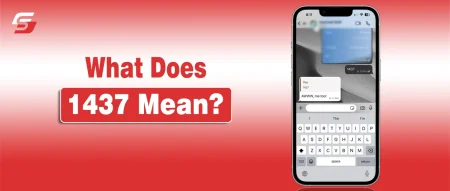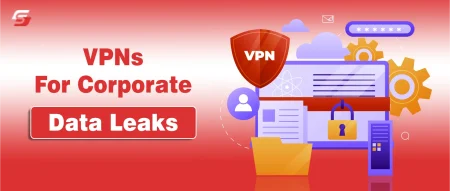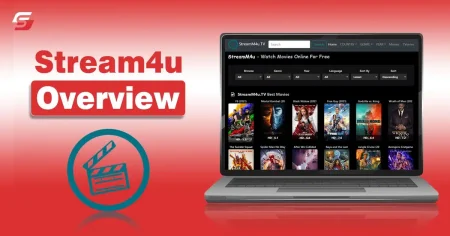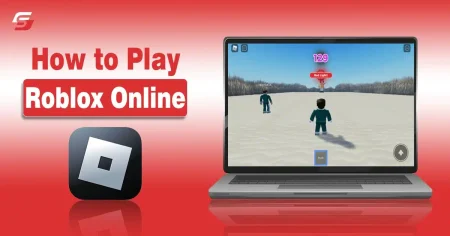In today’s digital world, users are easily distracted by seeing social media news or entertainment websites. Some of these websites are being operated by hackers who can cause serious harm in the form of accessing your personal information.
That’s why it is necessary to block these vulnerable and unwanted websites from your browser. It will make your internet browsing safe. This guide will give complete knowledge on how to block a website on your browser.
How to Block a Website on Google Chrome
Google Chrome provides two methods to block a website. You can use built-in settings or use a specific browser extension.
Blocking a website via built-in settings helps you prevent websites from accessing your information and other features like location, microphone, and camera, while the extension method blocks the entire website and prevents users from accessing it.
Block Websites with Built In Chrome Settings
In the under section, I have provided a complete step by step guide you can follow to block websites on Chrome through built in settings.
- Open Chrome browser and click on the three dots in the top right corner.
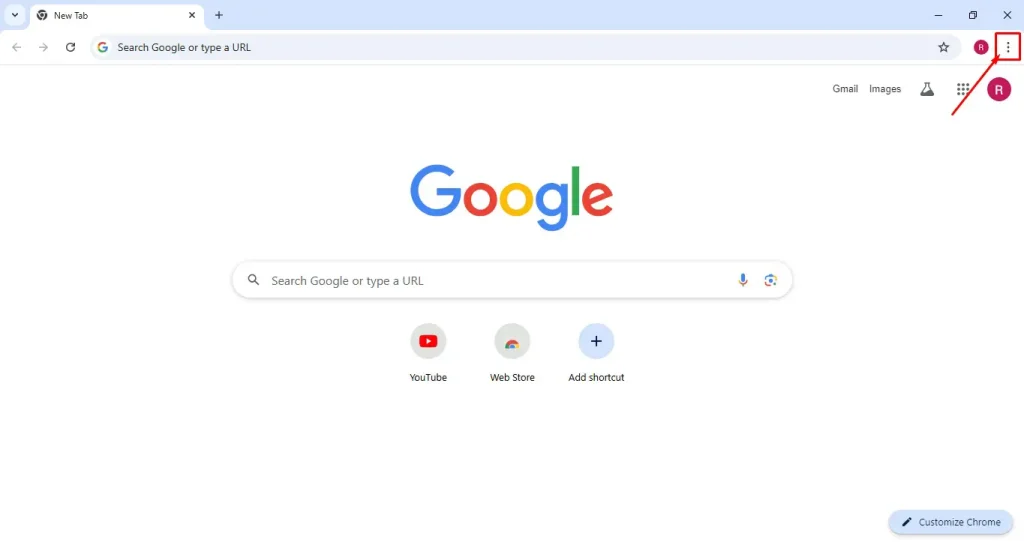
- Choose the settings option.
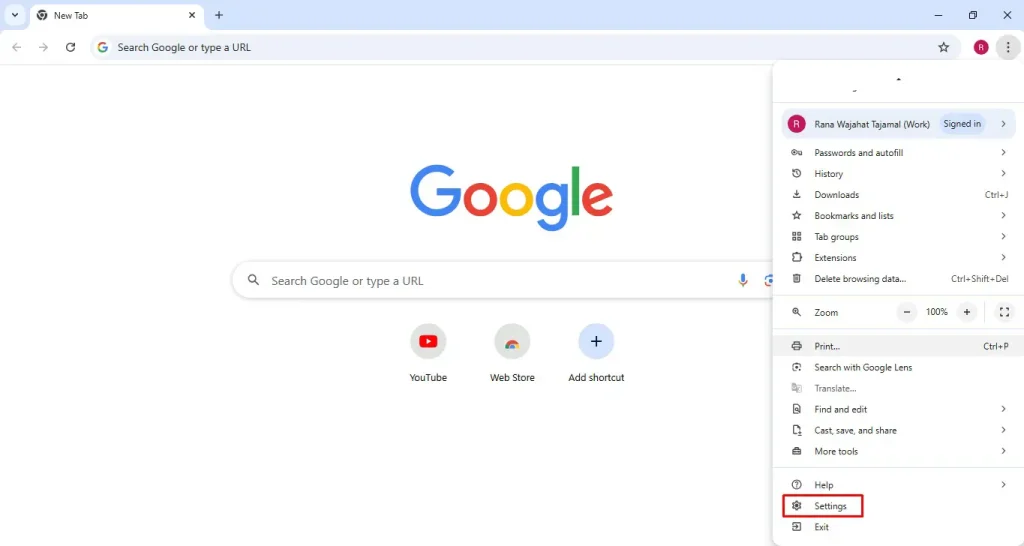
- Now, navigate to the Security and Privacy section.
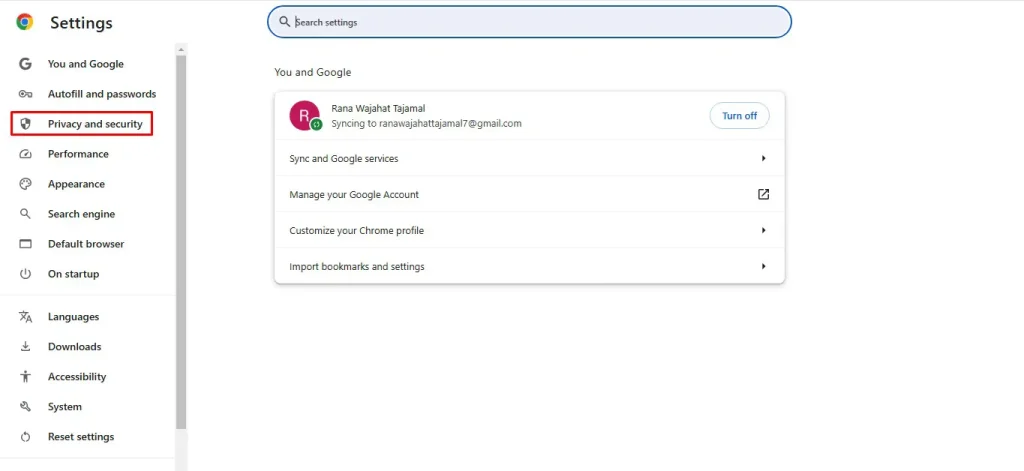
- Find the Site Settings option and click on it.
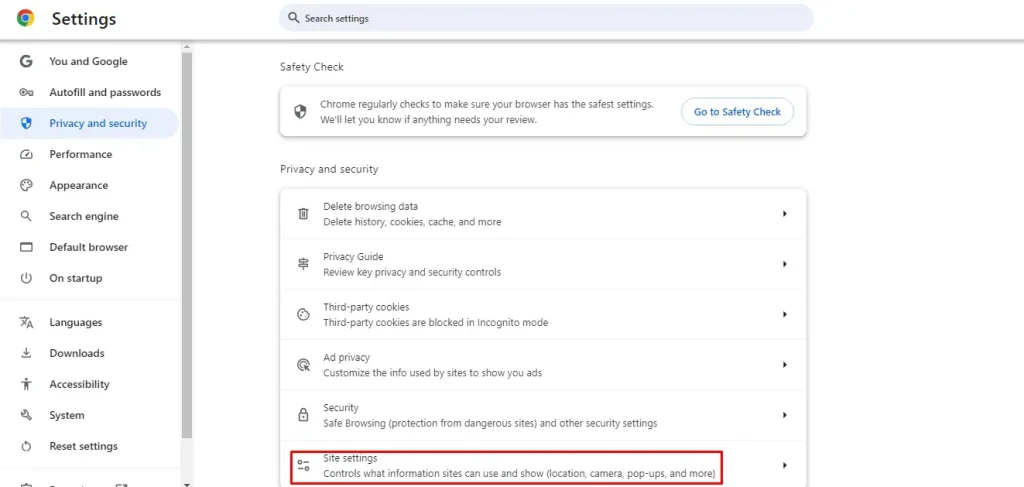
- Scroll to see the Pop ups and Redirects section.
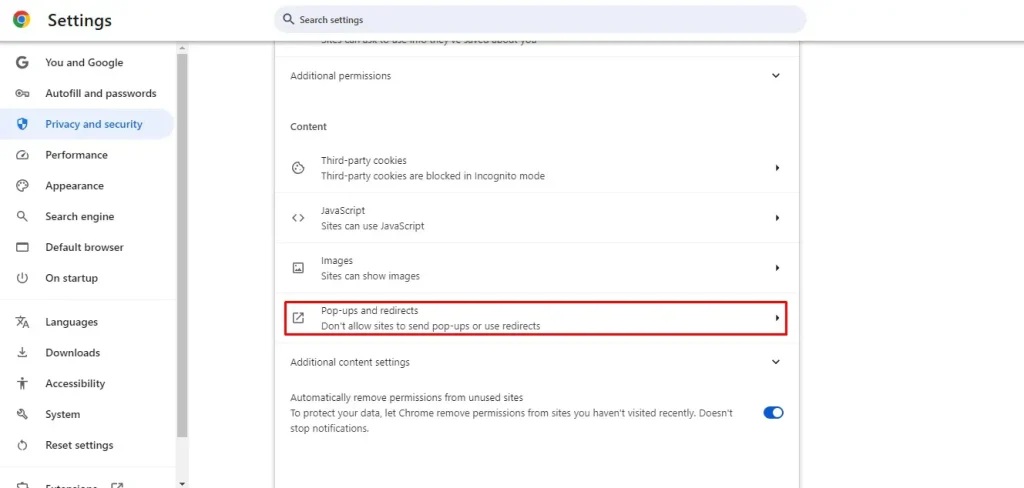
- Under Customized Behavior, you can find the Add button to add the sites you want to block. Hence, you can ensure online security.
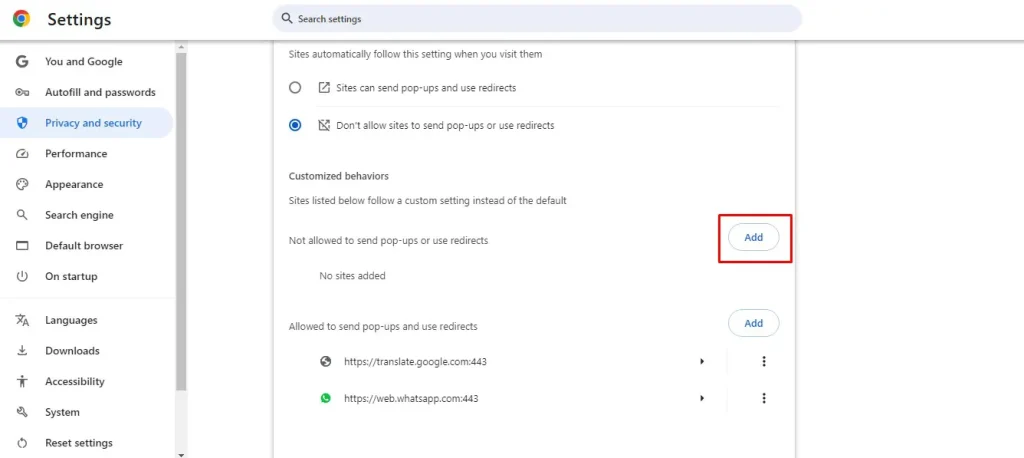
Block Websites with Chrome Extensions
- Navigate to the three dots icon.
- Click on extensions and Go to Visit Chrome web store.
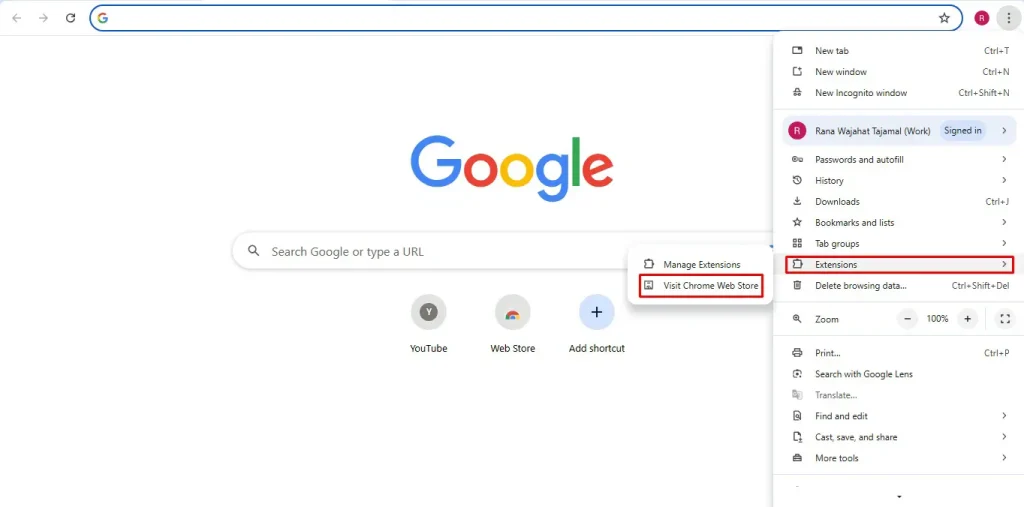
- Type block site in the search bar and hit enter.
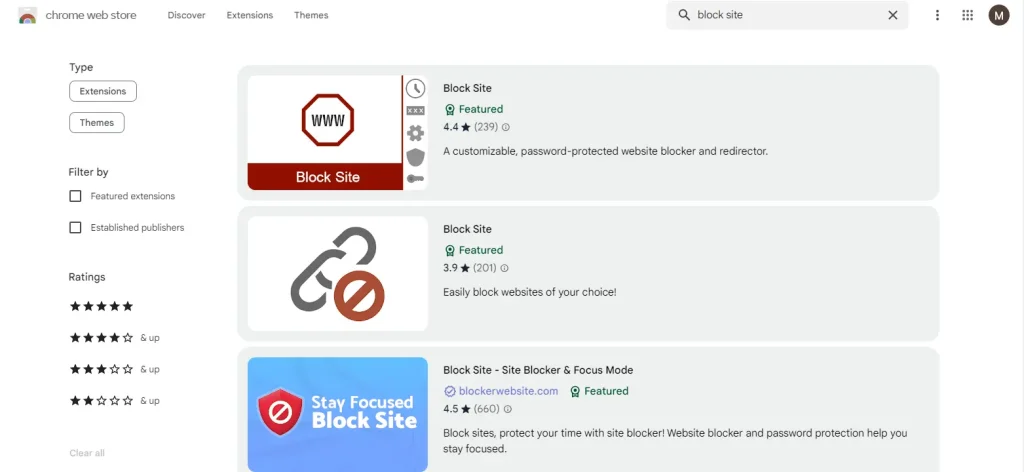
- Select the appropriate extension from the result page.
- Click on add to chrome.
- A pop-up window will appear and confirm the installation.
- After installation, an icon of that extension will appear in the extension bar, which is present next to the URL bar in the browser.
- Click on the extensions icon to open its window.
- Make sure you are on the website that you want to block.
- Click on block this website to block it.
How To Block a Website on Safari Browser?
Apple MacBook users use Safari browser and can get direct access to its built-in feature named “screen time” to block access to specific websites without any need for third-party extensions. Here is a detailed procedure on how to do it:
- Open Safari browser.
- Click on the apple icon present in the top left corner of the screen.
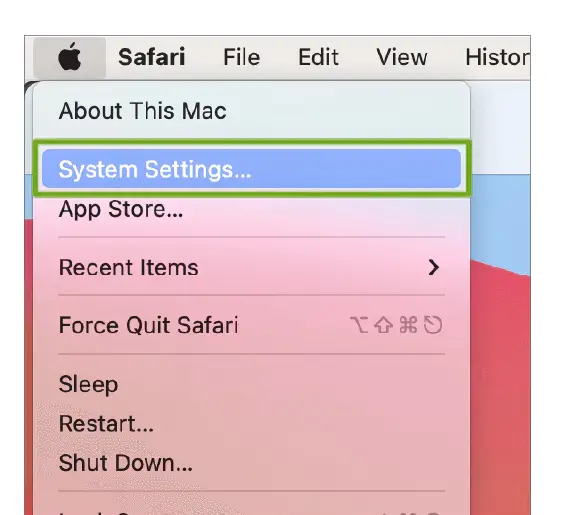
- Click on System Settings present in the drop-down menu.
- Find Screen Time and enable it.
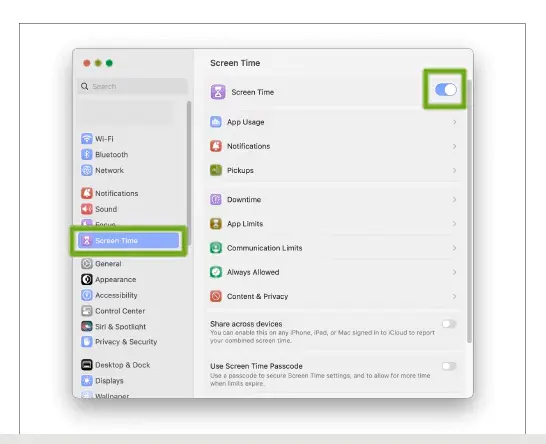
- Navigate to Content Restrictions and go to Access Web Content.
- Choose “Limit Adult Websites.”
- Click on the customize button present under the restricted section.
- Manually write the website’s URL that you want to block after clicking on the + button.
- Click on Done to save settings.
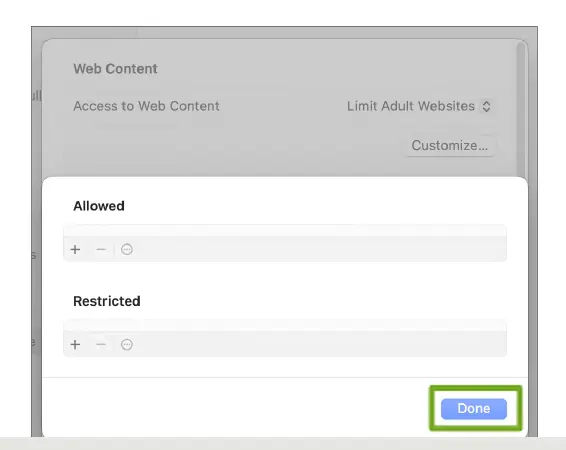
How To Block a Website on Firefox?
Here is a step-by-step instruction on how to block a website on Mozilla Firefox:
- Open Firefox browser.
- Open the website you want to block in Firefox.
- Click on tools and select page info from the drop-down menu.
- A window will appear and go to the permissions panel.
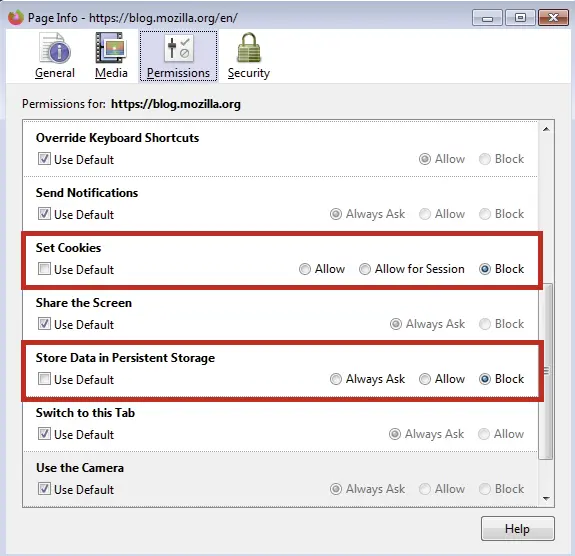
- Change the set cookies and store data in persistent storage to Block.
Tips Related to Block a Website
- There are multiple extensions available in most web browsers like uBlock Origin, Block Site, or StayFocused to block websites.
- To prevent vulnerable websites, you must create separate browser profiles for your work and personal browsing.
- You can edit the Windows operating system’s host file to block websites by entering the website URLs.
Final Thoughts
Blocking unwanted and vulnerable websites from a browser helps you to increase productivity, reduce distractions, and maintain a secure online connection with other websites. Every browser provides built-in features and extensions which help users to restrict access to specific websites.
Blocking these websites can protect your personal information from online threats. It is the most essential step for every user to verify the website’s SSL certificate before entering any personal information. You can create a robust defense against online threats by combining website blocking and SSL verification.
FAQs
What is website blocking?
There is a built-in feature in multiple web browsers and third-party extensions that helps users block certain websites to avoid distractions, increase productivity, and protect their security.
Why do I block a website on my browser?
It can help you avoid distractions, increase productivity, and protect your online security and privacy from vulnerable or harmful websites.
How to block a website on Google Chrome?
You can block a website on Google Chrome by installing the Block Site extension or going to Settings > Privacy and Security > Site Settings > and adding the website URLs.
How do I unblock a website?
You can unblock a website from your browser settings or extension options and remove the website from the block list.
How can I block a website in my mobile browser?
To block a website on your mobile phone you have to install applications like Freedom, Self-Control, or Moment which are used to block unwanted websites.