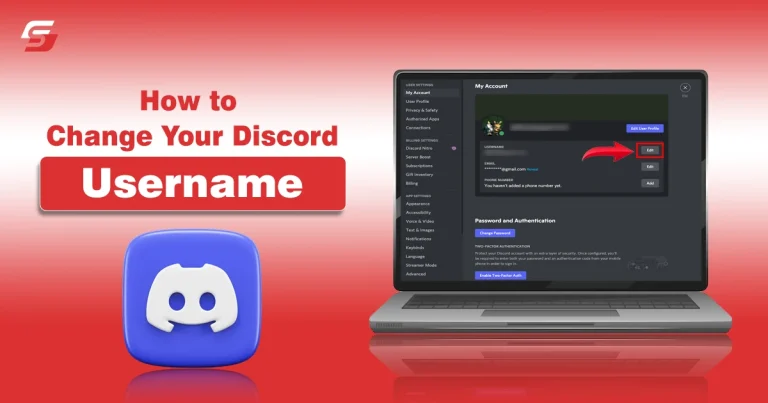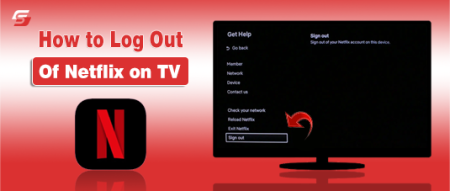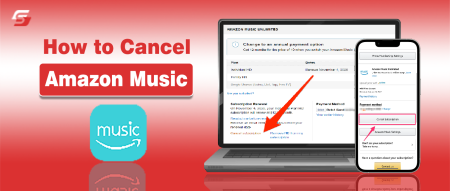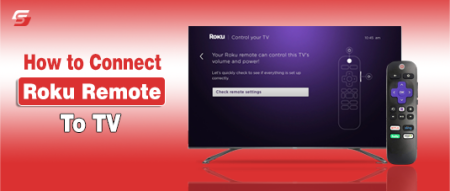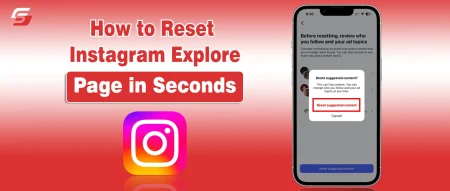Changing the Discord username is a breeze if the right tactics are followed and implemented. Through this activity, you can personalize your experience on this tremendous platform. Whether you are a beginner or an expert web operator, you can easily replace your current identity with one that reflects your alias.
In this way, you can have a seamless and hassle-free experience in a more personalized environment. Although personalizing your username on this communication site is a straightforward process, some people still need help.
In this guide, learn the steps on how to change your username on Discord with simple steps.
Why Do You Change Your Discord Username?
Before moving ahead to the process of changing your Discord username, it is essential to determine the main reasons why you need to change your Discord username.
Here are the reasons:
- Changing your username can help you have a unique online identity for rebranding. As a result, you can express your personal interests and enhance your interaction in this dynamic world.
- There could be privacy concerns, so you may have to change your name on this tremendous communication platform.
- Acquiring a new username can enable you to maintain a relevant, secure, and personalized online presence.
How to Change Your Discord Username? Step by Step Guide
Here is a step-by-step guide to change your Discord username.
1 – Visit the official Website or App
First of all, access the official website or mobile app to change the Discord username.
2 – Log in to Your Account
After accessing the official website, you will reach the login page and enter your username and Password to log in to your account.
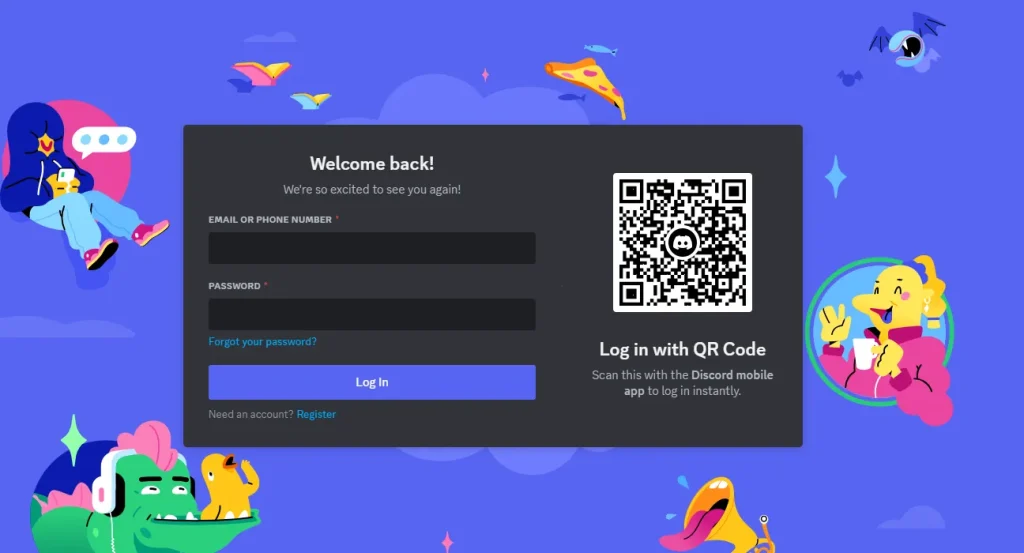
3 – Find the Settings
Locate the settings icon to change the Discord username.
It is present at the bottom-left of your account’s interface in the form of a gear icon. Click on it for further steps.
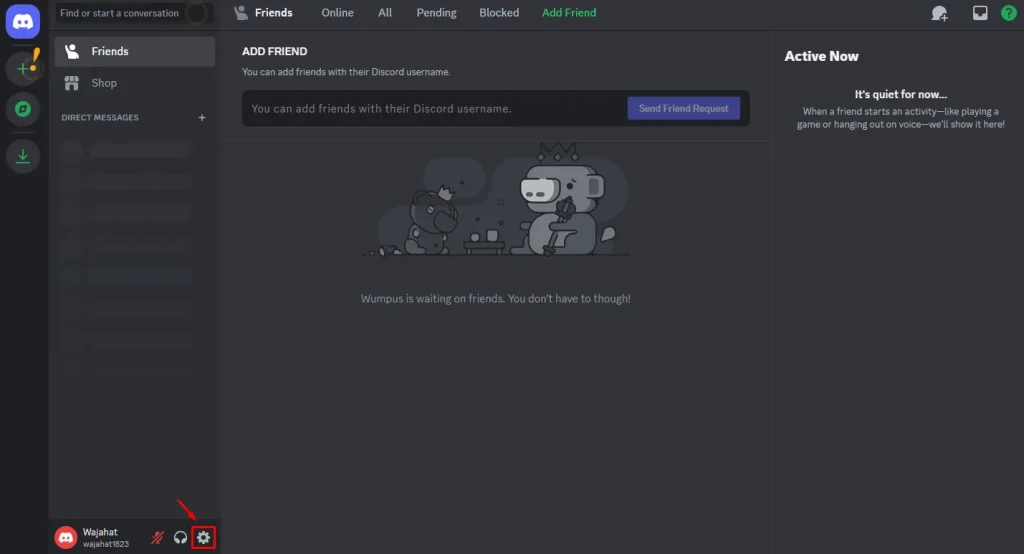
4 – Find the Username Settings
Now you are in the account settings panel. From here, you can customize your profile details. Click on My Account and then click the Edit button to change it.
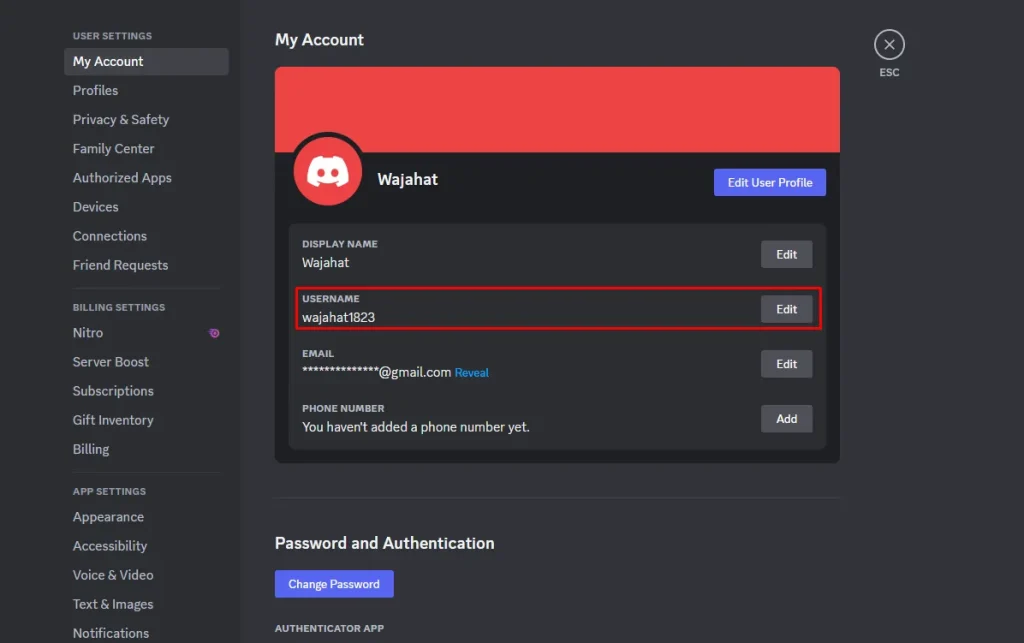
5 – Enter New Discord Username
Here, enter your new Discord username containing letters, numbers, and symbols.
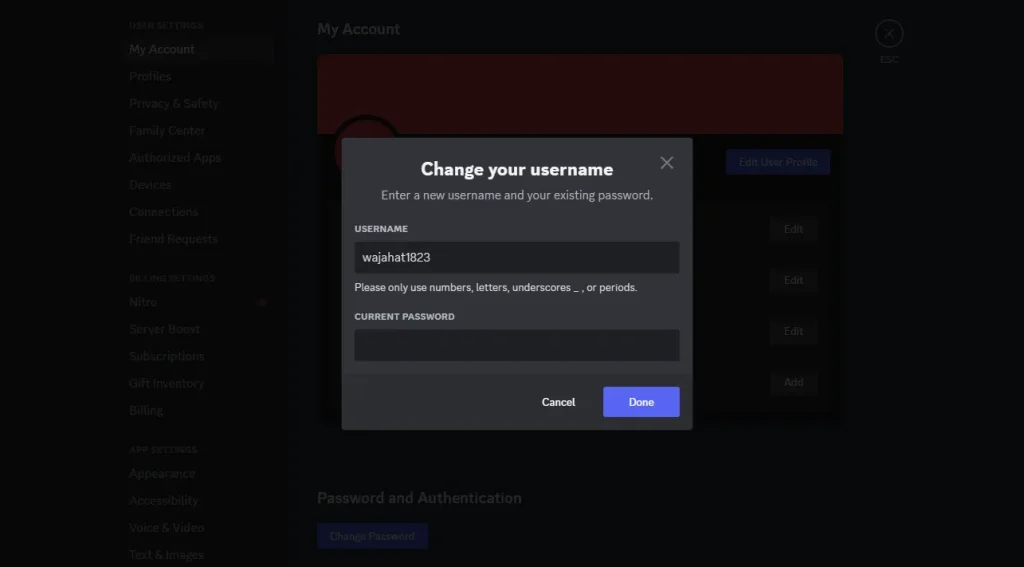
6 – Confirm the Changes
Enter your current password and click on Done button. The system will run the CAPTCHA bot to ensure you are a human. As soon as it is confirmed, your Discord username will be changed.
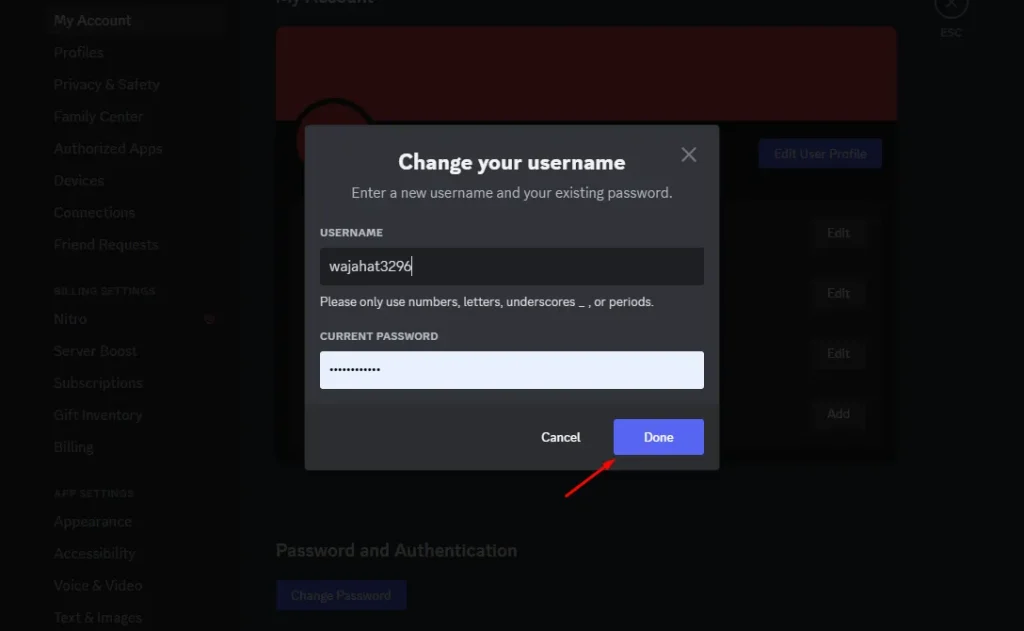
How to Change Your Discord Username on Mobile
The process is the same as changing on a browser, here are the steps:
- Open the Discord app or go to the Discord website and log in to your account.
- Click on the gear icon next to your username to access User Settings.
- Navigate to the “My Account” section.
- Click on the “Edit” button next to your current username.
- Enter your new desired username and save the changes.
How to change your Discord username if you forgot your password?
If you forget your password and want to change your Discord username, first of all, forget your password. To do this, open the login page and click on forget password and check your recovery mail to reset your password.
Final Verdicts
These are the details on how to change your Discord username. The whole process is extremely simple because of the user-friendly interface of this outstanding communication platform. However, you must fulfill the critical requirements to carry out the username-changing procedure effectively and readily.
Carrying out this activity can help you customize your online identity and enjoy seamless connections with other users. It will help you survive and express yourself more effectively in this dynamic world. Share your new identity with your friends and on social media so that others can easily find you.