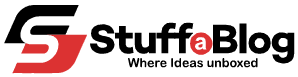Howdy Facebook user!
“Tired of random strangers liking your 2013 vacation photos? Yeah, same.”
Let’s be real, sometimes even I don’t know or(don’t want to know) random people stalk the profile and like, comment on the old photos. This is what makes me think about profile lock.
From profile pictures to personal updates, your Facebook account holds a digital diary of your life. But not everything needs to be public. However, no matter why you want to lock your profile, it gives you the privacy you deserve.
In this guide, learn how to lock your Facebook profile on mobile or desktop.
What Happens If I Lock My Facebook Profile?
Facebook is one of the popular social media platforms, offers users a profile lock feature. Although locking your profile on Facebook limits who can see your personal information on your ID and content.
Here is what happens when you lock facebook profile:
- Only friends can see your full-size profile picture and cover photo.
- Posts, photos, and stories are visible to friends only.
- Profile review goes up.
- Tag review and timeline review get turned on.
- No more public posts.
Locking your profile helps you stay private without having to go on a full social media detox
How To Lock Facebook Profile – A Guide For You
Locking your Facebook profile is quite simple to turn your profile private to your friends.
Follow these steps to do so:
1. Lock Facebook Profile on Mobile App
The following steps help you to lock your profile using the mobile app.
- Open Facebook and navigate to Profile.

- Click on Three Dots appears next to Edit Profile.

- Next, select “Lock Profile.”

- Read the instructions and Tap on “Lock Your Profile” in blue color.

- It will lock your profile and show a Prompt “You Locked Your Profile” press OK.

2. Lock Facebook Profile on Desktop Browser
If you are using Facebook on a laptop, follow these steps.
- Open Facebook and go to Profile (From the upper right corner).

- After accessing the profile click on Three Dots under the Edit Profile section.

- Tap on Lock Profile.

- Press the Lock Your Profile in blue color.

- You Have locked your profile.

Sum Up
Well, these are details about how to lock your Facebook profile. However, locking your Facebook profile is one of the easiest ways to protect your privacy. It helps keep your photos, posts, and personal info visible only to the people you trust, your friends.
No matter whether you’re tired of strangers viewing your profile or just want to feel more secure online, this small step can make a big difference. So take a minute, lock your profile, and enjoy Facebook with more peace of mind. It’s your profile, keep it in your control!
People Also Ask
How You and Others Will Know If Your Profile Is Locked
After locking the profile a blue badge appears on your profile photo and homepage.

However, if someone else opens your profile but they are not your friends they will also see a badge that you have locked your profile.

Why I Can’t Find Lock Profile Option in My ID?
If you can’t find a Facebook profile lock in your ID first of all update your app. After updating the app if you still can’t find the option check if this feature is available in your region or not. Because Facebook profile lock is only available in some countries including the USA. So, you can access and lock your profile if this feature is available in your country or region.
However, you can enhance your Facebook safety with additional safety features like limiting posts to friends, making your personal information only me or friends, and stories only to your friends.