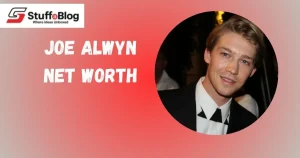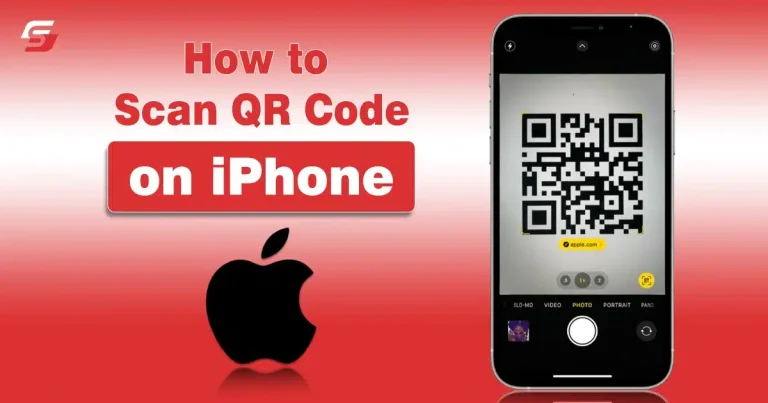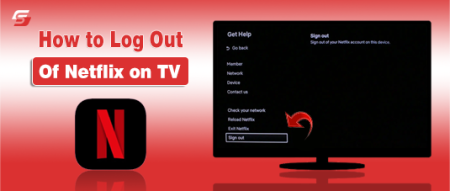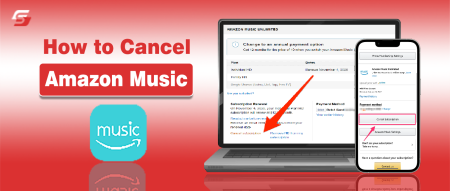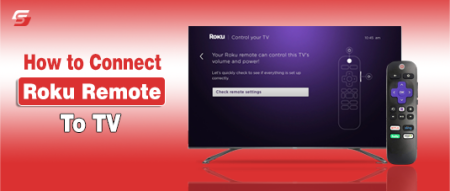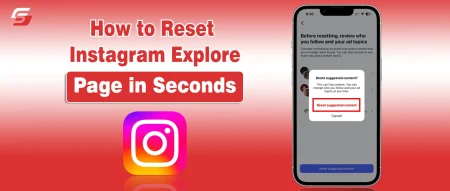Are you iOS user looking for a way to scan a QR code? It is not much difficult to scan QR Code on iPhone.
Over the years, companies are looking forward to providing a smooth online experience to users. Recently, QR codes have gained popularity as they can help users check the details about anything, such as applications, websites, and others.
You can easily scan these codes whether you are an Android user or have an iPhone. However, iOS users face difficulty because these smartphones don’t have a scanner.
In this guide, I have detailed how to scan a QR code on an iPhone to access the information present in it.
How to Scan QR Code on iPhone? Simple Methods
The details mentioned in the under-section elaborate on the top ways to get information on the QR code on an iPhone. You must choose the method that is suitable for your comfort level.
1. Scan QR Code Through Camera App
Camera App is the most accessible way to scan QR codes on an iPhone. All iOS smartphones come with the camera app, usually located on the home screen. If not, you can move to the app library or simply search for Camera in the search bar.
The step-by-step details are mentioned below.
- Find the Camera icon and click on it.
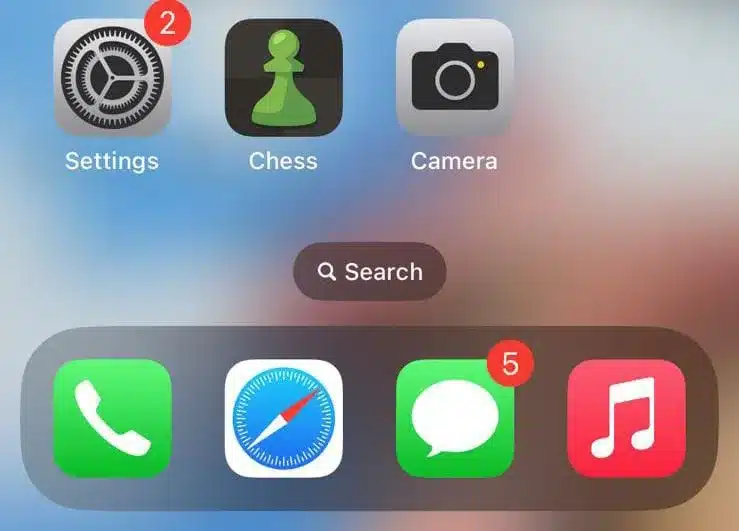
- After opening the camera app, switch to the rear camera and point it towards the QR code.
- Make sure that the whole QR code is fit into the frame.
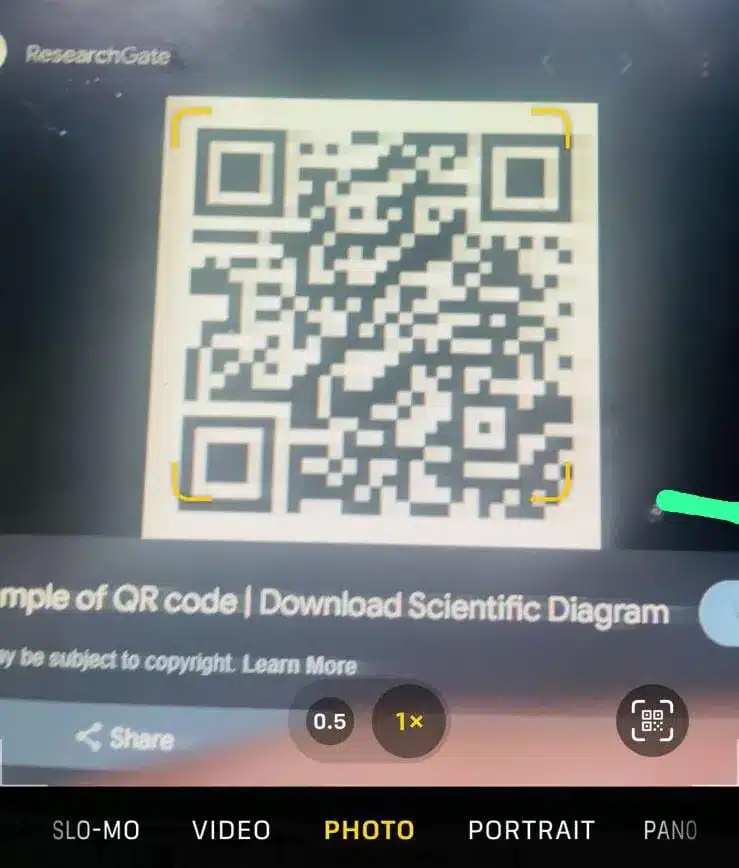
- Do not click any pictures and simply hold your camera in a steady position for a few seconds.
- The iPhone screen will automatically recognize the QR code.
- A notification will appear on the screen containing the content inside the QR code.
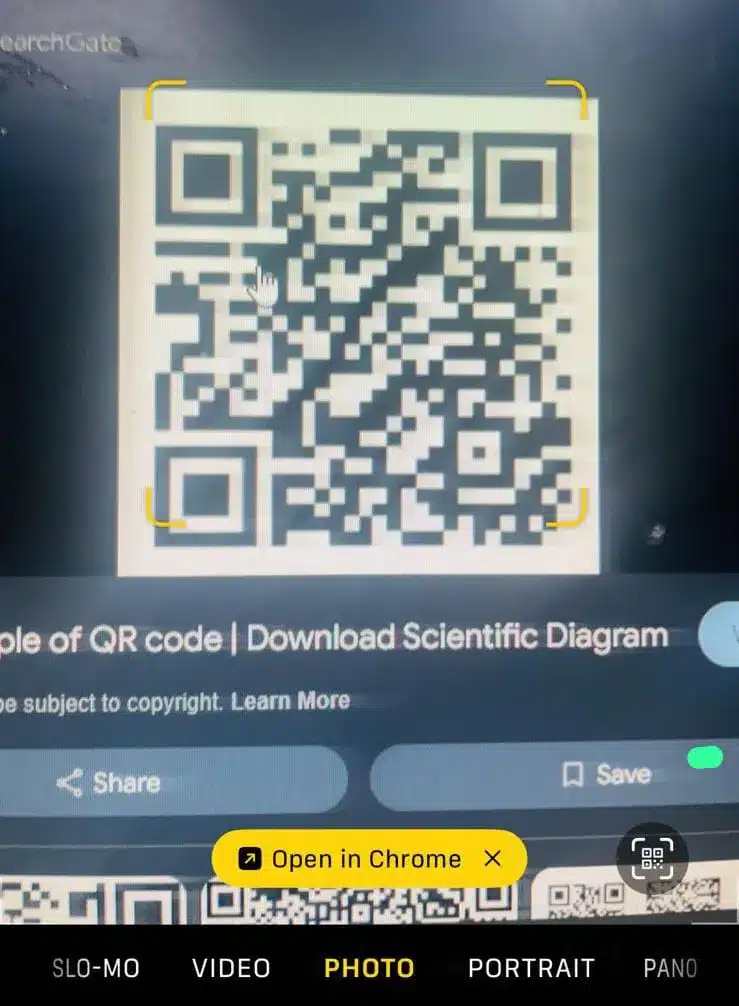
- Generally, it is a URL or a small description.
- Next, you should tap on the notification to access the link associated with the QR code.
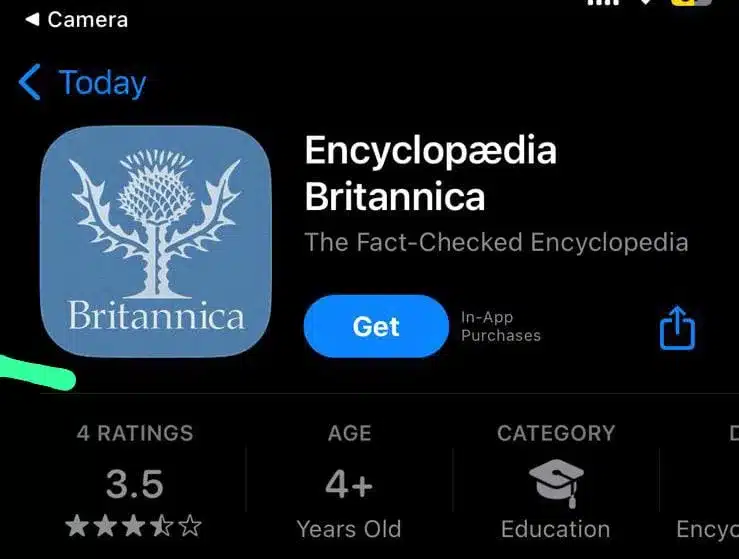
QR codes are usually used to encode the links of a website, a contact card, an app download link, or any other function. However, you must monitor its authenticity before clicking on the link to avoid any unwanted damage.
2. Using Built-in Scanner to Scan QR Code on iPhone
Most users are unaware of their iPhones’ code scanner. I was also among them before exploring all the features of my device. That’s why I have elaborated on using the scanner to help people scan QR codes more easily.
- In iPhones, you can access the control center either by swiping the screen up or down.
- Look for the QR code scanner icon featuring a small code inside the square.
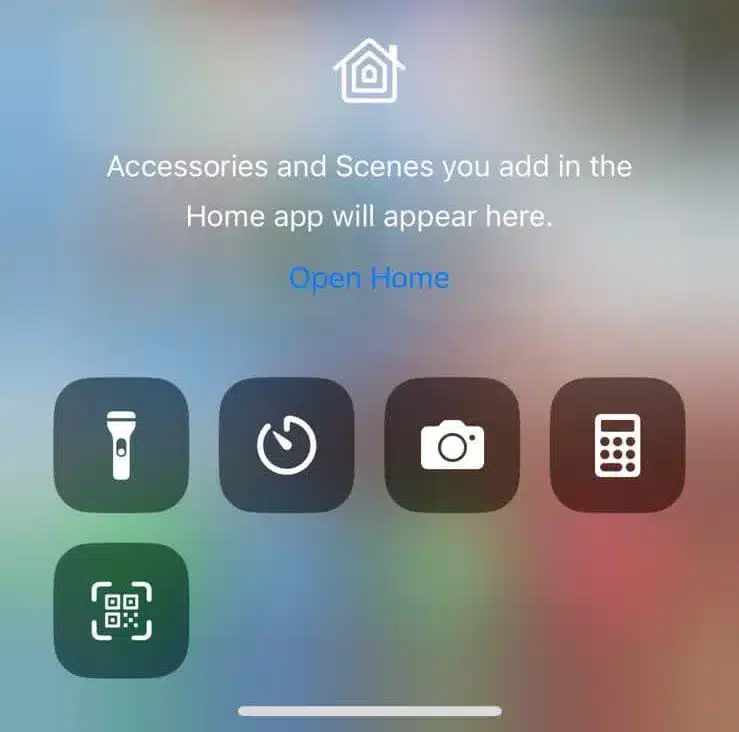
- Click on it to open the scanner featuring the box with curved corners. The interface will be quite similar to that of the camera app.
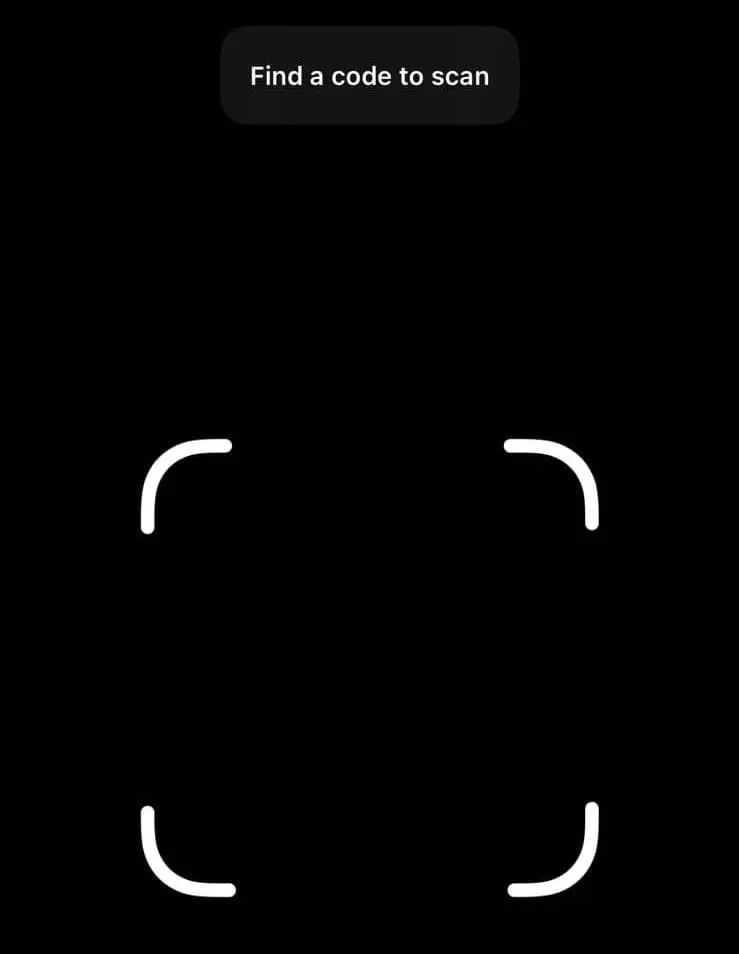
- Place the QR code inside the box and hold your device steadily for a few seconds.
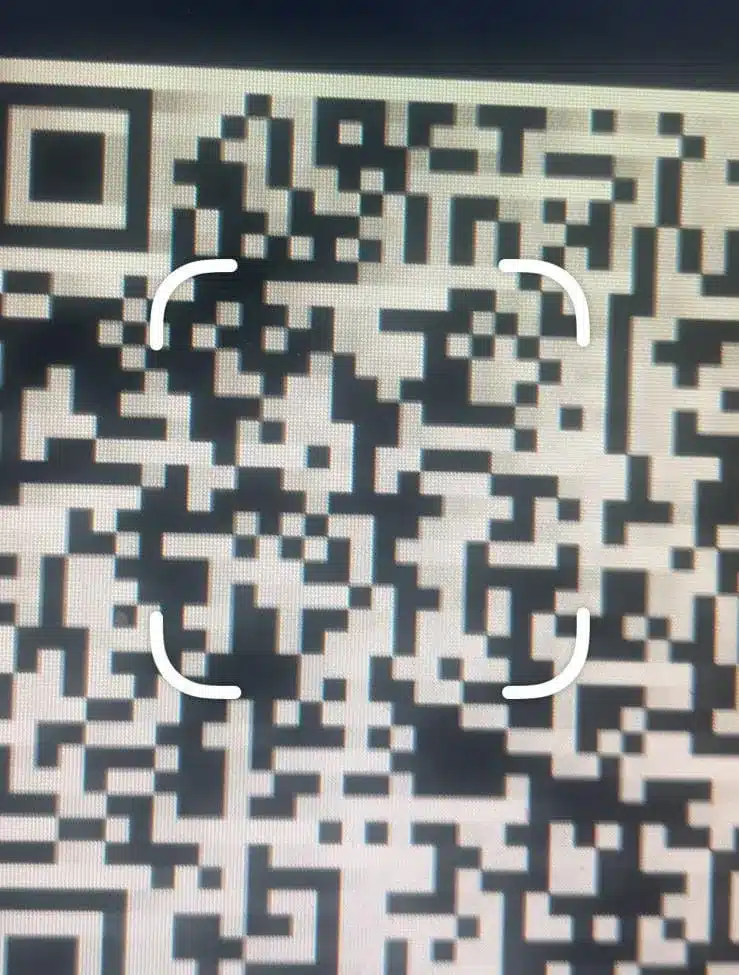
- Similar to the previous method, a notification will appear on the screen.
- Click on the notification to get the QR code details.
One important point to note is that the scanner is usually not present in the control center due to default settings. If you can also not find it, you have to add it from the settings section.
- Open the Settings app.
- Scroll to find the Control Center and then click on it.
- Find the scanner.
- Click on the “+” button to add it to the control center.
- You can again visit the control center to check if this feature has been added.
3. Using Third party Apps
In addition to the methods mentioned above, you can also scan codes with apps available on the App Store.
The details of this procedure are explained in the following section.
- Open the App Store and search for the scanner.
- Choose any application from the results page and install it on your device.
- After installation, open the app by clicking on it.
- While most apps have a simple interface, others may be difficult to use.
- Once the app automatically accesses the camera settings, point your camera toward the QR code.
- The application will automatically recognize the content.
- Click on the notification to open the link.
One important advantage of these apps to get information of QR codes is that they allow you to store and share codes. Hence, you can access them from anywhere and anytime to get the details.
Common Issues While Scanning QR Code and Solutions
In the section below, I have explained some common issues associated with scanning QR codes on iPhones and their solutions.
QR Code Not Recognized
One of the most common problems is not recognizing the QR code. You can easily resolve this by ensuring the QR code is not damaged. Also, changing the lighting and cleaning the camera lens will allow your device to scan the code.
Notification Not Appearing
Sometimes, even after scanning the code, the notification does not appear. In this situation, it would be better to restart the scanning app. If the problem still persists, you can change the angle of scanning. It will also help in recognizing QR code and accessing the notification.
Unable to Open the Link
Tapping the notification usually redirects you to an external website. However, if it is not working, your device must have Internet connectivity issues. Restart your iPhone to fix this issue.
Final Thoughts
These are the details on how to scan a QR code on an iPhone. The efficient camera capabilities of these iOS devices have made it tremendously easy for users to view the details hidden inside the QR code. You can use the camera app and the scanner option to view the codes.
Moreover, various third-party apps are also available on the App Store that can take your experience to an advanced level. You must check the credibility of the code before scanning it to avoid accessing malware links. In this way, you can maintain your online safety.