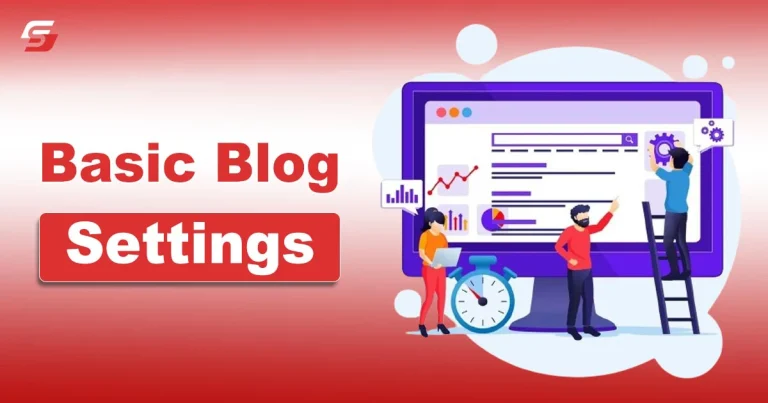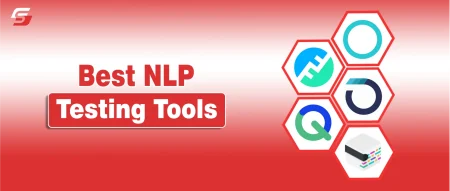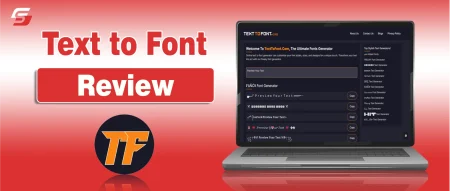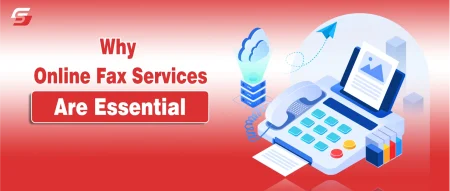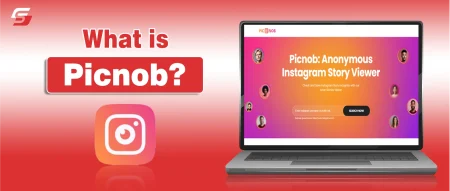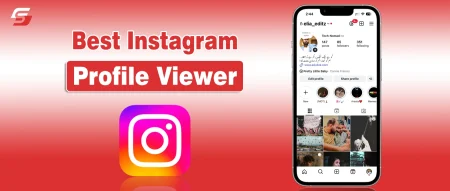Starting a blog can be a compelling experience for personal expression or business growth. However, maintaining a successful blog requires more than just creating exciting content; it also requires optimizing the settings to increase impact and reach. Proper blog settings are the backbone of your digital presence, enhancing the user experience, boosting search engine visibility, and ensuring seamless operation.
A few fundamental settings support it through content publication. A blog post can collect email addresses from prospective clients interested in your goods and services by acting as a lead magnet or content upgrade. This post will guide you through setting up a successful blogging technique for your company.
What is a Blog?
A blog is a place to share content about a subject you are passionate about, though it can be the entirety of a website or just a specific section. A blog usually consists of textual and graphic content in an approachable article style, allowing readers to browse and discover what they seek quickly. The opportunities are virtually unlimited once you have built a readership.
Basic Settings that Every Blog Needs to Set
Starting a new blog requires a few fundamental components. It is easier to comprehend a blog’s entire setup with the components. The following elements help configure a blog in WordPress or any other content management system.
1. Choosing the Theme and Objectives for Your Blog
Clearly stating the theme and purpose of your blog is the first step in developing a blogging strategy. The scope of your topic should be broad enough to inspire hundreds of articles and specific enough to speak to your business’s area of expertise and specialists.
Boost the number of quality leads and keep clients informed about new product releases and business developments. You are providing information to potential clients about your services and product lines.
2. Create Engaging and Useful Content
Impactful blogging starts with crafting blog posts worth reading. Remember that your blog should serve as a resource for readers, providing them with new information they may have yet to learn before visiting the page.
Blog posts can be made in various ways, but remember that they should all be about topics your company is knowledgeable about.
3. Evaluate, Assess, and Modify
When setting up a blog, one of the biggest mistakes businesses make is to need to measure, analyze, and adapt. Start by monitoring a few metrics to ascertain whether your current content is effective. Performance reports might display the number of people visiting your website and the ratio of new visitors compared to returning ones.
Check if many of your site’s visitors come from search engines or social media. You can generate analytics reports showing visitors to your website where they are from and how close they are to one another when you work on digital marketing.
You May Also like to Read: Best Blogging Sites
4. Select the Structure of your Permalink
Permalinks control how your website’s URLs are structured, which is crucial for improving Google search engine ranking for your blog and the user experience for visitors.
Setting up Permalinks: Access the WordPress dashboard and navigate to Settings → Permalinks. If you do not have a specific reason for using another option, opting for the post name permalink structure is the best choice.
5. Verify that the Blog is Accessible to the Public
When you are ready to launch, always make sure your blog is visible to the public, even though this setting should be turned off by default because it is so essential to setting up a blog.
You may have unintentionally enabled it while creating your website and needed to remember about it. Yes, it may seem silly, but considering that the fix only takes a minute, you should not take the chance.
Steps for making your blog public: Make sure that the Discourage search engines… box is not checked by going to Settings → Reading.
6. Set up the Essential Parameters Using the Site Editor
I mean the WordPress Customizer and the Site Editor. What makes them two? Which panel you can use will depend on the theme you have installed. If you go with a traditional theme, you can utilize the customizer. The new Site Editor is available to users who use one of the more modern “block” themes.
7. Establish a Menu for Navigation
You can manage the links in the primary navigation sections of your website with a menu. Your theme’s navigation area will be empty once you create a menu; this could be a better user experience for your visitors. A well-designed navigation structure dramatically improves the usability of your website.
Go to Appearance → Menus, or use the Site Editor or Customizer to create a menu.
8. Configure your Sidebars, Header, and Footer
The most common areas to edit are your header, footer, and sidebar if your theme has any. The Customizer and Site Editor interfaces allow you to manage your headers, sidebars, and footers, like basic blog settings. Once more, the active theme determines which one you get to work with.
Select different elements from Appearance → Widgets if you use a classic theme.
In case you are using a more recent block theme, navigate to Site Editor → Patterns:
Then, you’ll see options to edit your headers and footers on the next screen.
9. Establish a Backup Timetable
In the previous section, we mentioned that UpdraftPlus is an essential plugin. Now that it is installed, the crucial step in configuring a blog is establishing your backup schedule! Depending on your level of activity, this. You can back up weekly if you publish a new post once a week. However, you should back up frequently if you plan to post new content or receive many comments daily.
10. Set up Necessary Plugins
In addition to UpdraftPlus, we outlined a few other essential plugins. You must set up some basic parameters to make the most of some of those plugins.
- To configure the fundamental SEO settings, follow the SEOpress setup wizard.
- Link Akismet to the service providing its features.
- NextGen Gallary
- W3 Total cache
- Google XML Sitemap
- Wordfence Security
- Create the necessary contact forms.
- Permit Optimole to optimize your photos automatically.
- Install SSL.
These tasks can be completed via the plugin’s setup wizard or configuration panel. It is typically elementary.
11. Choose Whether to Permit Comments
The justification for comments is that they let readers interact with you and each other, strengthening the sense of community. An objection to comments is that they can be irritating because they are frequently spam. It’s also hard to build an active comments section. The decision to permit comments is entirely up to you, but you should go to Settings → Discussion to decide.
12. Turn off Trackbacks and Pingbacks
The primary intent of pingbacks and trackbacks is to let other blogs know when you are connected to their blog. They are disliked and not more helpful because spammers value them and send out a lot of spammy pingbacks and trackbacks.
Select Discussion → Settings and disable Allow Link Notifications.
13. Decide on the Time Zone you Want
Different content management systems will utilize different times from your local time if you are in a different time zone, making it challenging to plan posts.
- Setting your time zone: Select General under Settings.
Final Words
Creating a successful blog involves several essential steps and settings to ensure it effectively reaches and engages your target audience. Regular evaluation and modification based on performance metrics can help refine your strategy and improve your blog’s effectiveness.
Technical settings such as permalink structure and making the blog publicly accessible are essential for search engine optimization and the user experience. Following these comprehensive steps, businesses can create a robust blogging strategy that enhances their digital presence and attracts potential clients.