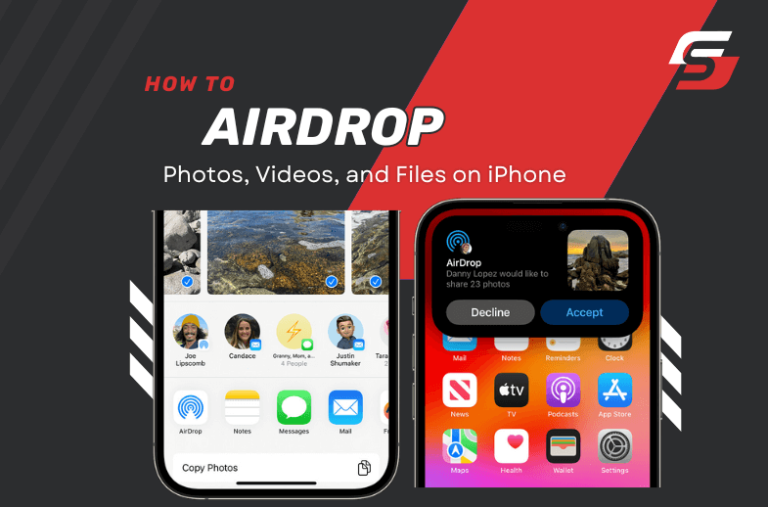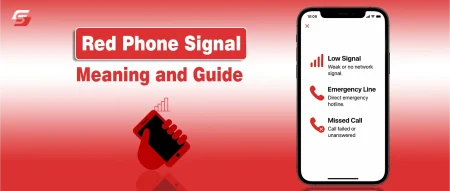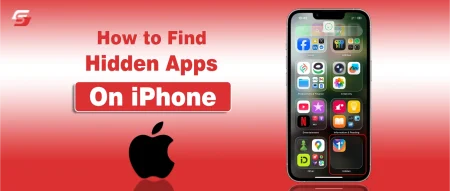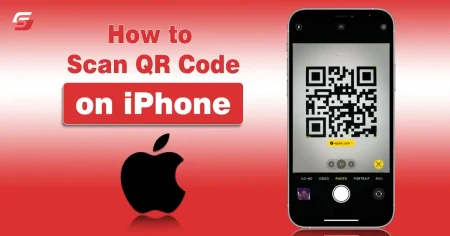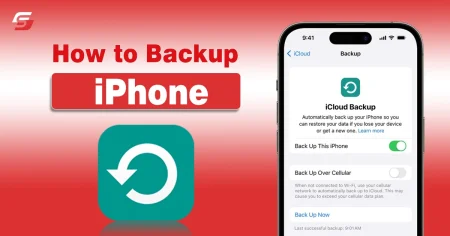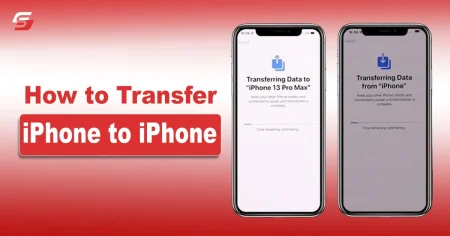Want to send important documents or files to an iPhone wirelessly? Airdrop is the most helpful feature on the iPhone for sharing photos, videos, and files with nearby devices. It allows you to send important documents or images to anyone easily and within moments.
iPhone Airdrop Feature Explained
Airdrop is a wireless feature available in Apple devices that allows users to send and receive files to nearby Apple devices like iPhone, MacBook, and iPad. To airdrop photos, videos, and files on an iPhone, you need to make sure that both devices have Wi-Fi and Bluetooth enabled and have iOS 7 or an updated version.
Airdrop enables users to share multiple files with each other without the need to use other data-sharing methods.
How to Turn on Airdrop on an iPhone?
It is important that airdrop is enabled on both iPhones before transferring your files to each other. Here are the complete instructions to turn on the airdrop on your iPhone:
- Enable Bluetooth and Wi-Fi.
- Open the control center panel.
- Tap and hold on to the wireless connection icon until it expands into a new dialog box.
- Tap on airdrop and select from the receiving options either contacts only or everyone for 10 minutes to control who can send files to your iPhone.
How to Turn on Airdrop on Mac Devices?
Here are the steps to turn on airdrop on mac devices:
- Enable Bluetooth and Wi-Fi on Mac devices.
- Open a finder window.
- Click on Airdrop from the sidebar.
- A new window will appear with a radar icon.
- Anyone with the airdrop enabled will appear in that window.
You can choose from who can send files to you from the options Noone, Contacts Only, or Everyone.
Read Also: How to Backup iPhone – Top Ways
How to Airdrop Files on an iPhone?
Airdrop only works with iPhones. You must ensure that the person you are sending files has an Apple device. These are the instructions to airdrop files on iPhone:
- Make sure that Wi-Fi and Bluetooth are enabled on the iPhone.
- Choose the file and tap on the share button.
- Select airdrop from the multiple sharing options.
- You will see a new window in which the airdrop-enabled devices will be shown.
- Choose the device from that list.
- An alert message will appear on the recipient’s phone.
- The recipient can accept or decline the transfer.
- After tapping on accept the file, it will transfer successfully.
How to Airdrop Files from iPhone to Mac?
- To use airdrop from iPhone to Mac devices to send or receive files, here is a detailed procedure:
- Airdrop must be set up properly on your Mac device.
- From your iPhone, open the sharing icon by which you want to airdrop photos, videos, or files to a Mac device.
- Open Finder from Mac and choose the airdrop option.
- Select the file from your iPhone.
- Choose the allow me option from the Mac device so that users can discover your device in the airdrop feature.
- Share the file from your iPhone using the airdrop feature.
- Choose the appropriate device from the list to begin transferring the file.
Tips Related to Airdrop Photos, Videos, and Files on iPhone
- Airdrop uses Bluetooth and Wi-Fi to transfer iPhone files, so these devices must be within the range of 30 feet of each other.
- You can open the Airdrop settings by going to “Settings > General > Airdrop” to enable it and set it to contacts only or everyone according to your preference.
- You will receive a notification with the options to accept or decline. You can tap on accept button to receive the file or tap on decline if you do not want the file.
- You can choose multiple photos, videos, and files to airdrop at the same time via tapping Select from the top right corner of the photos or files application.
Final Words
You can easily transfer your files by using the simple steps to multiple Apple devices near you using Airdrop. It is very useful for Apple users to share photos, videos, and files. Airdrop makes sharing easy for Apple users with its user-friendly interface and secure transfer process.
FAQs
How to enable airdrop from iPhone?
You can enable the Airdrop via going to Settings > General > AirDrop and select “Everyone” or “Contacts Only“.
How do I airdrop photos and videos from my iPhone?
You have to open photos application, select the items, tap on the “Share” icon, and choose “AirDrop” to send photos and videos from your iPhone.
Is airdrop a secure method?
Yes, it is a secure way to share files. These files are encrypted and transferred directly between the devices and not stored on Apple’s servers.
Is there any size limit for Airdrop?
There is not any size limit, but larger files take some time to transfer. If you are not comfortable with it, you can use a data cable or a cloud service like Cloud or Google Drive.