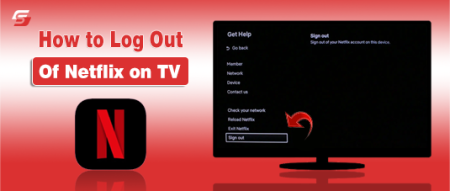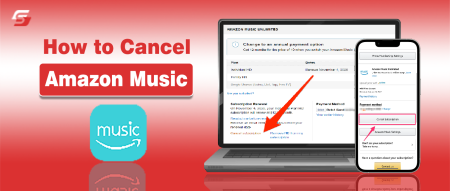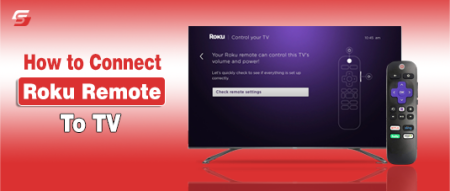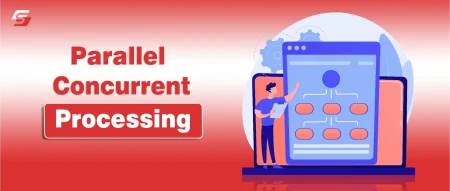There are multiple social media and other platforms that require different sizes of images. It is essential for users, to resize the image according to the requirements of these platforms. You can effectively adjust the images, via using multiple image editing software like Adobe Photoshop, MS Paint, and GIMP.
This software gives robust features to users, that can adjust the image size without losing any Pixel. You will learn how to resize an image easily without losing quality in this article.
How to Resize an Image with Adobe Photoshop
You can resize the image from Adobe Photoshop without losing its quality by using its image size dialog box.
Here is a complete procedure to resize the image effectively in Adobe Photoshop:
- Open the image in Adobe Photoshop. (https://www.adobe.com/products/photoshop.html)
- Click on Image from the menu.
- Click on image size.
- Unmark the resample image checkbox.
- Choose the measurement unit to resize the image.
- Edit the height and width of the image according to your requirements.
- Hit the OK button to modify the proportions of it.
Relevant Post: How to Create Images with Bing AI Image Generator
Resizing Image Using MS Paint
Microsoft has provided a built-in feature in its Windows operating system which is highly effective for users to make multiple diagrams, visuals, charts, and also edit the images. You can resize your image by maintaining its original quality by using its resize and skew dialog box. Here are the instructions on how to resize an image using Microsoft Paint:
- Open the image in Microsoft Paint.
- Click resize and skew button.
- A dialog box will be opened.
- Choose the measurement unit from the two options “Percentage” or “Pixels”.
- Change the horizontal and vertical dimension of the image.
- Click Ok button to apply changes.
Resizing An Image by Using GIMP
This software allows you to resize an image without losing its original quality by using its multiple image editing features. Its “scale image” feature helps in changing the size of images. Here is a step-wise procedure for resizing the image by using GIMP:
- Open the photo in GIMP software.
- Go to the image from the menu.
- Select scale image from the dropdown menu.
- A new dialog box will open.
- Choose an appropriate measurement unit.
- Make changes to the dimension of the image either horizontally or vertically as needed.
- Click on the OK button.
Resize An Image Via Online Service
You can resize the image without losing its quality by using an online service from the web browser. Multiple websites offer image resizing and other editing services for free on the internet. You only need to upload an image and select the appropriate size according to your requirements. It will automatically resize the image by maintaining its original quality.
Bonus Tips on How to Resize an Image Online
- The image must be of high quality, which you are going to resize to lose less pixels.
- You can effectively resize your image by adding some elements in it. You will be able to maintain its original quality from this method.
- You must resize the original image instead of resizing the altered image.
- Resizing tools allow you to edit the image via aspect ratios that resize the images equally from all sides.
- You can use image formats that lose fewer pixels as compared to other image formats. The most effective image formats are PNG, RAW, and BMP.
Concluding Note
There are multiple techniques and methods that you can use to resize the image effectively without losing its original quality. You must have a clear understanding of image compression to resize the image properly without losing its original quality.
There are many tools and software available that offer a lot of features in image resizing. You can maintain the image quality by utilizing their advanced features like layer resizing and smart objects.
FAQs
Is It Possible to Resize a Low-Resolution Image?
No, you cannot resize the low-resolution image. You must resize a high-resolution image.
Which Image File Formats Are Best for Resizing?
PNG, RAW, and BMP are the best image formats for resizing.
Can I Resize an Image Multiple Times?
No, you will lose more image quality every time you resize it. It is recommended to make a new image if you want to resize it multiple times.