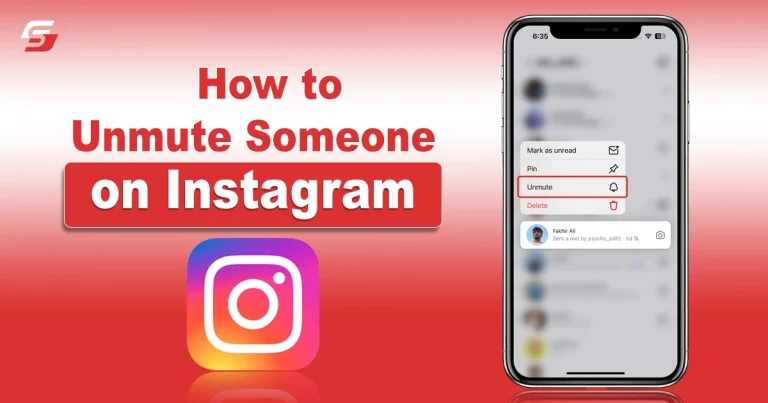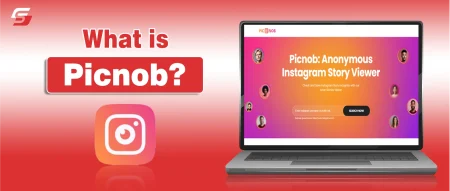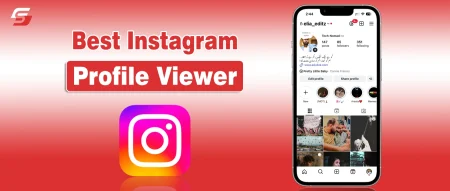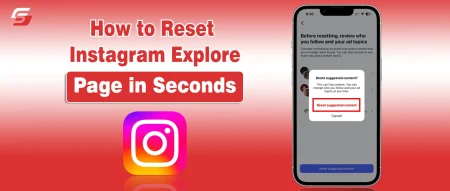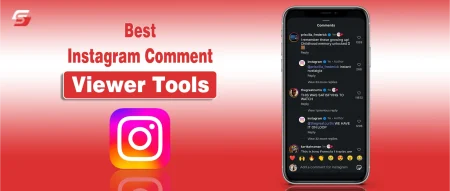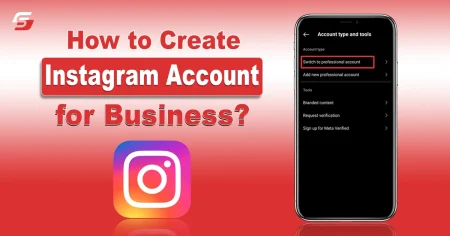if you have mistakenly muted someone on Instagram? Don’t worry, Instagram allows you to unmute them whenever wherever you want to unmute someone. However, it is an easier process, just sort out that person’s profile and unmute.
Recently, I noticed that my friend’s Instagram stories and posts were not shown to me. I was worried that he had blocked me, but I found it was mistakenly muted from my account. Quickly, I searched his account from friend list and unmuted him.
With a gentle tap, the once-muted posts and stories came back into view and reconnected me with his updates and shared moments. It was a reminder of how a simple process can reconnect and bridge gaps.
If you are also going through this situation, stay tuned as, in this guide, I have shared this simple process about how to unmute someone on Instagram.
Why Unmute Someone on Instagram?
You would unmute someone on Instagram to start seeing their posts and stories again in your feed after having previously muted them.
Here is why you should unmute someone on Instagram:
- Access to content: When you unmute someone, it lets you see someone’s posts and stories in your feed.
- Maintaining connections: You can stay connected with someone without having to fully unfollow them.
- Temporary measure: Muting is often used for a temporary period to manage your feed, so unmuting means you want to see their content again.
How to Unmute Someone on Instagram? A Quick Steps
It is simpler than ever to unmute someone on Instagram. Here is a step by step guide on how to unmute someone on Instagram.
- Open Instagram on your mobile.
- Click on the search icon.
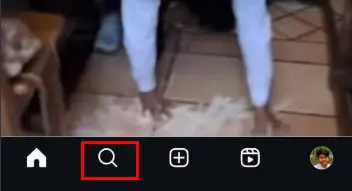
- Enter the username of the profile that you want to unmute.
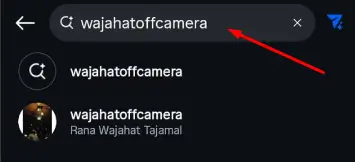
- After opening the profile, click on the Following button.
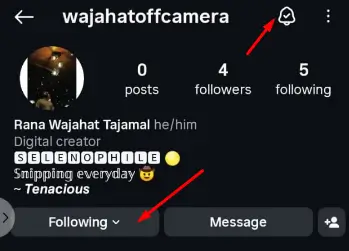
- Now, choose the Mute option.
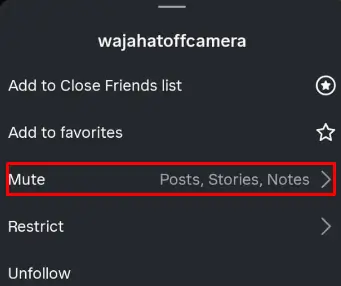
- If you have muted the profile, all the toggles of Posts, Stories, and Notes will be on.
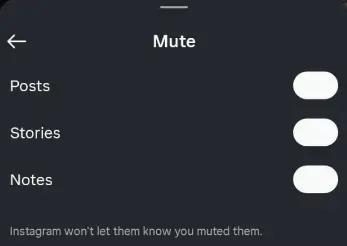
- You have to toggle them in the opposite direction to unmute someone on Instagram.
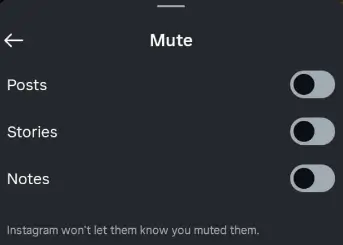
Following the steps will help you continue receiving their messages as well as story notifications and posts on Instagram.
Important Note
Pro Tip: This process only restores their posts and stories to your feed; it does not affect their ability to message you on Instagram. If you want to allow or block someone from messaging you, you can manage those settings separately in your Instagram Direct settings.
How to Unmute Someone on Instagram Story?
If you have muted someone’s story, it will disappear from your top stories in the profile. But if you have decided to unmute story on Instagram, then you can do so from your profile. Here is how to unmute Instagram story.
Open your Instagram account.
- Scroll your Instagram stories feed until you find the greyed icon story. It is a story that you have muted recently.
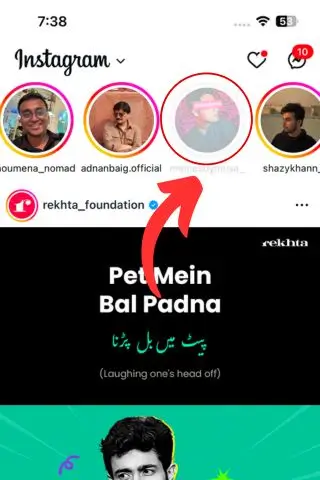
- Now. hold the story for a few seconds and a pop-up will appear with two options “Unmute story or View profile. Click on “Unmute Story” to unmute someone’s story on Instagram
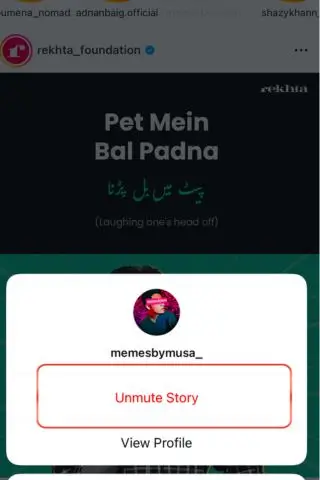
Final Verdicts
These are the details on how to unmute someone on Instagram. The whole process is quite simple yet tricky. That’s why you need to be very careful when assessing the profiles or users you want to unmute. When you follow the steps mentioned in this guide, you will be able to unmute the desired users seamlessly and effortlessly.
Furthermore, reviewing the complete process again can avoid causing any damage. The only requirement is to stay active to determine if the decision to unmute a profile is true or not.
People Also Ask
Does the person know I have muted or unmuted them?
NO, Instagram does not notify the person you have muted or unmuted them.
What happened when I Unmuted someone on Instagram?
You will get back to receiving their posts, stories, and notes back in your fee.
Will unmuting someone on Instagram make their past posts visible again?
Yes, unmuting someone on Instagram will make all their future posts and stories visible in your feed again