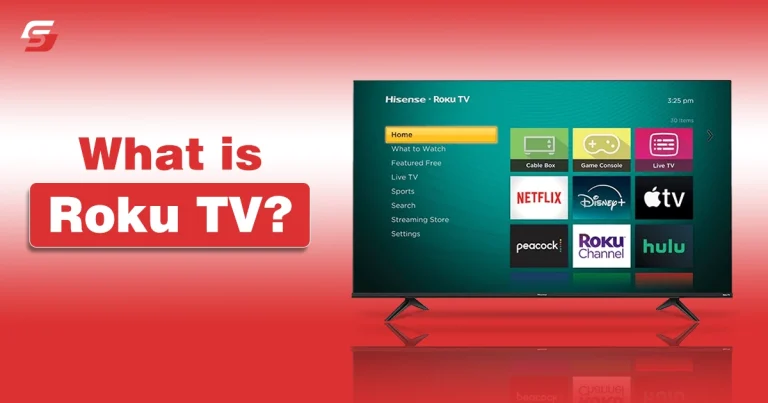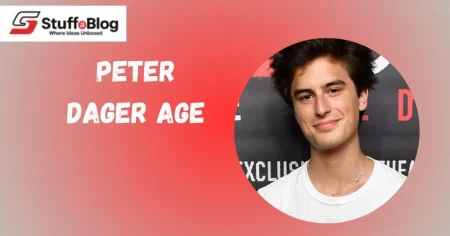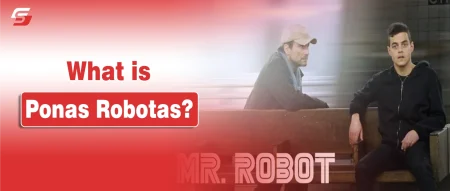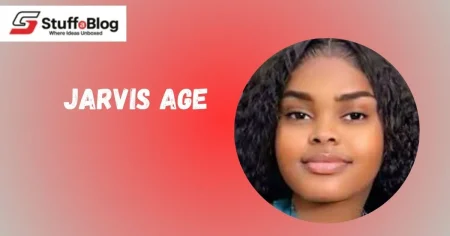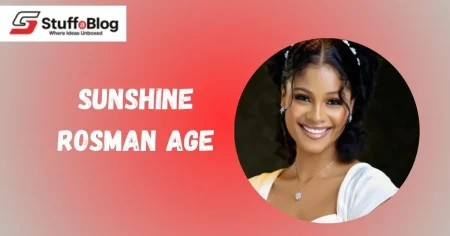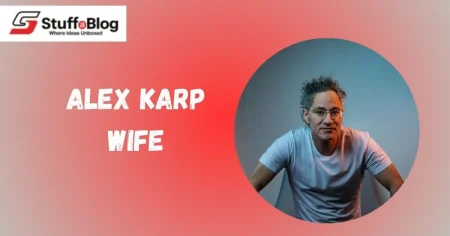Tired of juggling between cables, remotes, and streaming apps? Roku TV is here to simplify your screen time.
Roku TV is a smart TV that makes watching your favorite shows and movies easy. Instead of needing extra devices or cables, everything is built right into the TV, Netflix, YouTube, Disney+, and so much more. It’s like having a streaming world at your fingertips.
It is an affordable smart TV that is packed with entertainment and provides and simple way to stream anything you want.
In this guide, explore what is Roku TV, how it works, and its key features and channel setup.
Roku is a company that creates devices allowing people to stream content from the internet directly to their TVs.
Instead of needing cable or satellite, users can access thousands of channels through platforms like Netflix, YouTube, Amazon Prime Video, and many others.
Roku offers a variety of products, including small streaming sticks, more powerful set-top boxes, and even smart TVs with Roku’s software built right in. All of these devices run on Roku’s operating system, known as Roku OS, which organizes and delivers content through an easy-to-use interface.
What makes Roku stand out is its simplicity and wide range of entertainment options. Users can watch movies, TV shows, live sports, and even local news—all in one place. With access to both free and paid streaming channels, Roku has become a go-to choice for cord-cutters and families looking for a flexible, affordable way to enjoy content without traditional cable.
Roku TV is a type of smart TV that comes with the Roku streaming platform built directly into it.
This means you don’t need to connect any external devices like Roku sticks or streaming boxes. With Roku TV, you get everything in one package live TV, on-demand streaming, and access to thousands of apps (called “channels”) through the Roku Channel Store. It runs on Roku OS, which is known for being user-friendly, fast, and clutter-free.
Unlike other smart TVs that use systems like Android TV, Tizen, or WebOS, Roku TV is designed to keep things simple and smooth. Brands like TCL, Hisense, Sharp, and Philips all make Roku TVs by licensing the Roku operating system.
Roku also offers its own models like Roku Select and Roku Plus in select regions. It’s a reliable, plug-and-play solution for anyone who wants easy access to streaming without the extra wires or confusion.
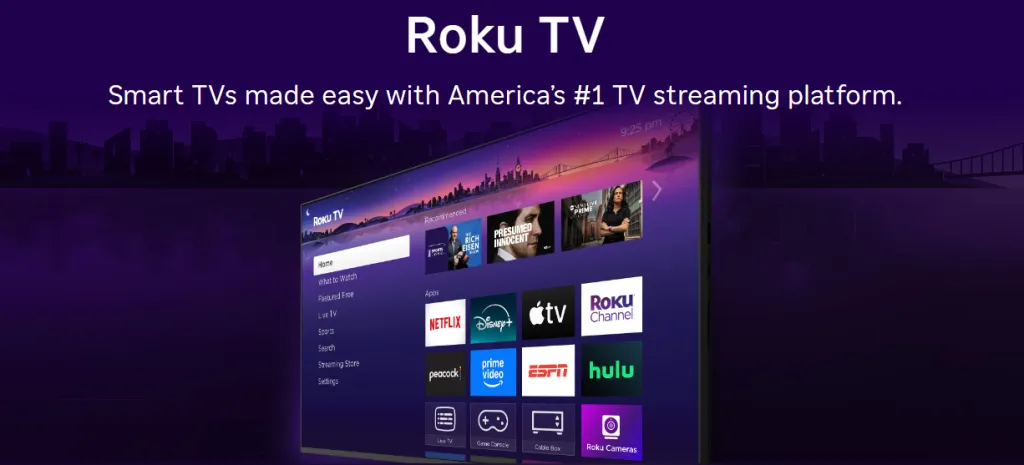
Before we break them down, here’s a brief overview: Roku TV is all about simplicity, speed, and choice. Let’s explore.
1. Easy Home Screen
Your most-used apps like Netflix or YouTube, sit right on the home screen. No digging, no scrolling. You can even move them around or set fun themes.
2. Built-In Streaming
You get access to The Roku Channel (free), Netflix, Hulu, HBO Max, and 350+ free apps. No cable box or stick required.
3. Voice Control & Smart Home
Roku TV works with Alexa, Google Assistant, and Apple HomeKit. Use voice commands to change channels, control volume, or find content.
4. Private Listening Mode
Pair your phone and listen through your headphones without waking the house. A brilliant feature for night owls.
5. Automatic Updates
Roku TV updates itself with new features, bug fixes, and security improvements—no effort from your side.
Roku TV is a smart TV with everything built in—there is no need for extra boxes, streaming sticks, or complicated setups. It combines a TV’s physical hardware with Roku’s streaming software, giving you instant access to live channels, on-demand content, and thousands of apps.
Think of it as an all-in-one entertainment center ready to go when you plug it in.
Setup Is Easy and Quick
When you first unbox your Roku TV, setup takes just a few minutes.
- Turn on the TV and connect it to your Wi-Fi or Ethernet (if your model supports it).
- Follow the on-screen prompts to log in or create a free Roku account.
- Once you’re in, you can download your favorite apps like Netflix, YouTube, Hulu, and many others.
- You can also personalize your home screen with themes and organize your apps the way you like.
Using the Roku Interface
Once setup is complete, you’ll first see the Roku home screen.
On the left, you’ll find the main menu: Settings, Search, Home, etc. On the right, you’ll see a grid of apps, which Roku calls “channels.” These include streaming services like Netflix and The Roku Channel.
Using the Roku remote, scroll to the channel you want and press OK to launch it. If it’s a subscription-based app, like Disney+ or HBO Max, you’ll be asked to log in. Usually, this requires a one-time login using your phone or computer.
And if you ever want to switch channels or go back to the home screen, just press the Home button on the remote.
Simple Remote, Smart Features
The Roku remote is designed to keep things simple. It includes:
- Shortcut buttons for popular services
- A voice command button (on supported models)
- Intuitive navigation for all ages
You can even use your voice to search for shows, launch apps, or adjust the volume.
Roku Mobile App: Extra Perks
Don’t want to use the remote? The Roku mobile app turns your phone into a smart remote.
With the app, you get:
- A virtual keyboard (great for typing login info)
- Private listening mode (use your headphones via phone)
- Easy search and channel management
This is perfect for late-night watching when you don’t want to disturb others.
Watching Live TV with an Antenna
If you use an antenna, Roku TV has a built-in TV tuner that combines live TV with streaming apps in one seamless menu.
This means you can watch your favorite local channels (like news and sports) alongside on-demand shows from streaming apps—no switching inputs or dealing with messy wires.
Creating your own Roku channel might sound complicated, but it doesn’t have to be. Roku is an open platform, which means anyone, from content creators to businesses, can build a channel and stream video to millions of users.
There are three main ways to create a Roku channel:
- Method 1: Roku SDK Developer – Ideal for custom, advanced channels.
- Method 2: Roku Direct Publisher – Perfect for fast, no-code channel setup.
- Method 3: Hiring Freelance Developers or Development Firms
Let’s break both down in simple terms.
Use Roku SDK Developer (For Custom-Built Channels)
This is the best option if you want a fully customized Roku channel designed exactly how you imagine it.
You’ll need to either hire a developer or outsource the project to a professional Roku development firm like Monks. These experts use Roku’s SDK Developer toolkit, which includes special tools, coding languages (like BrightScript), and a system called SceneGraph for building detailed interfaces.
Here’s what to keep in mind:
- This method is more expensive.
- It typically takes 3–6 months to complete.
- It’s ideal for large-scale streaming platforms that want unique features and better monetization options.
If you choose this route, you’re investing in long-term control, branding, and profitability.
Use Roku Direct Publisher (No Coding Needed)
Don’t know how to code? No worries. Roku Direct Publisher is the easier, faster route.
This tool allows you to launch a Roku channel without writing any code. It’s designed for creators and small businesses who want to get started quickly with fewer complications.
Here’s how to get started:
- Host Your Content
- Upload your videos to a hosting service like Vimeo or a CDN.
- These platforms store your content online and deliver it to Roku users.
- Create a Content Feed
- You’ll need a feed file (in MRSS, XML, or JSON) that includes titles, descriptions, video links, and other metadata.
- This feed acts like a playlist that Roku reads from.
- Set Up Your Roku Channel
- Sign up for a free Roku account at my.roku.com.
- Create a Roku Developer account at developer.roku.com.
- Use the Direct Publisher interface to design your channel and upload your content feed.
- Connect your Roku device or use a Roku-powered smart TV.
This method is fast, free, and beginner-friendly, but it comes with limitations, like no access to subscription-based revenue or advanced customization.
Hiring Freelance Developers or Development Firms
If you want a highly customized Roku channel with full control over design and functionality, hiring a freelance developer or a development firm is the most flexible option. This route allows you to build your channel from scratch exactly how you want it, tailored to your brand and content strategy.
However, this method is also the most expensive and time-consuming. It’s usually best for large companies with complex needs and bigger budgets. You’ll need to manage the project closely, and there can be risks, like delays or unexpected changes, if a developer leaves midway. So while it gives you the most freedom, it also comes with the most responsibility.
Roku doesn’t charge anything to host your channel, but there are a few costs you should know about:
Setup Fees
- Direct Publisher channels can start around $1,500 for basic development.
- If you want in-app purchases or subscriptions, you’ll need the SDK Developer method—which costs more depending on your needs.
- Need help? You can find developers on Upwork or hire official Roku partners like Monks.
Hosting Fees
- You must pay for video hosting. Common platforms include Vimeo, Wistia, or advanced CDNs.
- Plans vary by provider and size:
- Small creators might pay as little as $9/month.
- Larger businesses with more storage and users might pay $95/month or more.
Here is a table of comparison between Roku TV vs Smart TV.
| Feature | Roku TV | Smart TV (General) |
|---|---|---|
| Operating System | Uses Roku OS – a dedicated, easy-to-use streaming platform | Varies (Samsung uses Tizen, LG uses webOS, others use Android TV, etc.) |
| User Interface | Simple, fast, and very beginner-friendly | Depends on brand – some may be cluttered or slower to respond |
| App Support | Access to thousands of channels, including The Roku Channel | App selection varies by brand and some have limited app stores |
| Software Updates | Regular, automatic updates from Roku | Updates depend on manufacturer; some stop after a few years |
| Performance | Known for smooth streaming and stable performance | Quality varies – some smart TVs may lag or have bugs |
| Voice Control | Works with Roku Voice, Alexa, Google Assistant | Some support voice, but varies by brand and model |
| Price Range | Usually more affordable due to budget-friendly manufacturing partners (like TCL, Hisense) | Can range widely in price; higher-end brands cost more |
| Mobile App | Roku mobile app allows remote control, private listening, casting, and more | Varies; not all smart TV brands have feature-rich apps |
If you’re looking for a TV that makes streaming effortless, Roku TV is the perfect choice. It combines smart hardware with one of the simplest and most powerful streaming platforms out there—Roku OS. You don’t need any extra gadgets or confusing setups. Just power it on, connect to Wi-Fi, and your world of entertainment is ready to go. From live TV and free movies to apps like Netflix, YouTube, and Hulu—it’s all in one place.
As someone who values both ease and options, I’ve found Roku TV to be a game-changer. For all casual viewers, binge-watchers, or even content creators wanting to launch your own channel, Roku offers the tools, freedom, and flexibility to stream your way. And with features like voice control, private listening, and frequent updates, it’s built for the future.
Can you add more apps to Roku TV?
Yes, you can easily add more apps (called “channels“) to Roku TV from the Roku Channel Store. Just browse, select, and install. Most are free or require a subscription.
What makes Roku TV different from other smart TVs?
Roku TV runs on its own operating system called Roku OS, which is simpler and more intuitive than systems like Android TV or WebOS. It also doesn’t require any external devices to stream.
Can I create my own channel on Roku TV?
Yes! Roku offers two ways to build a channel: using Roku Direct Publisher for beginners or Roku SDK Developer for a fully customized experience. Both options let you share content directly on the platform.
How do I monetize content on Roku?
You can monetize your Roku channel using video ads or Roku Pay. Roku offers ad revenue through inventory split or revenue share models, and SDK developers can also earn from subscriptions and pay-per-view.
Do I need a Roku device if I have Roku TV?
No, Roku TV already has Roku’s streaming platform built in. You don’t need an additional Roku stick or box to access channels and apps.