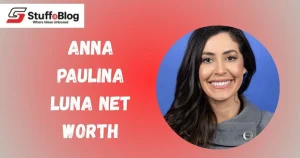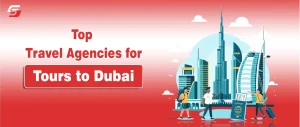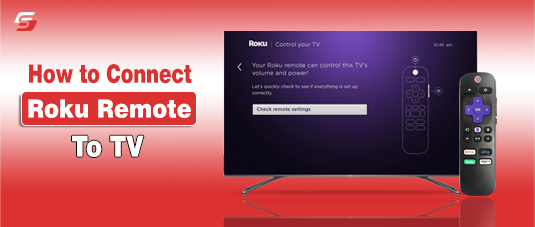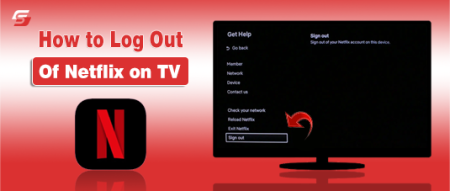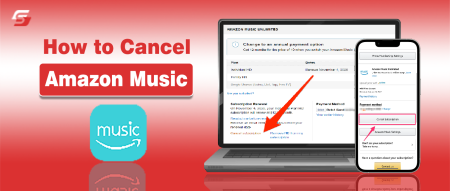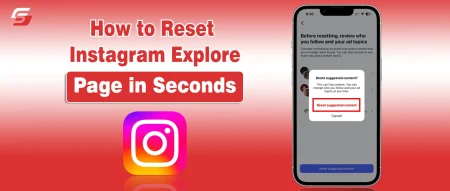Connecting your Roku remote to your TV is the first step to enjoying seamless streaming on your Roku device or Roku TV. Whether you are setting up a new Roku system, replacing an old remote, or troubleshooting connection issues, the process is simple once you know the correct steps.
This guide explains how to pair different types of Roku remotes, connect them to Roku TVs or Smart TVs, and fix common problems when the remote is not responding. You will also learn alternative ways to control your Roku device without a remote, ensuring you never lose access to your favorite shows and apps.
Roku Remotes and TV Compatibility
Roku remote is the main tool that allows you to control a Roku device or Roku TV. Roku remotes come in different types, and each type has its own connection method and compatibility requirements.
Some remotes use infrared signals that need line of sight, while others use wireless technology such as Bluetooth or Wi-Fi Direct.
Recognizing the type of remote you have helps you connect it correctly to your TV and avoid pairing issues. Roku remotes are also designed to work with Roku streaming devices through HDMI input and with Roku TVs directly.
Can you connect a Roku remote to any TV?
Roku remote connects to Roku TV models directly and to standard TVs through a Roku streaming device connected via HDMI. Roku remote does not control every brand of TV by default, but Roku Voice Remotes can be programmed to control TV power and volume if the TV brand is supported. Without a Roku TV or Roku device, the Roku remote will not work with other televisions.
How do you know if your Roku remote uses IR, Bluetooth, or Wi-Fi Direct?
You can identify Roku remote type by checking its design and buttons.
- IR remote does not have a pairing button and works only when pointed directly at the TV or Roku device.
- Bluetooth or Wi-Fi Direct remote includes a pairing button inside the battery compartment or on the back. These remotes also support extra features like voice search, private listening, and shortcut buttons.
- If the remote connects without line of sight, it is using Bluetooth or Wi-Fi Direct.
How to Connect Roku Remote to Roku TV or Standard Smart TV
Roku remote connection depends on whether you are using a Roku TV with built-in Roku software or a standard Smart TV with a Roku streaming device. In both cases, you need to power on the TV, prepare the remote, and complete the pairing process so the remote communicates with the Roku system.
Follow these steps to connect your Roku remote to a Roku TV:
- Turn on your Roku TV.
- If you are using an IR remote, point it directly at the TV, it should start working instantly.
- If you are using a Voice Remote, press and hold the pairing button inside the battery compartment until the light flashes.
- Follow the pairing instructions shown on your Roku TV screen to complete the process.
How do you pair your Roku remote with a standard Smart TV?
To use a Roku remote with a standard Smart TV, you must connect a Roku streaming device first, such as Roku Stick, Roku Express, or Roku Ultra. After that, complete the pairing:
- Insert the Roku streaming device into the HDMI port of your Smart TV.
- Connect the device to power and turn on your TV.
- Switch your TV input to the HDMI port where the Roku device is connected.
- The Roku remote may pair automatically. If not, press and hold the pairing button until the indicator light flashes.
- Wait for the Roku setup screen to confirm that the remote is paired.
Setting Up Different Types of Roku Remotes
Roku remotes come in three main types: Infrared (IR) remotes, Roku Voice Remotes, and Roku Voice Remote Pro or Simple Remotes. Each type connects to a TV differently.
An IR remote uses a line of sight to send commands, while a Roku Voice Remote pairs through Bluetooth or Wi-Fi. The Roku Voice Remote Pro has advanced features like hands-free voice control and a rechargeable battery.
How to connect an Infrared Roku remote to TV
An Infrared Roku remote works with a direct line of sight to the Roku device or Roku TV. It does not require Wi-Fi or Bluetooth. The IR signal must reach the front sensor of the Roku player or TV to send commands.
Steps to connect an Infrared Roku remote to TV:
- Point the IR Roku remote directly at the Roku TV or Roku streaming device.
- Make sure no objects block the line of sight between the remote and the Roku sensor.
- Press any button to confirm the Roku device responds.
How to connect a Roku Voice Remote to TV
A Roku Voice Remote connects to a TV using Bluetooth or Wi-Fi Direct. It does not rely on line of sight. Instead, the remote pairs wirelessly, allowing you to control the Roku device from different angles or even another room.
Steps to connect a Roku Voice Remote to TV:
- Turn on your Roku device or Roku TV.
- Press and hold the pairing button inside the battery compartment until the LED light flashes.
- Wait for the pairing message on your TV screen to confirm the connection.
A Roku Voice Remote can also connect to a Roku device without active Wi-Fi because it uses Wi-Fi Direct or Bluetooth for pairing. However, streaming content still requires an internet connection.
How to pair Roku Voice Remote Pro or Simple Remote
The Roku Voice Remote Pro and the Simple Roku Remote connect in different ways. The Simple Remote works through IR line of sight, while the Voice Remote Pro uses Bluetooth and Wi-Fi Direct.
Steps to pair Roku Voice Remote Pro or Simple Remote:
- For the Simple Remote: Point it at the Roku TV or device, and press a button.
- For the Voice Remote Pro: Press and hold the pairing button until the light flashes, and wait for the on-screen confirmation.
Step-by-Step Pairing Process
The Roku pairing process allows a remote control to connect to a Roku TV or Roku streaming device. There are two ways to pair: automatic pairing that begins during initial device setup, and manual pairing that requires pressing the remote’s pairing button. Automatic pairing is often faster, while manual pairing is useful when the remote loses connection or you replace it.
Automatic Pairing Setup
An automatic Roku pairing setup starts when you power on a new Roku device or Roku TV for the first time. The remote sends pairing signals immediately.
Steps to connect Roku remote automatically when setting up a new device:
- Power on the Roku TV or plug in the Roku streaming device.
- The Roku remote automatically sends a pairing signal to the device.
- Wait for the on-screen confirmation that pairing is complete.
Manual Pairing Process
A manual Roku pairing process is needed if automatic setup fails or if the remote disconnects later. Manual pairing uses the pairing button inside the battery compartment or on the back of the remote.
Steps to manually pair a Roku remote to a Roku device:
- Locate the pairing button inside the battery compartment or on the back of the remote.
- Press and hold the pairing button until the LED light begins flashing.
- Wait for the Roku TV or streaming device to display a pairing confirmation message.
A Roku remote enters pairing mode when you press and hold the pairing button until the status light starts flashing. The pairing button on a Roku remote is located inside the battery compartment or on the back of the remote, depending on the model. You hold the Roku remote pairing button for about 5 seconds until the LED light flashes to confirm pairing mode.
Still having trouble connecting your Roku remote to your TV? Watch this quick video tutorial for a step-by-step visual guide.
Troubleshooting Roku Remote Connection Issues
A Roku remote connection issue occurs when the remote fails to send signals to the Roku device or Roku TV. Common causes include dead batteries, blocked infrared signals, lost pairing, or faulty hardware. Troubleshooting steps involve checking power, resetting the remote, and reconnecting it to the Roku device.
How do you reconnect a Roku remote after replacing batteries?
A Roku remote reconnects after battery replacement by pressing and holding the pairing button until the LED light flashes, then waiting for the on-screen pairing confirmation.
What do you do if the Roku pairing button is not working?
If the Roku pairing button does not work, try resetting the remote by removing batteries, replacing them, and restarting the Roku device. If the button is physically damaged, the solution is to use the Roku mobile app or replace the remote.
How do I connect my Roku remote without the pairing button?
A Roku remote without a pairing button connects by pointing it directly at the Roku device if it is an IR remote. For models that require pairing, you can use the Roku mobile app to control the device until you replace the remote.
Final Tips for Connecting Roku Remote to TV
A Roku remote connection works best when pairing is done correctly and troubleshooting steps are followed carefully. To ensure smooth performance, you should follow pairing best practices, know when to replace or repair your remote, and consider alternatives if no method works.
Best practices for smooth pairing
The best practices for Roku remote pairing include using fresh batteries, ensuring the remote has a clear line of sight for IR models, and keeping the Roku device close to the remote during setup. A Roku Voice Remote pairs more reliably when the Roku device and smartphone are connected to a stable Wi-Fi network.
When to replace vs. repair your Roku remote
A Roku remote should be repaired if the issue is minor, such as replacing batteries or resetting the pairing process. A Roku remote should be replaced if the pairing button is damaged, the remote casing is broken, or the infrared signal transmitter no longer works.
Recommended solutions if none of the methods work
If Roku remote troubleshooting methods do not work, the recommended solutions are to use the Roku mobile app as a virtual remote, program a universal remote with Roku codes, or purchase a compatible replacement remote from Roku or authorized retailers.
FAQs
A Roku device can connect without a remote if you use the Roku mobile app or a universal remote programmed for Roku functions. The app works over Wi-Fi, while a universal remote uses infrared signals.
The Roku mobile app works as a remote when you download it on a smartphone, connect the phone to the same Wi-Fi network as the Roku device, and select the device from the app. The app includes directional controls, voice commands, and a keyboard for easy navigation.
A Roku remote with infrared does not require Wi-Fi to connect, since it works by line of sight. A Roku Voice Remote or Pro remote usually needs Wi-Fi Direct for pairing, but in the absence of Wi-Fi, you can use the Roku mobile app with a local network or an IR universal remote as alternatives.