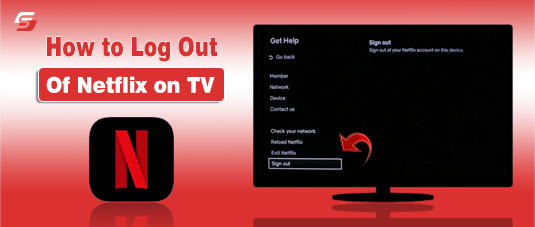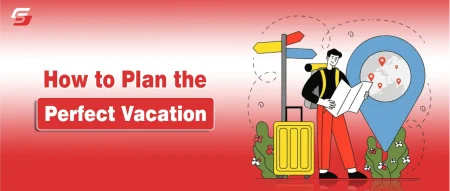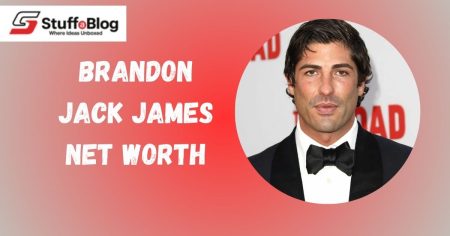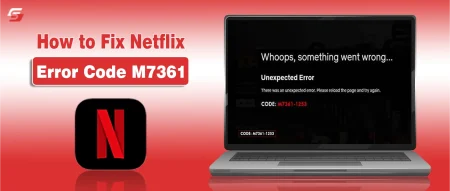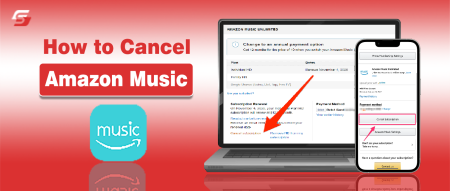If you need to know how to log out of Netflix on your TV, the fastest way is to open the Netflix app, go to the left sidebar, scroll down to “Get Help,” and select “Sign Out.”
This same log-out method works on most smart TVs and streaming devices, but some models use different menu layouts or hide the option under “Settings” or “Profile.”
In this guide, we walk through the exact steps for Samsung, LG, Sony, Roku, Fire Stick, PlayStation, Xbox, and other devices so you can quickly remove your account, switch profiles, or secure your login on any TV.
Basics | What Logging Out of Netflix on TV Means
Logging out of Netflix on a smart TV means disconnecting the active Netflix account from the television device. When a user selects the sign-out option in the Netflix app settings, the TV removes the account’s stored credentials such as email and password.
Logging out prevents automatic access to the Netflix library, user profiles, and watch history until a new login is performed. This action is commonly used when changing accounts, securing a shared TV, or troubleshooting streaming issues.
What Happens When You Log Out of Netflix on Your Smart TV
Logging out of Netflix on a smart TV ends the active session of the Netflix account on that device. Once the account is signed out, the Netflix app returns to the login screen where new credentials must be entered to resume streaming.
Logging out does not delete the Netflix account, alter subscription status, or erase watch history stored on Netflix servers. The action only removes the saved login data from the specific smart TV, preventing other users of that TV from accessing the account.
Switching Profiles vs. Logging Out: What’s the Difference
| Feature / Action | Switching Profiles | Logging Out |
| Entity Type | Sub-account under one Netflix subscription | Entire Netflix account |
| Effect on Device | Keeps account signed in, changes user only | Removes saved login from the TV |
| Data Access | Retains access to subscription, watch history, and settings | Blocks access until account credentials are entered again |
| Use Case | Multiple people sharing the same Netflix account | Changing accounts or securing a shared/public TV |
| Re-login Needed | Not required | Required with email and password |
Step-by-Step: How to Log Out of Netflix on Any Smart TV
Logging out of Netflix on a smart TV requires accessing the Netflix app menu, locating the sign-out option, and confirming the action. The log-out process is the same across most smart TVs, although menu names may slightly differ by brand. Following these steps removes the saved Netflix account from the television, and the app will return to the login screen where new credentials are needed.
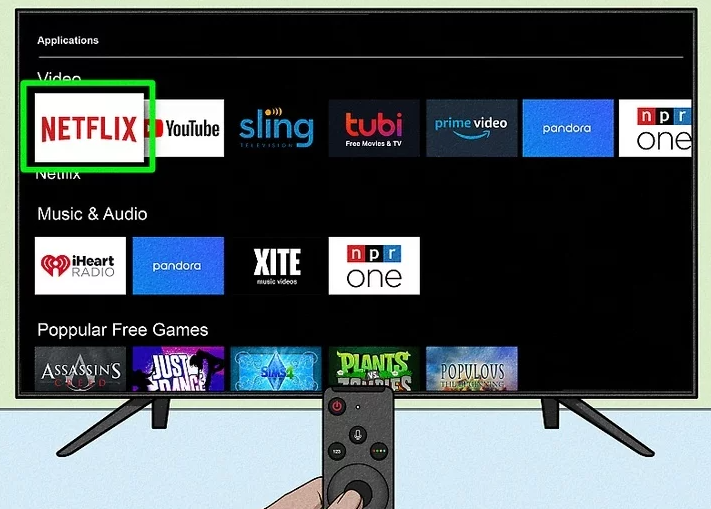
Accessing the Netflix Settings Menu on a TV
The Netflix settings menu on a smart TV is accessed from the home screen of the Netflix app. A user must open the Netflix app, press the left arrow on the remote, and navigate to the side menu. In the side menu, the “Get Help” or “Settings” option appears at the bottom. Selecting this option opens the account management menu, where log-out controls are located.
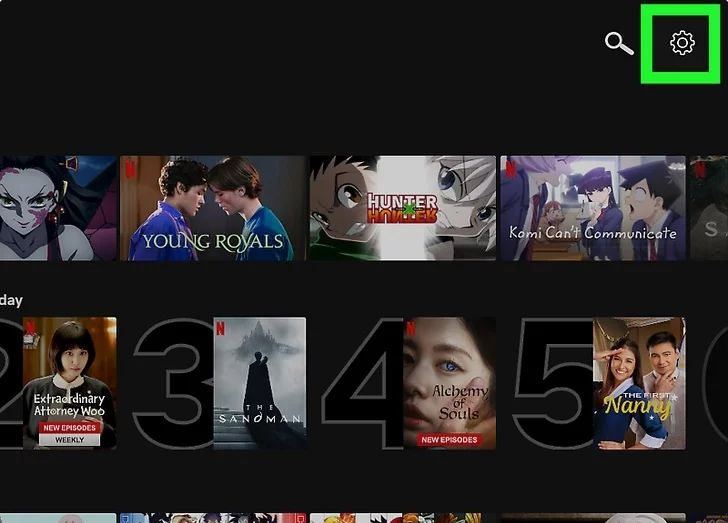
Where to Find the “Sign Out” or “Log Out” Option
The sign-out option in the Netflix app on TV is located under the Get Help or Settings menu. After opening this menu, the user will see a “Sign Out” or “Log Out” command. Some TVs may label this option as “Deactivate”, but the action performs the same function by removing the account from the device. Selecting this option prepares the app to clear stored credentials.
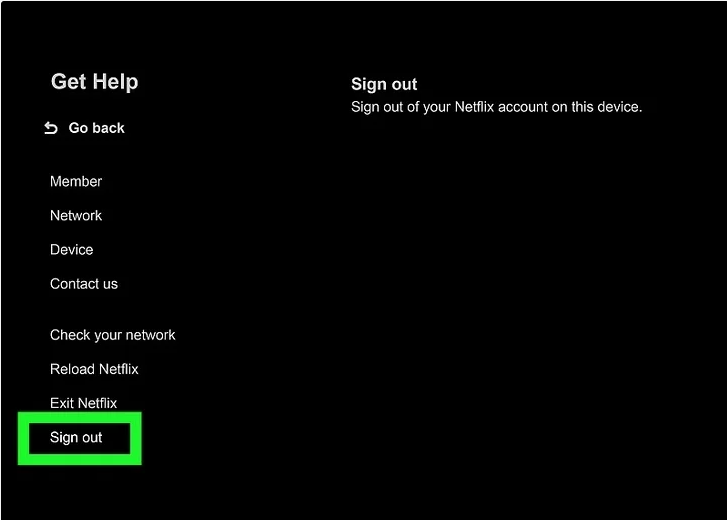
Confirming the Sign-Out Action
The Netflix sign-out action on TV requires confirmation to complete. After choosing “Sign Out” or “Log Out,” the app displays a confirmation screen asking the user to proceed. Selecting “Yes” logs the account out of Netflix on that smart TV. Once confirmed, the app immediately redirects to the Netflix login screen, where new account credentials must be entered to access content again.
What to Do if You Don’t See the Log-Out Option
The log-out option in Netflix on TV may not appear if the app version is outdated or if the device software has caching issues. In such cases, the user should try one of these actions:
- Navigate to the Get Help menu and select Reset or Deactivate.
- Open the Netflix app home screen, enter the Konami Code (Up, Up, Down, Down, Left, Right, Left, Right, Up, Up, Up, Up) on the remote to bring up the hidden settings menu, and select Sign Out.
- If the option is still missing, uninstalling and reinstalling the Netflix app forces the account to log out.
These steps ensure the Netflix account is disconnected even when the log-out button does not appear in the main menu. Exiting Netflix stops playback but keeps your account logged in. If you want to remove your account, follow the log-out steps above.
If you prefer a visual walkthrough, here’s a quick video tutorial showing how to log out of Netflix on any TV:
How to Log Out of Netflix on Specific TV Brands
Logging out of Netflix on smart TVs depends on the TV brand, as menu layouts and button names differ slightly. The procedure always requires opening the Netflix app, accessing the settings or Get Help menu, and selecting the sign-out option. Below are the specific steps for Samsung, LG, and Sony televisions.
Many Netflix fans also know Jacob Elordi from The Kissing Booth series, read about his rise to fame and Jacob Elordi’s net worth to learn how streaming success turned into real-world earnings.
How to Log Out of Netflix on a Samsung Smart TV
The Netflix app on a Samsung Smart TV provides the log-out option inside the settings menu.
- Open the Netflix app from the Samsung Smart Hub.
- Press the Left button on the remote to open the side menu.
- Scroll down and select Get Help.
- In the menu, choose Sign Out or Deactivate.
- Confirm by selecting Yes, and the app will return to the login screen.
How to Sign Out of Netflix on an LG Smart TV
The Netflix app on an LG Smart TV uses a similar menu structure for logging out.
- Launch the Netflix app on the LG TV.
- Use the remote arrows to open the side menu.
- Scroll down and select Settings or Get Help.
- Highlight the Sign Out option and press OK on the remote.
- Confirm by selecting Yes, and the Netflix account will be removed from the TV.
Logging Out of Netflix on a Sony Smart TV
The Netflix app on a Sony Smart TV includes the sign-out control under the Help section.
- Open the Netflix app from the Sony TV home screen.
- Navigate left to display the side panel.
- Scroll down and select Settings or Get Help.
- Choose Sign Out or Deactivate from the menu.
- Confirm the action, and the app will return to the Netflix sign-in page.
How to Log Out of Netflix on Streaming Devices
Logging out of Netflix on streaming devices requires using the Netflix app settings or the system menu of the device. Each device type, such as Roku, Fire Stick, Apple TV, and Google Chromecast with Android TV, has a slightly different navigation path, but the process always ends with selecting the Sign Out or Log Out option and confirming the action.
Here’s a quick reference table for each device, followed by detailed step-by-step instructions.
| Device | Menu Location for Log Out | Quick Steps |
| Roku | Side menu → Get Help | Netflix → Left → Get Help → Sign Out → Yes |
| Fire Stick | Side menu → Settings/Get Help | Netflix → Left → Settings/Get Help → Sign Out/Deactivate → Confirm |
| Apple TV | Menu bar → Settings | Netflix → Swipe Down → Settings → Sign Out → Confirm |
| Chromecast / Android TV Box | Side menu → Settings/Get Help | Netflix → Left → Settings/Get Help → Sign Out → Yes |
Detailed Walkthrough
How to Sign Out of Netflix on Roku
The Netflix app on Roku provides log-out controls under the settings menu.
- Open the Netflix app from the Roku home screen.
- Press the Left button on the remote to open the side menu.
- Scroll down and select Get Help.
- Highlight and choose Sign Out.
- Confirm by selecting Yes, and the app will return to the Netflix login screen.
How to Log Out of Netflix on Fire Stick or Fire TV
The Netflix app on Amazon Fire Stick or Fire TV uses the account settings menu for logging out.
- Launch the Netflix app from the Fire TV interface.
- Navigate left to open the side menu.
- Scroll down and select Settings or Get Help.
- Choose Sign Out or Deactivate.
- Confirm the selection, and the Netflix app will display the sign-in page.
How to Sign Out of Netflix on Apple TV
The Netflix app on Apple TV places the sign-out option in the settings panel.
- Open the Netflix app from the Apple TV home screen.
- Swipe down with the remote to reveal the menu bar.
- Select Settings.
- Scroll to Sign Out and select it.
- Confirm the action, and the app will prompt for new login credentials.
How to Log Out of Netflix on Google Chromecast / Android TV Box
The Netflix app on Google Chromecast with Google TV or Android TV box allows logging out through the settings menu.
- Open the Netflix app on the Chromecast or Android TV device.
- Use the remote to navigate left and open the side menu.
- Scroll down and select Get Help or Settings.
- Choose Sign Out from the menu.
- Confirm by selecting Yes, and the app will redirect to the login screen.
How to Log Out of Netflix App on Android Phone
The Netflix app on Android phone lets users manage profiles, playback settings, and account access directly within the app. To log out of Netflix on your Android phone, follow these quick steps:
- Open the Netflix app on your Android phone.
- Tap your profile icon or the More (☰) option in the bottom or top-right corner.
- Select Account or scroll down to locate Sign Out.
- Tap Sign Out and confirm when prompted.
After logging out, your Netflix account disconnects from the Android phone, removing your saved credentials and watch data. Once you’ve managed to log out of Netflix on your TV, why not explore something new to stream?
How to Log Out of Netflix on Game Consoles
Netflix on game consoles like PlayStation and Xbox works the same way as the smart TV app, but the navigation depends on the controller layout. Logging out removes the saved account from the console so that another user can sign in. This process is important if you share your console or plan to sell it.
How to Sign Out of Netflix on PlayStation (PS4 / PS5)
The Netflix app on PlayStation allows logout directly from the settings menu.
- Open the Netflix app on your PlayStation console.
- Press the Circle button on the controller to open the left-hand menu.
- Scroll down and select Settings (on some versions, this appears as Get Help).
- Choose Sign Out from the list of options.
- Confirm by selecting Yes when Netflix asks to complete the logout.
How to Log Out of Netflix on Xbox (One / Series X|S)
The Netflix app on Xbox consoles has the same account management options as PlayStation.
- Launch the Netflix app on your Xbox console.
- Press the B button to bring up the Netflix side menu.
- Scroll down and select Settings or Get Help depending on the app version.
- Select Sign Out and confirm with Yes.
Netflix is available on most consoles like PlayStation and Xbox, while other platforms such as Nintendo Switch require a different setup to access the Netflix app.
Troubleshooting Log-Out Issues
Netflix sometimes hides or disables the sign-out option depending on the device or app version. In other cases, technical problems like freezing or missing controls prevent you from logging out. These troubleshooting steps explain how to handle the most common issues so you can sign out without reinstalling or resetting your device. Sometimes Netflix displays Error Code M7361 while signing out, which can prevent the log-out option from appearing on your TV.
Why you might not see the “Sign Out” option
The Netflix app might not show the Sign Out option if the app version is outdated, if the TV brand customizes the Netflix interface, or if the app is in kids’ profile mode. To resolve this:
- Switch to the main profile and check the settings again.
- Update the Netflix app through your device’s app store.
- Restart the TV or streaming device and relaunch Netflix.
Sign Out Not Available Due to Restrictions
The Netflix app on TV sometimes hides or disables the Sign Out option due to specific restrictions. These restrictions can occur at the profile level, device level, or app version.
Common causes:
- Kids’ or supervised profiles: Some profiles restrict account changes, including logging out.
- Device restrictions: Hotel TVs, shared smart TVs, or certain consoles may limit log-out access.
- Outdated Netflix app: Older versions can hide the Sign Out option under different menus or remove it entirely.
How to resolve:
- Switch to the main Netflix profile to access the full menu.
- Update the Netflix app via your device’s app store.
- Restart your TV or streaming device to refresh the interface.
- If all else fails, use the Netflix website: go to Account → Sign out of all devices to remove your account remotely.
What to do if the Netflix app is frozen or unresponsive
The Netflix app can freeze because of cache issues or unstable internet connection. If the app is unresponsive:
- Force close the Netflix app from your TV or device settings.
- Restart the TV, streaming stick, or console.
- If the app still freezes, clear the cache (on Android TV or Fire Stick) or perform a power reset by unplugging the device for 1–2 minutes.
Netflix Error Code E109 can occur when the app freezes or becomes unresponsive during log-out on certain TVs or devices.
Do you need to uninstall Netflix to log out?
You do not need to uninstall the Netflix app just to log out. The app always provides a Sign Out option under Settings or Get Help. Uninstalling should only be used as a last resort if the app is corrupted or missing the settings menu entirely.
How to log out of Netflix without a remote
The Netflix app can still be logged out without a remote by using alternative input methods:
- Use the mobile remote app (Samsung SmartThings, LG ThinQ, Roku, or Fire TV app).
- Connect a USB keyboard or mouse to your smart TV if supported.
- If no control method works, sign out from the Netflix website:
- Go to Account Settings → Manage Devices → Sign out of all devices.
- This removes your account from the TV automatically.
- Go to Account Settings → Manage Devices → Sign out of all devices.
FAQs | Special Log Out Cases on Netflix TV
Open the Netflix app, go to Settings/Get Help, and select Sign Out. If not available, use the Netflix website to sign out of all devices.
After logging out, the app will show the sign-in screen instead of your profiles.
Yes. Use a mobile remote app, a connected USB keyboard, or log out via the Netflix account settings online.
Update the app, switch to the main profile, or restart the TV to make the option visible.
No. Uninstalling removes the app, but proper logout must be done through the Netflix Settings menu.