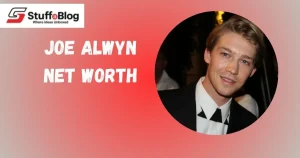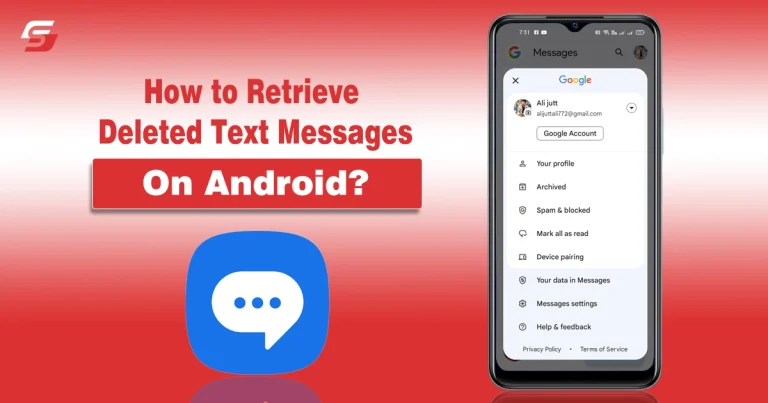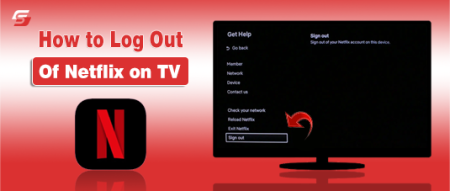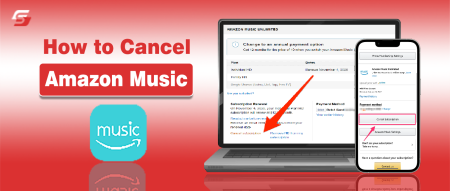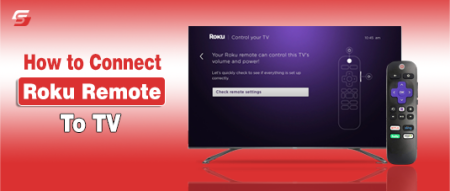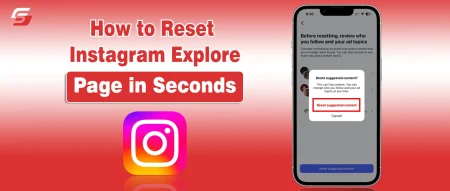We have all had that moment when we accidentally delete an important text message on our Android device and realize its value only after it is gone. And that’s when we start looking for guides on how to retrieve deleted text messages on Android.
I have recently shared something interesting about Google’s Earth Day Quiz with my friend, and later, I unknowingly deleted that message. While trying to get that text back, I eventually found that there are many reliable ways to retrieve deleted messages on Android in 2025.
In this guide, I will share 5 easy methods that you can try right away to get your messages back without unnecessary complications.
Why Retrieving Deleted Text Messages Matters?
Texts often hold valuable personal or professional information, from banking details to legal conversations and even sentimental messages. Maybe it was a work-related conversation, a personal note, or proof of something important.
Regardless of the circumstances, losing text messages can be a stressful experience and may disrupt your workflow. So, it is important to know how to retrieve deleted text messages on Android.
When you learn recovery techniques, you not only save yourself from panic but also gain confidence that you have options when mistakes happen.
How to Retrieve Deleted Text Messages on Android in 2025?
- Restore Messages from Google Drive Backup
- Use Your Phone Manufacturer’s Cloud Service
- Use Android Data Recovery Software
- Check with Your Carrier Service Provider
- Restore Messages Using Third-Party Backup Apps
The above mentioned are the key methods you can select to retrieve deleted text messages on Android. While many other options are also present, these are the ones that are highly reliable and can deliver the desired outcomes.
In this section, I will guide you through the details of these five practical methods. Each of them has its own use case, so you can pick the one that best suits your situation.
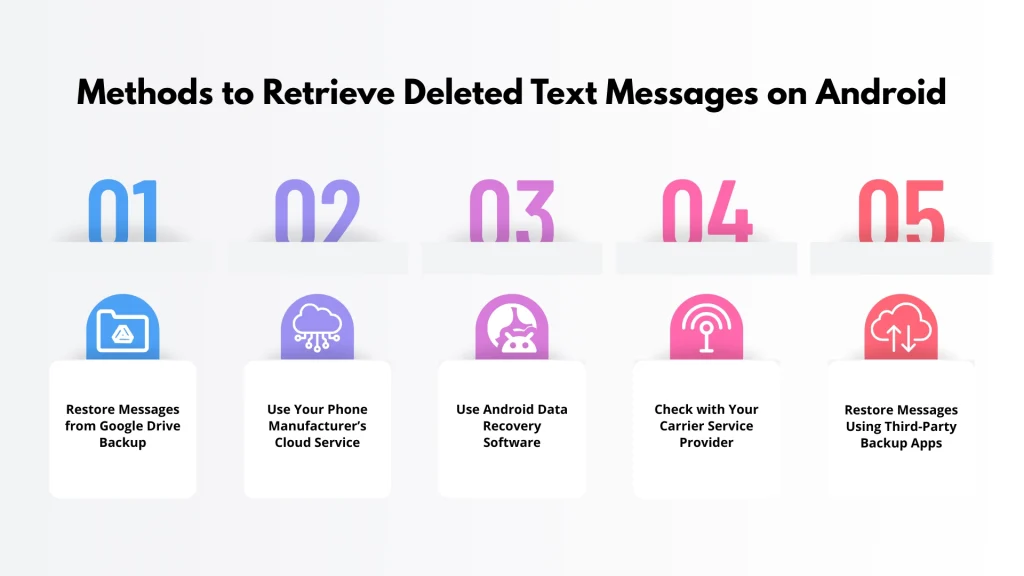
Method 1 – Restore Messages from Google Drive Backup
Google has made life easier by offering backup services that include SMS storage. If you had previously enabled Google Drive backup on your Android device, there is a good chance that your deleted text messages are still safe.
Google Drive backup automatically, similar to the iPhone backup by iCloud, and saves your SMS messages along with app data, call logs, and contacts. When you restore your device or switch to a new phone, you can access those backed-up messages.
Steps to Restore Messages from Google Drive
- Open your phone’s Settings.
- Go to Google and select Backup.
- Check if the backup contains SMS messages.
- If it does, reset your phone or use the backup during setup.
- Restore your messages from the available backup.
Method 2 – Use Your Phone Manufacturer’s Cloud Service
Many Android phone manufacturers offer their own backup and restore services. These services often include SMS backup to make recovery straightforward if you had previously enabled them.
These services are designed to integrate seamlessly with the device, which means recovery is smoother compared to third-party apps. Brands like Samsung, Xiaomi, Huawei, and Oppo all provide such features.
Steps for Popular Brands
- Samsung Cloud: Go to Settings > Accounts and Backup > Samsung Cloud > Restore Data.
- Xiaomi Cloud: Log into your Mi Account, select Restore, and choose SMS.
- Huawei Cloud: Access Huawei Cloud, navigate to Restore, and retrieve SMS.
- Oppo Cloud: Use your Oppo account to restore deleted messages directly.
Method 3 – Use Android Data Recovery Software
If backups are unavailable, you can still use specialized Android data recovery software. These tools scan your phone’s internal storage to recover deleted data, including text messages.
When you delete a text message, it is not permanently erased right away. Instead, the system marks the space as available for new data. Until it is overwritten, recovery tools can bring those messages back.
Popular Data Recovery Tools in 2025
- Dr.Fone – Data Recovery (Android)
- Tenorshare UltData for Android
- iMyFone D-Back Android
- FonePaw Android Data Recovery
How to Use Recovery Software?
- Download and install the recovery tool on your PC.
- Connect your Android device using a USB cable.
- Enable USB debugging in Developer Options.
- Run the scan for deleted SMS.
- Preview and recover the messages you need.
Method 4 – Check with Your Carrier Service Provider
Many mobile carriers keep a record of your text messages for a limited time. While not every provider offers this service directly to customers, some do upon request for legitimate reasons.
Carriers often store text message logs for billing and service purposes. Depending on the law in your country and the carrier’s policy, you might be able to retrieve copies of deleted texts.
How to Contact Your Carrier?
- Call customer service or visit the nearest service center.
- Request for message retrieval, citing your account details.
- Provide identification if required.
- Wait for the carrier to process your request.
Method 5 – Restore Messages Using Third-Party Backup Apps
If you didn’t rely on Google Drive or your phone’s built-in cloud service, you might have installed third-party apps to handle backups. Apps like SMS Backup & Restore are widely used and can save you from data loss.
These apps focus specifically on SMS management and allow users to create regular backups and store them locally or on cloud platforms like Google Drive and Dropbox.
Steps to Restore Messages from SMS Backup & Restore
- Open the app on your Android device.
- Tap on Restore from the menu.
- Choose the backup file that contains your messages.
- Confirm the restore process.
- Wait until the messages are restored to your inbox.
Best Practices to Avoid Losing Text Messages in the Future
Recovering deleted text messages can be stressful, so it is always better to take preventive measures. When you practice smart habits, you can make sure that your texts are never lost permanently.
- Enable Automatic Backups: Make sure your Google Drive or manufacturer’s cloud backup is enabled at all times. It will ensure that even if you lose messages, you can restore them easily.
- Use SMS Backup Apps Regularly: Install apps like SMS Backup & Restore and set them to create regular backups either locally or on the cloud.
- Avoid Overwriting Data After Deletion: If you accidentally delete a text, stop downloading apps or files immediately. The more new data you add, the higher the chance of overwriting the deleted messages.
Final Thoughts
These are the details about how to retrieve deleted text messages on Android in 2025.
Losing text messages on Android does not mean they are gone forever, and also remember, it is not as easy as restarting the Android. With the right tools and strategies, you can often retrieve them successfully. Whether you rely on Google Drive backups, manufacturer cloud services, recovery software, carrier assistance, or third-party apps, there is always a solution worth trying.
When you follow these five easy methods, you can reduce the stress of accidental deletions and secure your important messages. Moving forward, enabling backups and practicing data safety habits will save you time and prevent panic when mistakes happen.