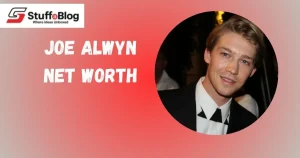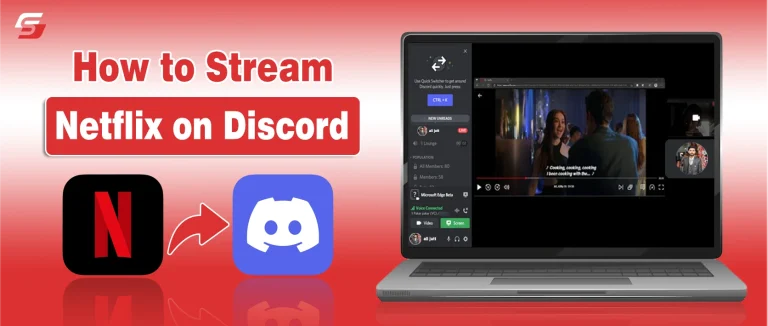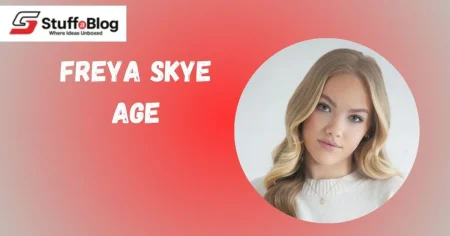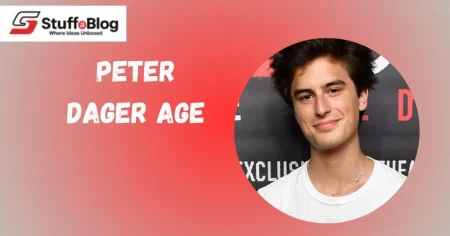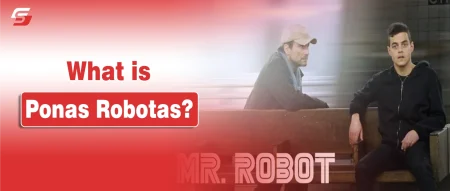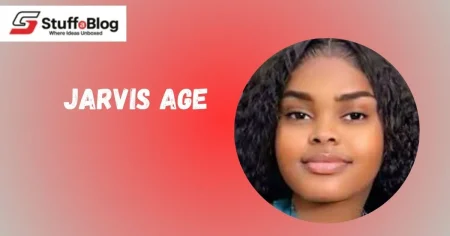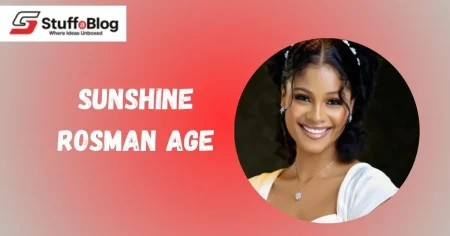Streaming Netflix on Discord has become a popular way for friends, families, and online communities to watch movies and shows together, but the process is often more complex than it appears. Discord offers powerful screen-sharing and Go Live features, yet viewers frequently encounter black screens, audio issues, and streaming restrictions due to Netflix’s DRM protections.
Beyond technical hurdles, questions about legal boundaries, account security, and streaming quality often leave users uncertain about the safest and most effective approach. This guide explores step-by-step methods, alternative tools, and practical tips to host engaging Netflix watch parties, while also revealing hidden limitations, workarounds, and best practices for a seamless group viewing experience.
What Is Discord?
Discord is a digital communication platform that facilitates text messaging, voice calls, and video communication in real time. It allows users to create or join communities, referred to as servers, where they can interact via dedicated channels.
Discord operates on desktop, mobile, and web platforms, making it accessible for gamers, content creators, students, and professional groups alike. The platform supports media sharing, notifications, and interactive features for collaborative and social engagement.
Overview of Discord as a Communication Platform
- Discord provides persistent text chat, allowing users to exchange messages, files, images, and links within channels.
- The platform integrates screen sharing and live streaming through its Go Live feature, enabling real-time broadcasting of applications, games, or browser content.
- It combines peer-to-peer and server-based data delivery, ensuring smooth media transmission while protecting user privacy.
Servers, Channels, and the Go Live Feature
- A server is a virtual space where users gather for communication. Each server contains multiple text channels, voice channels, and optionally stage or event channels for structured discussions.
- Text channels allow written conversations and file sharing, while voice channels support group calls and streaming.
- The Go Live feature permits users to broadcast their screen or application window to others within a voice channel.
- Streams use separate encoding for audio and video, and Discord optimizes the data rate so the lowest bandwidth participant can watch without interruptions.
- Channels can be public or private, and server permissions control who can join and view live streams.
Free vs Nitro Accounts
| Feature | Free Account | Nitro / Nitro Basic |
| Go Live Quality | Up to 720p at 30 FPS | Up to 1080p at 60 FPS; Nitro allows higher quality and frame rates |
| File Upload Limit | 8 MB | 50–100 MB depending on plan |
| Emoji Use | Custom emojis limited to home server | Global use of animated or custom emojis |
| Profile Customization | Standard avatar and tag | Animated avatars, profile banners, and tag customization |
| Server Boosts | Not included | Nitro provides 2 boosts to enhance server perks, including streaming quality |
Step‑by‑Step Guide to Stream Netflix on Discord
Discord provides Go Live screen sharing, which allows users to broadcast an application or their entire desktop into a voice channel. To stream Netflix effectively, users must select the correct window, enable audio capture, and adjust streaming quality.
Following a structured sequence ensures that viewers can watch Netflix content with synchronized video and audio. Before you start streaming, it’s interesting to know who owns Netflix and how the platform manages its content and policies for users worldwide.
Sharing Your Screen in a Discord Server
- Discord servers host communities where users interact via voice and text channels. To share your screen, join a voice channel with appropriate permissions.
- The screen share panel appears when clicking the monitor icon in the voice channel controls. This panel lets users choose between sharing a specific application window or the entire desktop.
- Stream quality settings allow selection of resolution and frame rate. Free accounts are limited to 720p at 30 fps, while Nitro subscribers can stream at 1080p or higher with up to 60 fps.
- Once configured, clicking Go Live begins broadcasting the selected window to all participants in the voice channel.
- Discord dynamically adjusts video and audio encoding based on network performance, maintaining smooth streaming for viewers with varying bandwidth.
Streaming Netflix Movies and TV Shows
- Netflix content must be opened in a web browser such as Chrome, Edge, or Firefox before streaming.
- Select the browser window displaying Netflix in the Discord screen share panel to ensure the video is visible to viewers.
- Enable audio capture to transmit sound from the browser. On Windows and macOS, Discord can capture application audio automatically; on some macOS setups, users may need to grant audio permissions.
- While streaming, stream quality can be adjusted in the Go Live settings by hovering over the preview window and selecting resolution or frame rate preferences.
- To end streaming, click Stop Streaming in the preview window or exit the Go Live session, which terminates the broadcast for all viewers.
Hosting a Watch Party on Discord
Discord allows users to host watch parties by streaming video content, such as Netflix, directly to members of a server. Watch parties create a shared viewing experience where participants can see and hear the same content simultaneously.
Hosting a party requires a clear understanding of server permissions, streaming methods, and interaction features to ensure a smooth and engaging session. To prevent conflicts when streaming Netflix on Discord, it’s recommended to log out of your account on other devices before starting your session
Private vs Public Server Streaming
- Discord servers can be set to private or public, which determines who can join the watch party.
- Private servers restrict access to invited members only, providing controlled environments for friends or small groups.
- Public servers allow anyone with a link or membership to join, expanding the audience but requiring careful management of permissions.
- Channel permissions control which users can view the stream, speak in voice channels, or use text channels alongside the stream.
- Private servers are recommended for watch parties involving copyrighted content to minimize exposure to unauthorized viewers.
Interacting with Friends During the Stream
- Voice channels enable real-time conversation between participants during the watch party.
- Text channels allow sharing of comments, reactions, and links without interrupting the video stream.
- Hosts can mute or deafen participants, ensuring that background noise does not interfere with the stream.
- Discord allows simultaneous screen sharing and voice communication, so participants can discuss scenes while watching Netflix or other content.
Real-Time Reactions and Chatting
- Emoji reactions and GIFs provide visual feedback during the watch party.
- Text chat allows participants to comment on specific moments in real time, enhancing engagement.
- Some servers use bots or integrations to synchronize reactions, polls, or trivia related to the content being streamed.
- Real-time interaction improves the social aspect of streaming by letting participants respond immediately to scenes, dialogue, or plot developments.
Alternative Tools and Methods for Netflix Streaming
While Discord enables basic screen sharing, other platforms provide synchronized streaming with integrated chat and playback controls. These tools improve stream stability, reduce latency, and enhance social engagement.
Users can select the tool based on device compatibility, group size, and interaction features. If you encounter playback issues while sharing your screen, such as Netflix error code E109, you can follow this guide to fix it quickly.
Using Teleparty (Netflix Party) for Watch Parties
- Teleparty is a browser extension that synchronizes Netflix playback for multiple participants.
- Each participant requires an individual Netflix account, and joining is done through a shared party link.
- The extension provides a text chat panel for real-time comments, emojis, and GIFs during the viewing session.
- Hosts can control playback permissions, either allowing all participants to pause/play or restricting control to themselves.
- Teleparty supports large groups, with the capacity to host hundreds of viewers in a single session.
Streaming via Kast or SharePlay
- Kast is an application for co-watching that allows screen sharing, webcam streaming, and live chat.
- Up to 20 participants can actively broadcast video or audio, while additional viewers can watch passively.
- Premium Kast users benefit from high-definition video streams and interactive features like animated reactions.
- SharePlay, by Apple, synchronizes playback across iOS and macOS devices during a FaceTime call.
- Participants using SharePlay see the same content simultaneously and share playback controls such as play, pause, and rewind.
- Volume and captions can be adjusted individually without affecting other viewers.
- Currently, Netflix has limited support for SharePlay, restricting full co-watching functionality on FaceTime.
Enhancing Streams with OBS Studio and Discord Bots
- OBS Studio allows users to capture a specific application (like Netflix) and broadcast it as a virtual camera to Discord.
- Using OBS, streamers can customize video layouts, add overlays, and adjust encoding to improve stream quality.
- Discord bots complement OBS streams by automating notifications, managing chat, or displaying interactive features such as episode alerts and stream titles.
- Combining OBS and bots creates a professional and engaging watch party, with scene transitions, overlays, and interactive participant engagement.
Tips for the Best Netflix Discord Streaming Experience
Hosting Netflix streams on Discord requires attention to video and audio quality, content selection, and user privacy. Optimizing these aspects ensures a smooth, engaging, and secure watch party. Proper configuration of Discord settings, thoughtful choice of movies or shows, and privacy precautions collectively improve the streaming experience.
Optimizing Video and Audio Quality
- Discord Go Live streams depend on resolution, frame rate, and internet bandwidth.
- Users can adjust stream resolution (720p, 1080p) and frame rate (30 fps, 60 fps) in Discord settings; higher settings require Nitro accounts.
- Network speed directly affects buffering; a stable connection above 5 Mbps is recommended for HD streaming.
- Audio quality improves when the correct application window is shared and system sound capture is enabled.
- Disabling hardware acceleration in browsers may prevent black screens or audio issues during Netflix playback.
- Using wired connections instead of Wi-Fi reduces latency and enhances synchronization for all viewers.
Frequently Asked Questions
Streaming Netflix on Discord to private friends is generally tolerated, but sharing copyrighted content publicly may violate Netflix’s terms and copyright law.
Netflix uses DRM and HDCP, which block unauthorized screen sharing, often resulting in a black screen during streams.
Yes, Discord Nitro unlocks higher resolutions and frame rates like 1080p and 60fps for Go Live streams.
No, mobile Netflix apps cannot be screen-shared due to app restrictions; desktop browsers are required.
Chrome, Edge, and Firefox provide the most reliable playback with audio capture for Discord streams.