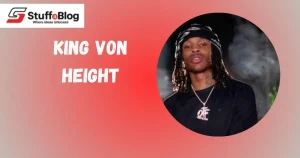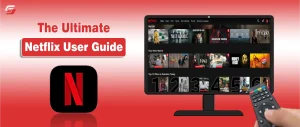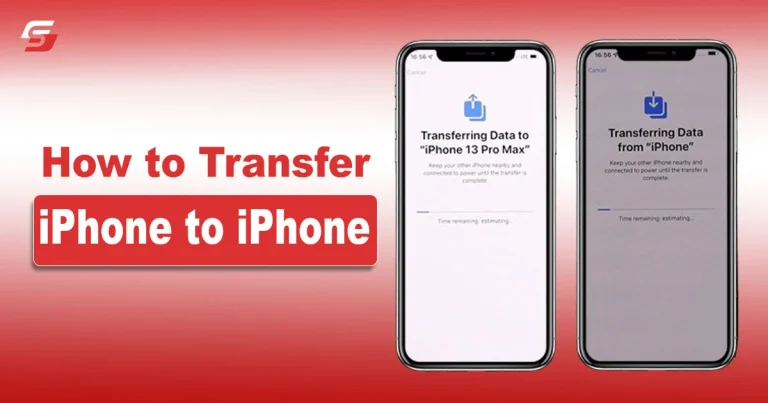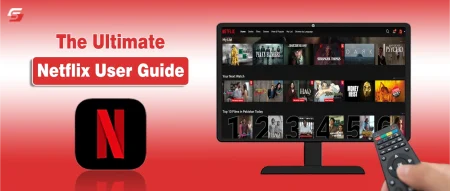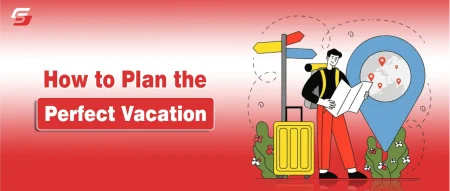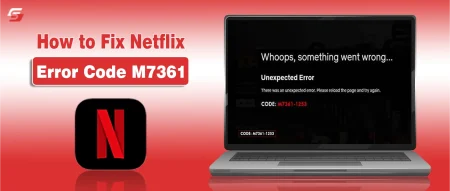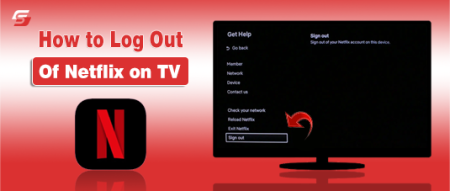Have you changed your old iPhone to a new one and want to move all the data in it from a previous one?
Apple has provided multiple methods from which you can easily transfer data from an old iPhone to a new one. Many users do not know how to transfer iPhone to iPhone and cannot be able to move their data to new devices.
These methods allow you to move images, applications, contacts, and other files while setting up the new mobile device. This guide will teach you various transferring methods in order to send the data to another device effectively. So, stay tuned with us.
How to Transfer iPhone to iPhone From Quick Start?
It is an extremely easy method to transfer the data between two iPhones. This built-in feature allows you to send the data from one device to another without taking a backup.
This method is best for those users who want to move the data without using iCloud. Here are the stepwise instructions to move the data effectively:
- Make sure both the iPhones are placed near to each other.
- Turn on your new iPhone.
- A new prompt will appear named “Set up New iPhone”.
- Tap on the Continue button and follow the screen instructions.
- Continue the process until the device shows Quick Start.
- You will be able to see an animation on the iPhone’s screen.
- Scan this animation from the Camera app.
- Both iPhones will be connected to each other.
- Write the password of old iPhone to a new one when it says Finish on New iPhone.
- Continue following the setup instructions further.
- Select Transfer from iPhone when the setup will take you to Transfer Your Data.
- Click on the continue button.
- You can now choose the items that you want to send from one iPhone to a new one.
- Make sure both smartphones are plugged into power until the transferring process is completed.
How to Transfer Data From iPhone to iPhone via iCloud?
You can send data from one device to another with the help of the iCloud feature present in the iPhones. It is essential for every user to know about how to transfer iPhone to iPhone efficiently.
Here are the steps to do this:
- Open the Settings app on the old iPhone.
- Go to General and select Transfer or Reset iPhone.
- Tap on Get Started Under the Prepare for New iPhone and click on Continue.
- Select From iCloud Backup in order to create a backup.
- Click on Done, and it will take some time to create a backup file.
- Turn on the new iPhone after completing the backup.
- Follow the Setup until you move to the Quick Start Page.
- Choose the Set up manually option and connect Wi-Fi network to it.
- Activate your iPhone and select Restore from iCloud Backup when you are on Apps and Data screen.
- Log in with your Apple ID and Password to select the backup file from it.
- You can choose Continue to restore all the data from iCloud or select particular apps and settings.
- After completion of the process, the iPhone will restart automatically.
How to Transfer iPhone to iPhone via Mac?
You can also restore or move the data from a Mac device to your iPhone with ease. This method allows you to store the backup of the old iPhone to a MacBook and then transfer the data to the new device from it.
Here are the stepwise instructions of this method:
- After storing a backup file to a MacBook successfully, Turn on the new iPhone.
- Start completing the setup process until it moves to Apps and Data page.
- Choose Restore from Mac or PC option and connect the iPhone to the Mac.
- Go to Finder, and discover your connected iPhone in Mac.
- Click on it and select Restore Backup.
- Select the backup file and click on the Restore button.
Tips on How to Transfer iPhone to iPhone
- You can transfer the data wirelessly by using the Quick Start method if both iPhones have iOS version 12.4 or later.
- You can easily transfer the data from iCloud by logging in with the same Apple ID on both iPhones.
- You need to evaluate whether there is enough storage space available in iCloud to move the data effectively.
- Make sure both iPhones are fully charged and connected to the same Wi-Fi network before sending data between them.
- The time will be consumed based on the size of data you are going to transfer and the internet speed.
Closing Remarks
There are multiple data transferring methods available from which you can move the data effectively from one iPhone to another. Users can easily move data from their older mobile phone to a new one without adopting other third-party methods.
We have mentioned the most effective methods in this guide from which you can understand how to transfer iPhone to iPhone without being confused. You must charge both iPhones before sending the data, as it may lead to losing all the files if one or both devices shut down automatically due to insufficient charge in the battery.
FAQs
How to transfer data from iPhone to iPhone via wireless connectivity?
You can use a Quick Start method while setting up the new iPhone to send the data wirelessly.
What type of data can I transfer from iPhone to iPhone?
You can transfer multiple files such as images, contacts, videos, messages, apps, and more.
How much time the data transfer will be completed to new iPhone?
It may take some time as it depends on data size and the internet speed.