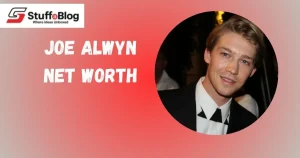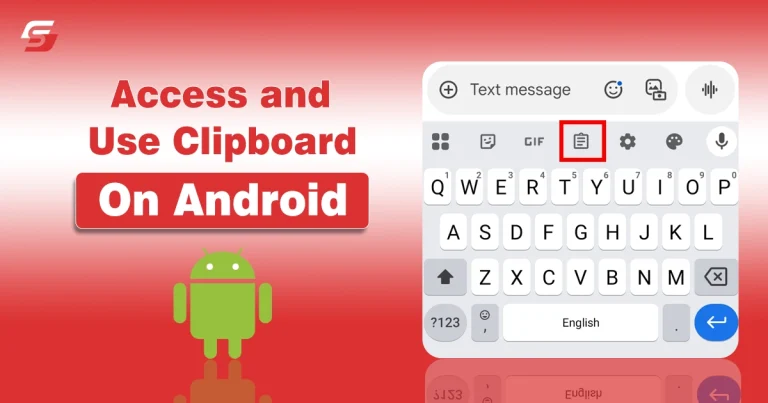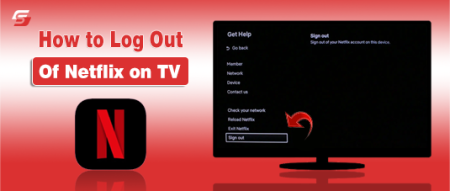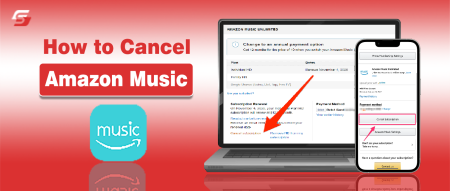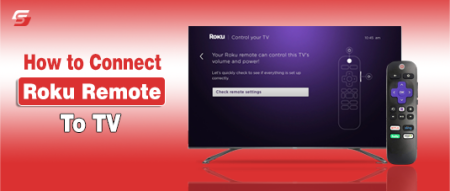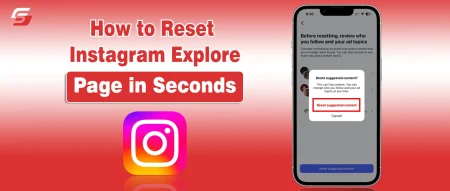Have you ever copied something on your Android phone and then wondered where it actually went? I remember the first time I copied a text message, and I had no idea how to get it back later. On computers, it is easy to access the clipboard, but the clipboard on Android is a bit hidden and works differently depending on the version.
And that’s exactly where many people like me struggle. Additionally, they don’t know about the capabilities of this tiny feature and its associated benefits. In this guide, I am going to share how to access and use the clipboard on Android effectively.
What is Clipboard on Android?
The clipboard on Android is a temporary storage area that holds the text, links, or images you copy. When you press and hold text and tap “Copy,” it gets stored in the clipboard, ready to be pasted somewhere else.
However, Android’s default clipboard usually only stores one copied item at a time. Once you copy something new, the old data is replaced. Some Android smartphones, like Samsung, Xiaomi, and Huawei, offer built-in clipboard managers that let you see clipboard history, while stock Android may require third-party apps.
How to Copy and Paste Using the Clipboard?
The most basic function of the clipboard is copying and pasting text or links. Here is how you can do it on any Android phone:
- Tap and hold the text you want to copy.
- Drag the markers to highlight the desired text.
- Select Copy from the pop-up menu.
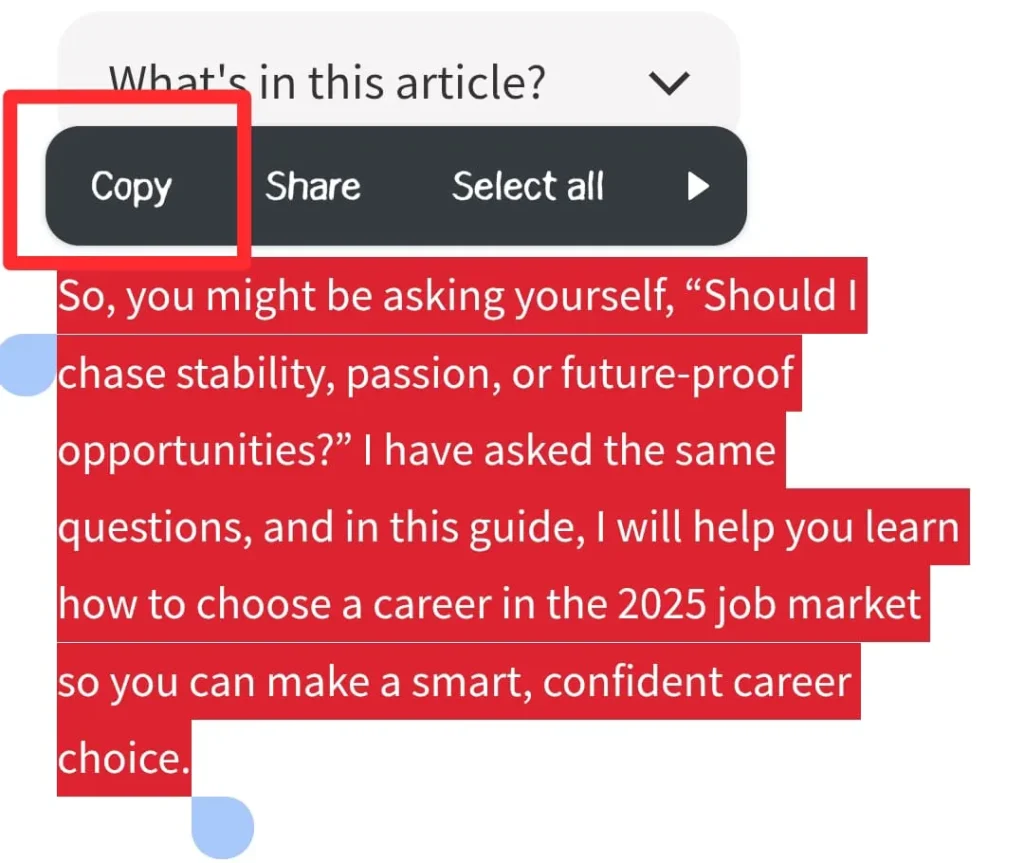
- Navigate to the app or text field where you want to paste.
- Tap and hold the text field.
- Select Paste from the pop-up menu.
This tactic works in most apps, including messaging, browsers, notes, and emails.
How to Access the Clipboard on Android?
Since Android versions and manufacturers differ, the method of accessing clipboard history also varies. Let’s break it down.
1. Clipboard on Stock Android (Google Pixel, OnePlus, etc.)
Stock Android does not come with a dedicated clipboard manager. You can only paste the most recently copied item. However, you can access clipboard history using the Gboard keyboard (Google’s default keyboard).
The steps required to follow for this process are:
- Open any app where you can type.
- Tap on the text field to bring up the keyboard.
- On Gboard, tap the Clipboard icon.
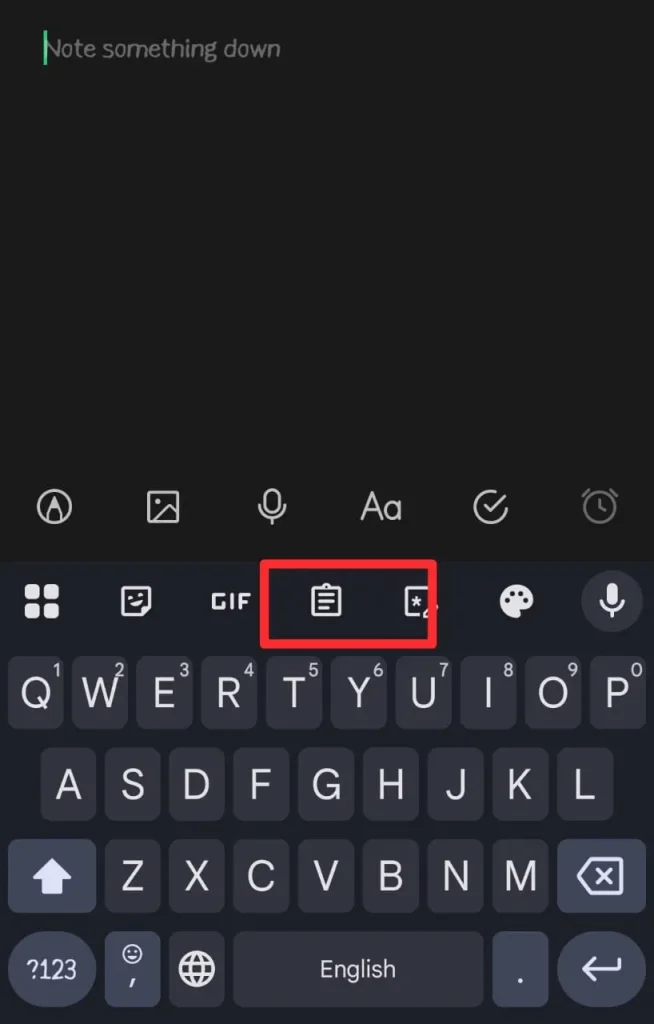
- Here, you can view recently copied items and pin them for later use.
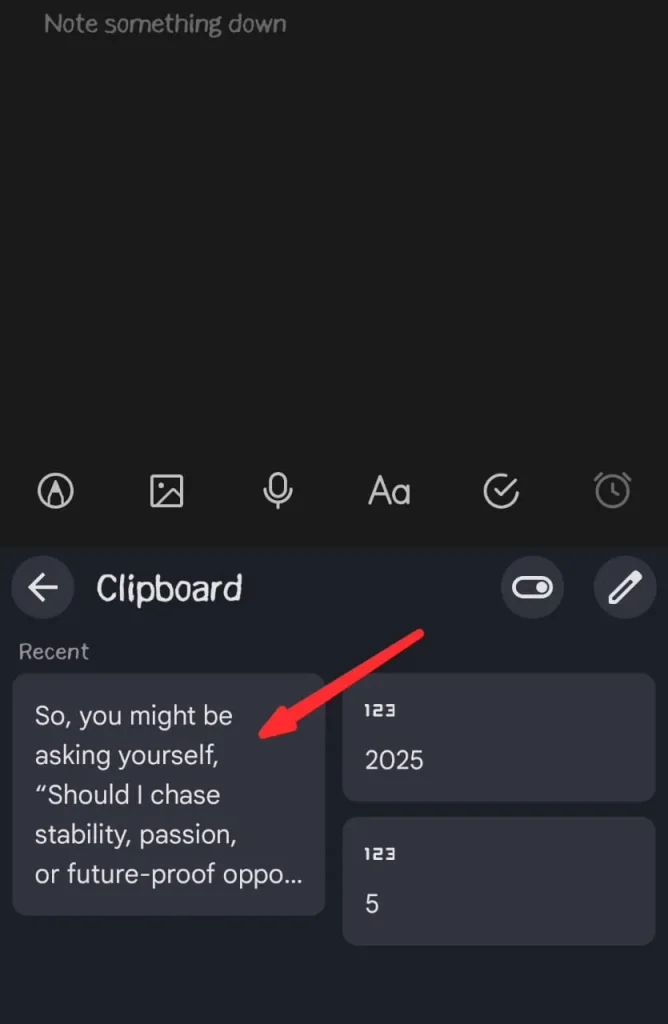
2. Clipboard on Samsung Phones
Samsung devices have a built-in clipboard manager integrated with their keyboard.
- Open a text field.
- Tap on the three dots (⋮) on the Samsung keyboard.
- Select Clipboard.
- You will see a list of recently copied items, including text and images.
- Samsung even allows you to pin important items so they don’t get replaced.
3. Clipboard on Xiaomi, Oppo, and Huawei Phones
Most Chinese manufacturers also offer their own clipboard manager inside their custom keyboard apps. For example, Xiaomi’s MIUI and Huawei’s EMUI have clipboard options accessible via the keyboard menu.
How to Manage Clipboard History?
By default, the clipboard only stores the last copied item. But with clipboard history enabled (via Gboard, Samsung Keyboard, or third-party apps), you can manage your past items. To learn how to enable clipboard history on Gboard, go through the steps below:
- Open Gboard in any app.
- Tap on the Clipboard icon.
- Enable Clipboard history.
- Now, all copied items will be stored for an hour unless pinned.
If you want to pin important texts:
- In Gboard or Samsung Keyboard, tap and hold an item in the clipboard list.
- Select Pin.
- Pinned items remain permanently until deleted.
It is useful for frequently used text like email addresses, phone numbers, or hashtags.
Final Thoughts
These are the details about how to access and use Clipboard on Android.
The clipboard may seem like a small feature, but it is one of the most powerful tools on Android for productivity. Whether you are just copying and pasting text or managing an entire history of copied items, knowing how to access and use the clipboard effectively can save you time and effort.
If you are on stock Android, Gboard is the easiest way to unlock clipboard history. Samsung, Xiaomi, and Huawei phones already come with built-in clipboard managers.
When you understand how the clipboard works and learn a few tricks, you will be able to manage your copied content like a pro.