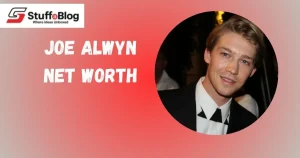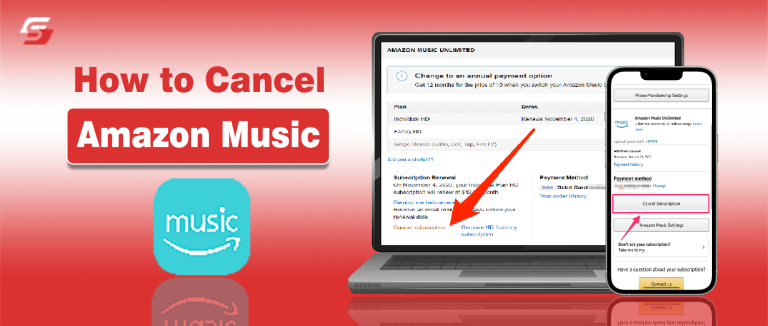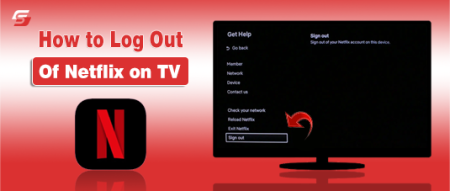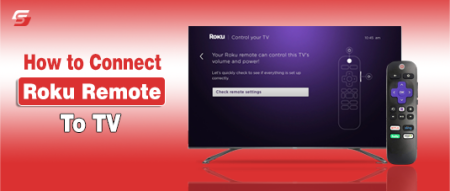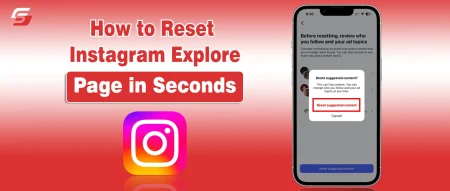Canceling a music subscription should be simple, but for many users, ending an Amazon Music plan can feel confusing due to multiple versions like Prime Music, Amazon Music Unlimited, and the Free tier.
Whether you’re trying to stop auto-renewal, cancel a free trial before charges begin, or switch to another streaming service, knowing the right method saves both time and money.
This complete guide explains how to cancel Amazon Music subscription on every platform, verify your cancellation, and understand what happens to your downloads and playlists afterward.
What Is Amazon Music and Why You Might Need to Cancel It
Amazon Music is a streaming platform created by Amazon.com, Inc., offering millions of songs, playlists, and stations through different subscription plans. Each plan has unique access levels, pricing, and listening features. Many users choose to cancel Amazon Music when a free trial ends, when switching to another streaming service, or to stop automatic renewals on unused plans.
Canceling Amazon Music only affects your music membership, it does not delete your main Amazon account. Understanding each plan type helps you follow the correct cancellation process.
Overview of Amazon Music Subscription Types (Unlimited, Prime, Free)
Amazon Music has three main subscription tiers, each with different features and billing terms.
| Plan Type | Access Level | Price | Key Features | Offline Playback | Ads |
| Amazon Music Unlimited | Full catalog (100M+ songs) | Paid (monthly or yearly) | HD/Ultra HD audio, unlimited skips, ad-free experience | ✅ Available | ❌ None |
| Amazon Prime Music | Limited catalog (~2M songs) | Included with Prime | Ad-free listening, curated playlists | ✅ Available | ❌ None |
| Amazon Music Free | Curated stations and playlists | Free | Ad-supported streaming, no downloads | ❌ Not available | ✅ Included |
Each plan runs on the Amazon Music app or web player, but the subscription level controls your playback features, sound quality, and whether ads appear.
Note: To cancel only Amazon Music Unlimited while keeping your Prime benefits, go to Your Memberships & Subscriptions in your Amazon account and turn off auto-renewal for Amazon Music Unlimited.
How to Cancel Amazon Music Subscription | Step-by-Step Process
Canceling Amazon Music depends on how the subscription was started, through the Amazon website, mobile app, or a free trial. The process involves accessing your account settings, managing active plans, and confirming cancellation.
Whether you subscribed to Amazon Music Unlimited, Prime Music, or a free trial, these step-by-step instructions help ensure your plan is canceled correctly without unexpected charges.
How to Cancel Amazon Music Subscription from Your Amazon Account
Amazon Account settings allow users to manage and cancel their Amazon Music subscription directly.
To cancel from your web browser:
- Go to Amazon.com and sign in to your account.
- Click Account & Lists → Memberships & Subscriptions.
- Locate Amazon Music Unlimited in the list.
- Click Cancel Subscription or Cancel Renewal.
- Confirm cancellation when prompted.
Once canceled, your current billing cycle remains active until the end date, after which streaming access stops.
Note: If you subscribed via the Amazon mobile app, the same process applies, but steps may redirect to your device’s in-app browser.
How to Turn Off Auto-Renewal for Amazon Music Unlimited
Amazon Music Unlimited renews automatically at the end of each billing period. To stop automatic renewal without deleting your plan immediately:
- Open Amazon Music Settings on the website or in the app.
- Go to Your Memberships & Subscriptions.
- Select Amazon Music Unlimited.
- Choose Turn Off Auto-Renewal.
- Confirm when Amazon prompts for final approval.
Turning off auto-renewal lets you continue using the service until your current cycle expires. This is useful for users who plan to switch to another streaming platform after the period ends.
How to Cancel Your Amazon Music Free Trial Before Renewal
Amazon Music Free Trial runs for a limited period, usually 30 days, before converting into a paid Unlimited plan. To cancel before charges begin:
- Visit Amazon Music Settings under your account.
- Find the active trial under Memberships & Subscriptions.
- Click Cancel Trial or Do Not Continue After Trial.
- Confirm your choice when the system asks for verification.
Canceling during the free trial ensures no payment is processed once the trial ends. Your access continues until the final day of the trial period.
How to cancel Amazon Music using the Alexa app
The Alexa app allows you to view your connected services but does not provide a cancellation button. You must open your Amazon account from the app to complete the process.
- Open the Alexa app and tap More
- Select Settings → Music & Podcasts
- Tap Amazon Music → Visit Amazon Account
- The app redirects you to Memberships & Subscriptions where you can select Amazon Music and choose Cancel Subscription
This process works for Amazon Music Unlimited, Prime Music upgrades, and promotional trials linked to Alexa devices.
If You Uninstall the Amazon Music App does It Cancel Your Plan?
Uninstalling the Amazon Music app does not cancel any paid subscription. App removal only deletes the application from your device; the subscription remains active under your Amazon account. Users must manually cancel through the website or mobile account settings to stop future charges.
If the goal is to stop being billed, uninstalling alone is not sufficient. Always verify the subscription status under Your Memberships & Subscriptions after removing the app.
How to Delete or Permanently Remove Your Amazon Music Membership
Amazon Music membership can be permanently removed through your account dashboard.
To delete the membership completely:
- Sign in to your Amazon account on a browser.
- Go to Memberships & Subscriptions.
- Click Manage Subscription next to Amazon Music Unlimited.
- Select End Membership and Benefits.
- Confirm the deletion to finalize.
Once confirmed, your account will lose access to all playlists, downloads, and personalized settings tied to that subscription.
How to cancel Amazon Music on iPhone through the Amazon app
If your plan is billed through Amazon, you must cancel inside the Amazon app:
- Open the Amazon app
- Tap the Profile icon → Your Account
- Select Memberships & Subscriptions
- Choose Amazon Music
- Tap Cancel Subscription and turn off auto-renewal
This works for Prime Music upgrades, Music Unlimited, and device-based plans.
How to Contact Amazon Customer Support to Cancel Amazon Music
Amazon Customer Support helps users cancel Amazon Music subscriptions if online cancellation fails or errors appear.
To contact support:
- Visit Amazon Customer Service (https://www.amazon.com/contact-us).
- Select Prime or Something Else → Memberships, Subscriptions, or Communications.
- Choose Amazon Music and click Chat or Request a Call.
Support agents can manually cancel the plan, confirm billing end dates, and ensure refunds apply when eligible.
Tip: Always keep your last payment confirmation or renewal date handy when contacting support, it helps verify account details faster.
What Happens After You Cancel Amazon Music
When a user cancels Amazon Music, the subscription remains active until the end of the current billing cycle. During this period, full access to songs, albums, and playlists continues without interruption. After the billing date passes, access to premium features, offline downloads, and ad-free streaming stops automatically.
The cancellation does not delete your Amazon account, but it affects the type of content you can play, especially if you were using Amazon Music Unlimited or Prime Music. Understanding what happens after cancellation helps users manage their data, saved playlists, and future reactivation.
What Happens to Offline Downloads After Canceling Amazon Music Unlimited
Amazon Music Unlimited allows users to download songs for offline listening during an active subscription. After cancellation, these downloaded files become inaccessible because they are protected under Amazon’s digital rights system.
Once the billing cycle ends, offline songs, albums, and playlists disappear from the device, though the app may still display them in a grayed-out form.
To listen again, users must either reactivate Amazon Music Unlimited or switch to Amazon Music Free for ad-supported streaming without offline playback.
Quick Summary:
- Offline files remain playable only until your billing period ends.
- Downloads are encrypted and not stored as permanent MP3s.
- After cancellation, all offline content becomes unavailable.
Can You Still Listen to Playlists or Saved Songs After Cancellation?
After canceling Amazon Music, playlists and saved songs linked to a paid plan remain visible in your account but cannot be played unless re-subscribed.
Users switching to Amazon Music Free can still access curated stations and limited playlists, but custom playlists from Unlimited or Prime Music are disabled.
Note: The playlist structure is retained, meaning titles and order are saved, but playback requires an active subscription.
Access Summary Table:
| Subscription Type | Access Ends | Notes |
| Amazon Music Unlimited (Paid) | End of billing cycle | Premium features stop after final date |
| Amazon Music Free Trial | Trial expiry date | No charges if canceled before renewal |
| Prime Music | Active while Prime continues | Limited catalog remains available |
Can You Reactivate Your Amazon Music Subscription Later Without Losing Saved Music?
Amazon Music account holders can reactivate their subscriptions anytime through Memberships & Subscriptions in their Amazon dashboard.
When reactivated, playlists, library data, and listening preferences are typically restored automatically if the account remains active. However, any offline downloads must be redownloaded because the files are removed upon cancellation.
Amazon Music Cancellation Summary
Canceling an Amazon Music subscription ends access to premium features but keeps your account active until the billing cycle expires. During that time, you can still stream and play downloaded songs, but all offline downloads are removed automatically once the plan ends.
After cancellation, your playlists, library, and preferences remain saved in Amazon’s system. They are not deleted, allowing you to restore them easily if you reactivate your plan later.
Amazon charges no early termination fee for canceling. The confirmation email usually arrives instantly, verifying that your subscription has been successfully ended. In short, Amazon Music makes the cancellation process quick, penalty-free, and reversible if you decide to rejoin in the future.
If you also use Netflix, you might find this guide helpful, learn how to log out of Netflix on your TV in just a few easy steps.
People Ask About Amazon Music Cancellation
Yes, Amazon Music can be canceled anytime, and access continues until the end of your billing cycle.
No, uninstalling the app doesn’t cancel your subscription, you must cancel it through your account settings.
Go to Your Subscriptions, find Amazon Music, and turn off the Auto-Renewal option.
Your playlists and preferences remain saved, but you lose playback access after cancellation.
Offline downloads are automatically removed once your subscription ends.