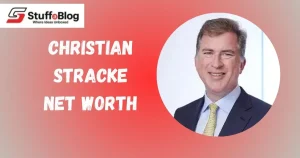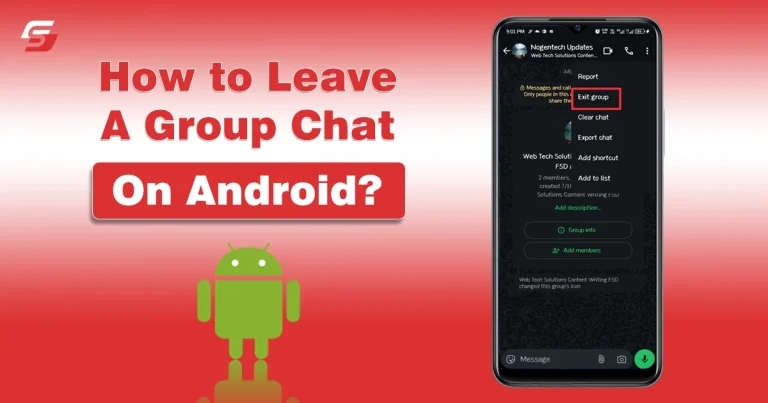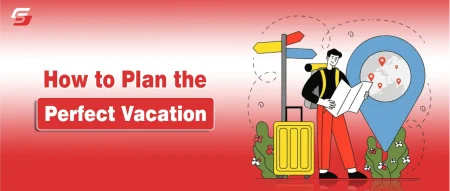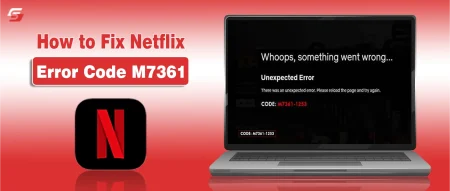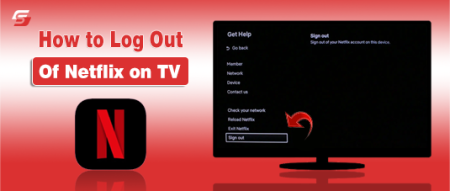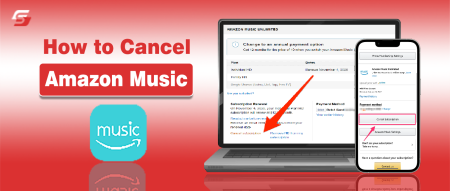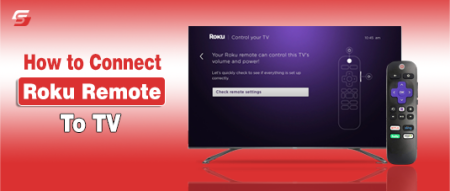We have all been part of group chats that start out fun but eventually become overwhelming. Notifications pile up, irrelevant messages flood your screen, and suddenly, your phone feels like it is working against you. I know how frustrating that can get because I have been there too. Even if you lock apps on your Android, you will still receive notifications. So, how to leave a group chat on Android to avoid such issues?
The good news is that leaving a group chat on Android is easier than most people think, but the process depends on which app you are using. In this guide, I will take you through every method in detail so you can finally enjoy a clutter-free messaging experience.
How Group Chats Work on Android?
Android does not have a single messaging app that handles all group conversations. Instead, your experience depends on whether you are using Google Messages, WhatsApp, Telegram, Facebook Messenger, or other social media platforms.
Each app has its own way of handling exits, muting, and conversation management. Once you understand this, leaving a group chat becomes much simpler.
How to Leave a Group Chat on Android in Google Messages?
Google Messages is the default texting app on most Android phones today. It uses SMS, MMS, or RCS depending on the type of chat. Exiting a group chat here can be tricky because SMS and MMS do not support a proper “leave” option like other apps.
The limitation lies in how SMS and MMS technology works. These chats do not have server-based management, meaning you cannot just hit a button and disappear from the group. Instead, your phone continues receiving messages as long as other members send them. The best workaround is to mute the group or block it altogether.
Steps to Mute a Group Chat in Google Messages
- Open Google Messages on your Android device.
- Tap and hold the group conversation.
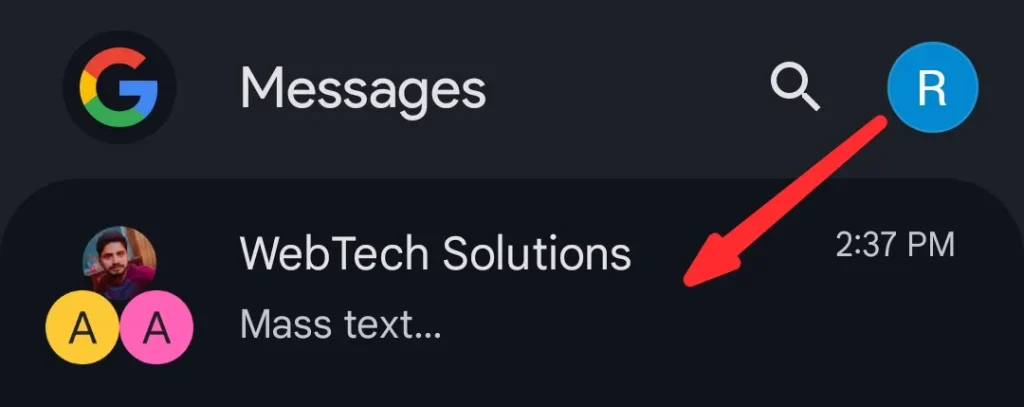
- Select “Notifications” or the bell icon.
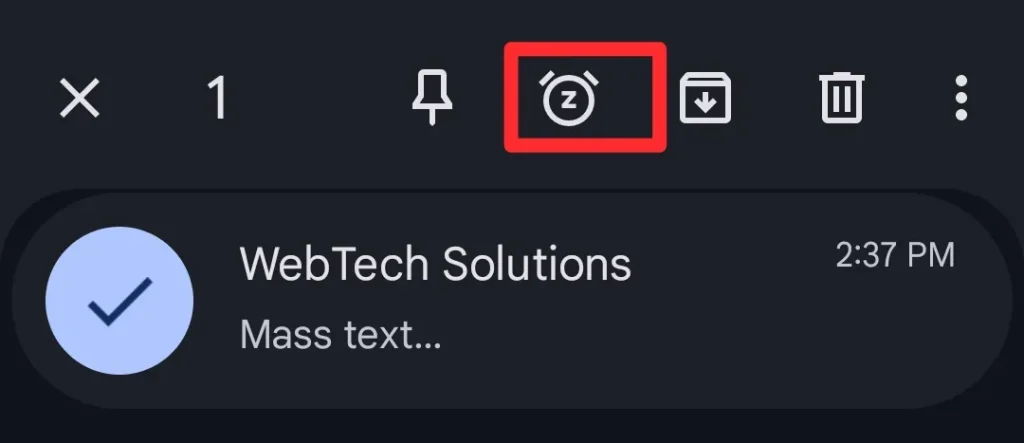
- Choose the time until you want to mute the notifications.
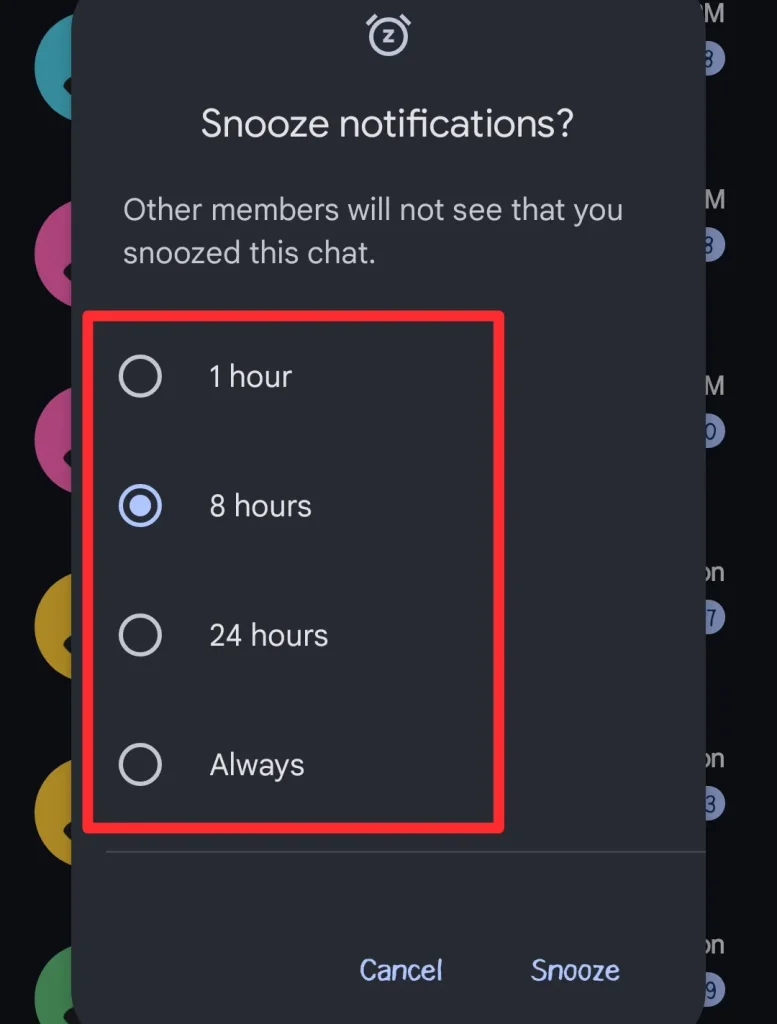
- Choose “Silent” or “Snooze” to stop constant alerts.
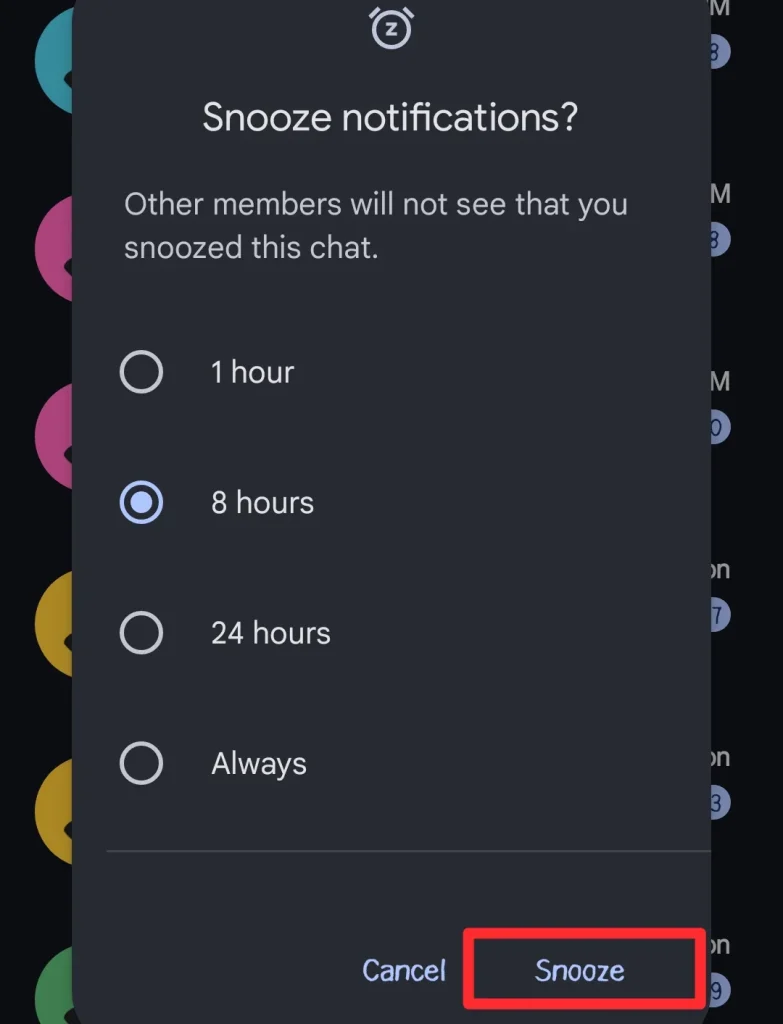
How to Block a Group Conversation Entirely?
- Open the group chat in Google Messages.
- Tap the three-dot menu at the top right.
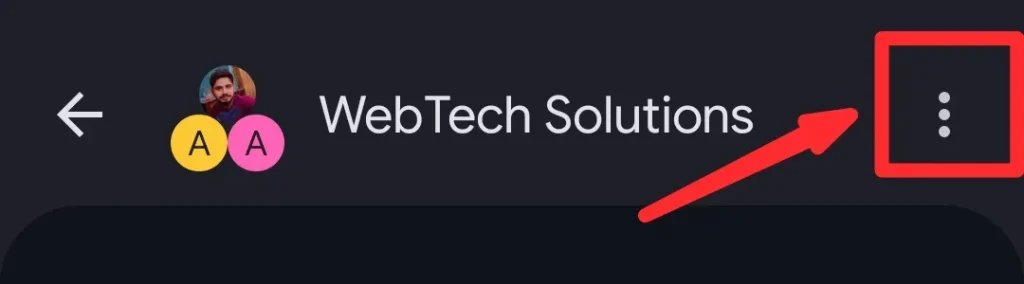
- Select “Details.”
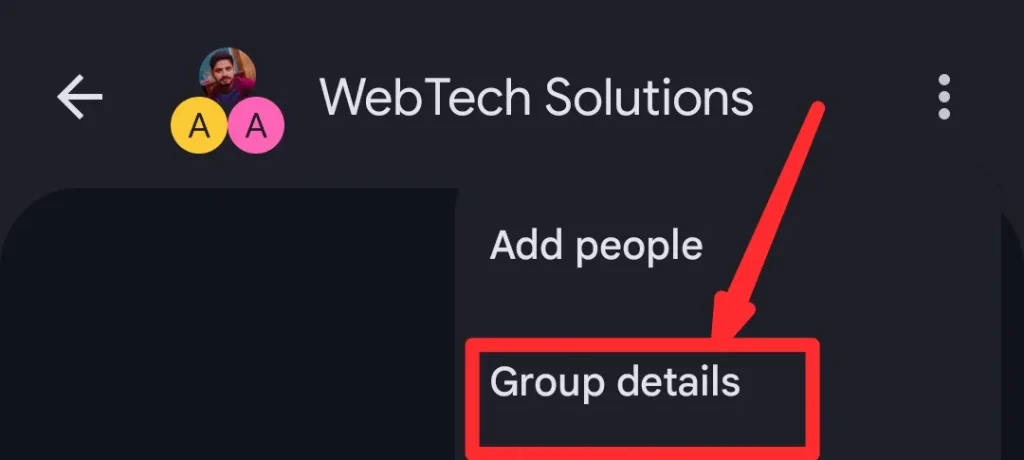
- Choose “Report Spam” if you never want to hear from that group again.
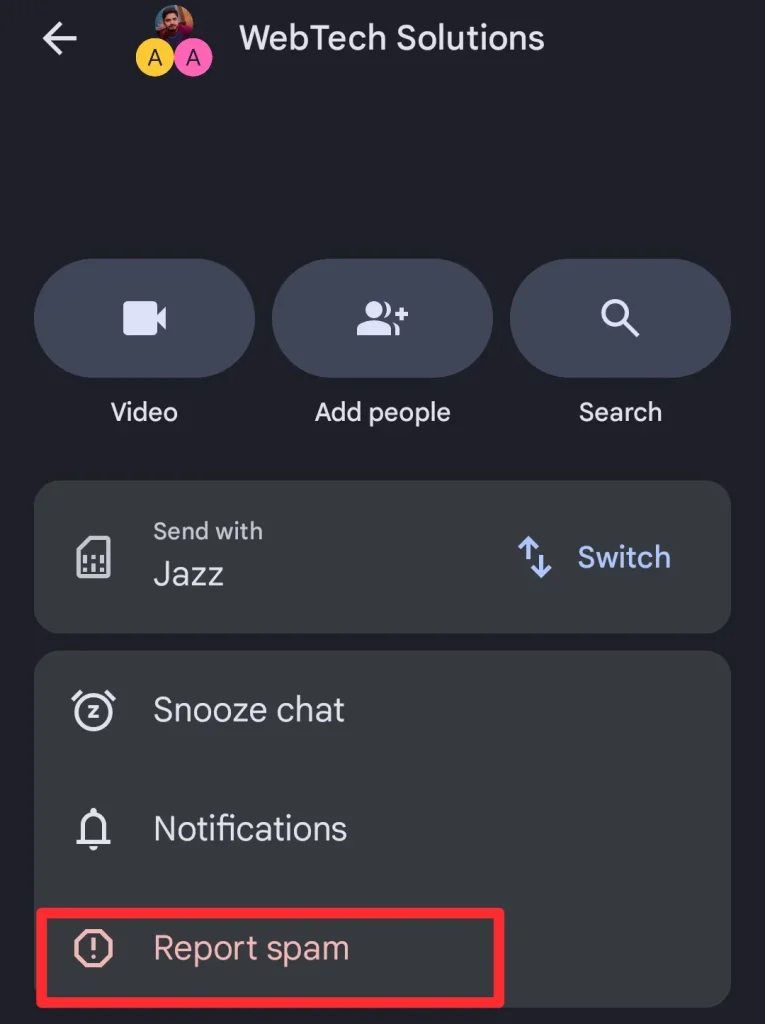
How to Leave a Group Chat on Android in WhatsApp?
WhatsApp is one of the most popular messaging apps worldwide, and thankfully, it gives you a straightforward way to leave.
Unlike SMS, WhatsApp groups are hosted on servers, which means your exit is recognized instantly. Other members see that you left, and you no longer receive notifications or messages from that group.
Steps to Leave a WhatsApp Group Chat
- Open WhatsApp on your Android device.
- Tap on the group chat you want to leave.
- Press the three-dot menu in the top right corner.
- Select “More”
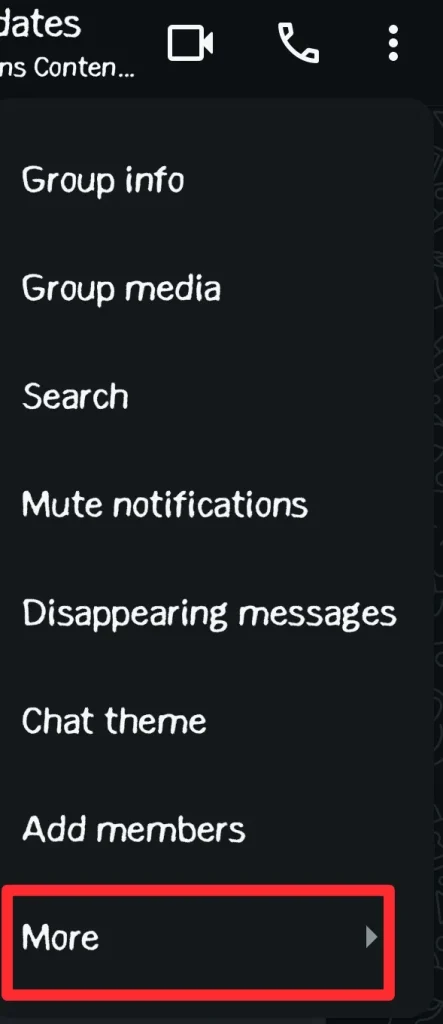
- Then “Exit Group.”
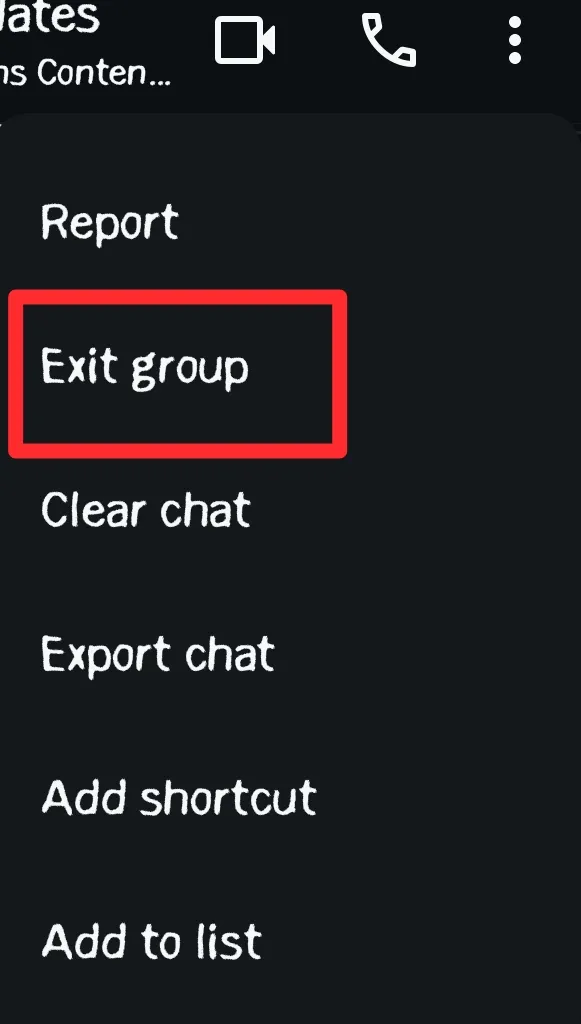
- Confirm your choice when prompted.
When you leave the group, you will not receive any messages in the group. However, group members can still DM (direct message) you personally.
How to Mute WhatsApp Groups Instead of Leaving?
If you want to stay but reduce annoyance, muting works better.
- Open the group chat.
- Tap the group name at the top.
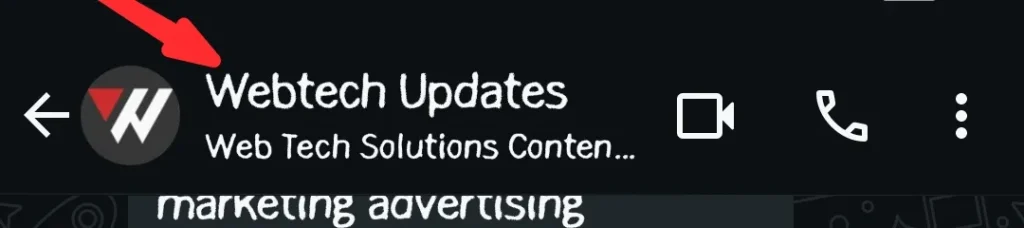
- Now, select Notifications.
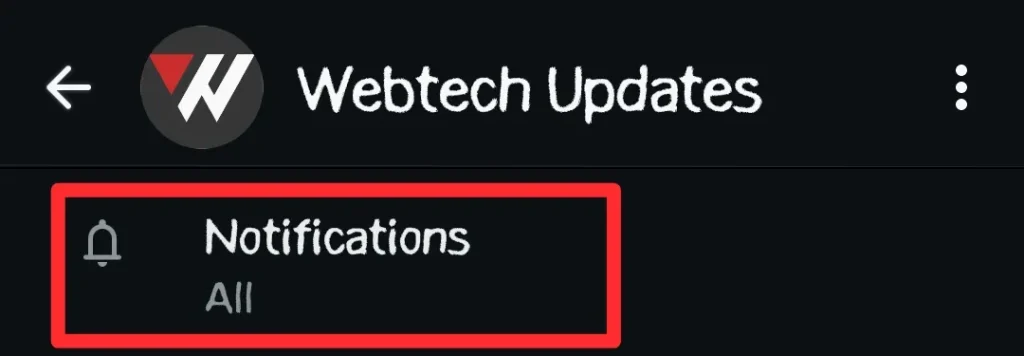
- Choose “Mute Notifications” and toggle on the button.
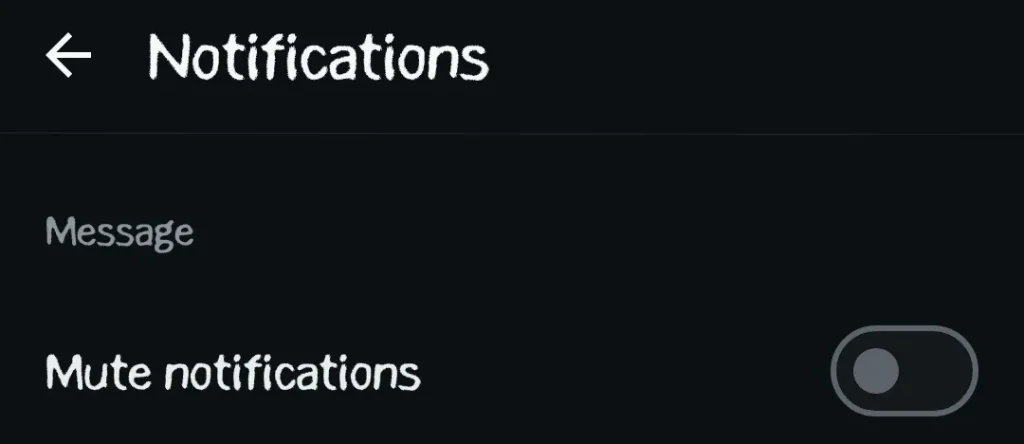
- Select a duration, like 8 hours, 1 week, or always.
How to Leave a Group Chat on Android in Telegram?
Telegram is another widely used app known for privacy and customization. Exiting a group chat here is simple but comes with flexible options.
Telegram allows you to leave a group silently if you want to avoid drawing attention. Unlike WhatsApp, it does not always announce your departure, depending on group settings.
Steps to Exit a Telegram Group Chat
- Open the Telegram app.
- Tap the group chat you want to leave.
- Press the group name at the top.
- Scroll down and select “Leave Group.”
- Confirm to complete the process.
How to Leave a Group Chat on Android in Facebook Messenger?
Messenger is another app many Android users rely on. It integrates with Facebook friends and can quickly get overwhelming.
Messenger often adds you to groups without asking for permission, and the constant notifications can drain your focus. And the best part is that you can leave any time you want.
Steps to Leave a Messenger Group Chat
- Open the Messenger app.
- Tap the group chat you want to exit.
- Tap the “i” icon in the top right corner.
- Scroll down and select “Leave Chat.”
- Confirm your decision when asked.
How to Manage Group Chats Like a Pro?
Instead of jumping in and out of groups repeatedly, it helps to develop a strategy for managing them. In the under section, I have provided the tips that I generally follow when it comes to managing the group chats.
- Use Muting and Archiving Wisely: I often mute groups that I know I cannot leave but do not want constant updates from. Archiving is another smart trick to keep conversations hidden until you need them.
- Customize Notifications: Most apps allow you to set custom alerts, so you only get notified when your name is mentioned or when specific keywords appear. This way, you cut down on noise without leaving.
- Communicate Before Leaving: If the group involves family, colleagues, or close friends, it is polite to let them know before leaving. A short explanation avoids unnecessary misunderstandings.
Final Thoughts
These are the details on how to leave a group chat on Android.
Leaving a group chat on Android in 2025 is no longer a confusing task. Depending on the app, you can either leave directly, mute notifications, or block conversations. Personally, I recommend choosing the method that gives you peace of mind without affecting your relationships.
Whether you use Google Messages, WhatsApp, Telegram, Messenger, or any other app, you now know exactly how to handle those overwhelming group chats. At the end of the day, your phone should serve you, not the other way around, and taking control of your conversations is the first step toward digital balance.