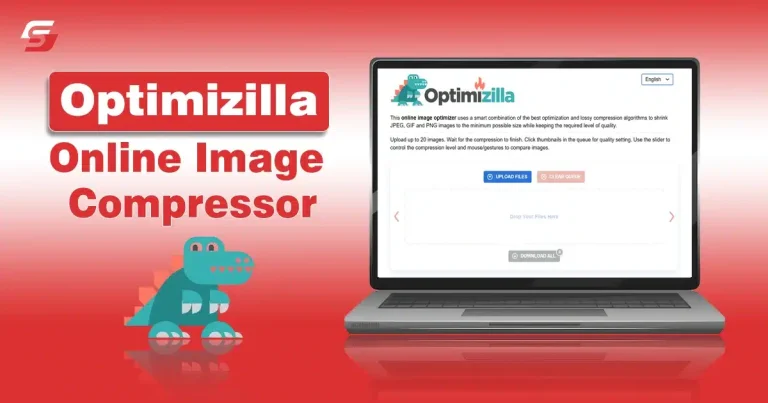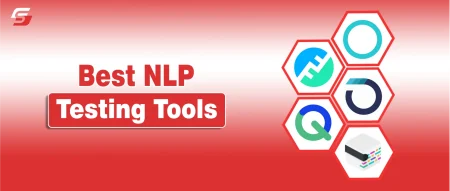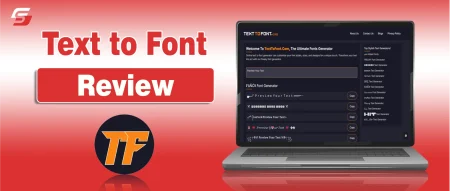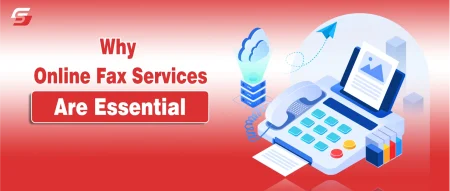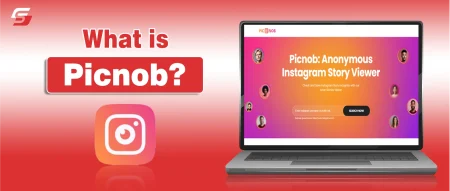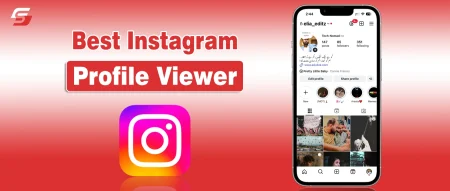Are you tired of bulky images that slow down your website or eating up storage space? Optimizilla is an free online image compressor tool to shrink images to minium size you want.
This free, online image compressor helps you reduce image file size without losing much quality which is suitable for bloggers, web designers, and anyone who works with images. It uses different lossy compression algorithms to reduce the image size and supports JPEC, GIF and PNG formate images.
In this guide, explore Optimizilla, how it works, its key features with pros and cons.
What is Optimizilla?
Optimizilla is a free online image compression tool that helps you reduce the file size of your images without losing much visual quality. It supports different photo formats including JPEG, GIF, and PNG. Besides supporting multiple formats, it offers several other features that are attracting a large number of users.
For example, the tool gives full freedom when it comes to selecting the photo quality you want to have in the compressed file. It resizes the image files accordingly which makes sure users don’t lose a lot of pixels during the compression process.
Key Features of Optimizilla:
- Compresses up to 20 images at once
- Drag-and-drop interface for easy uploading
- Lets you adjust compression level using a slider
- Provides a before-and-after preview of image quality
- No signup or installation required fully web-based
Pros and Cons of Optimizilla
| Pros | Cons |
| Free to use | Limited image formats |
| Easy compression procedure | The split image viewer does not show the whole photo |
| Full control over quality | |
| Batch processing feature available | |
| No account registration required |
What are Optimizilla Key Features and Capabilities?
Here are the features details of Optimizillah online image compressor:
1 – Ease of use and convenience
Optimizilla offers a simple drag-and-drop interface which makes it easy to use for all skill levels usrers. Reducing photo quality with the compression process sounds like a very technical and difficult process. Although it is very technical, the tool has made it easier for the users. You can easily upload any photo you want by simply clicking a few times.
Also, it allows uploading 20 photos at a time which is an impressive feature in itself. Starting the compression process doesn’t take a lot of steps as well. You simply need to select the photo quality using a slider bar. After that, the image/s are ready to be downloaded on the device.
2 – Multi-device supported
Optimizilla is supported on multiple devices. It is an online tool and can be accessed through any Internet browser. So, you can compress files using devices like smartphones, tablets, and laptops/PCs.
3 – No account registration
Another useful feature there is not account or registration required to use and compressor images on Optimizilla. Unlike many online photo reducer platforms that require an email address and proper personal information to offer access, Optimizilla allows its usage without such requirements.
4 – Image formats
Optimizilla image compressor supports multiple formats like JPEG, GIFand PNG. These formats are more than enough for general users. However, there are many people who deal with different other formats as well like WebP and TIFF. So, I would’ve liked it if this platform supported these formats as well. If you use these formats, this platform might not be the right choice for you.
5 – Batch processing
Another useful feature I found on the Optimizillah is batch processing. I have mentioned earlier that users can upload up to 20 files at a time. You get to control their quality level at the same time as well. Simply click on the picture and use the slider to handle its quality. Then, you can easily download these photos individually or at the same time.
6 – Usage features
The overall usage features of Optimizilla are pretty fine. You get a slider bar that lets you select the quality percentage you want in the processed file. Besides that, it has a split image viewer that lets you see the “before” and “after” image quality results as well.
It’s a decent feature for people who like to see how the photo will look before processing it. Besides that, other options like the percentage of quality loss along with original and compressed file size also make things easier for users.
7 – Free of Use
Optimizilla is completely free to use and does not have any pricing. There are no costs associated with using the tool which makes it accessible for individuals and businesses alike.
Users can compress images in JPEG, GIF, and PNG formats to the smallest possible size without losing quality.
8 – Privacy and security
Privacy and security are two of the main things you should consider while using an online tool to reduce image quality. Optimizilla, however, is a completely safe and secure tool. It keeps users’ privacy and security in mind and does not share file data with any third party. Also, it deletes the uploaded files after one hour.
How to Use Optimizilla? Steps to Follow
Here are the details about it:
- Open the Optimizilla website.
- Click on “Upload files”.
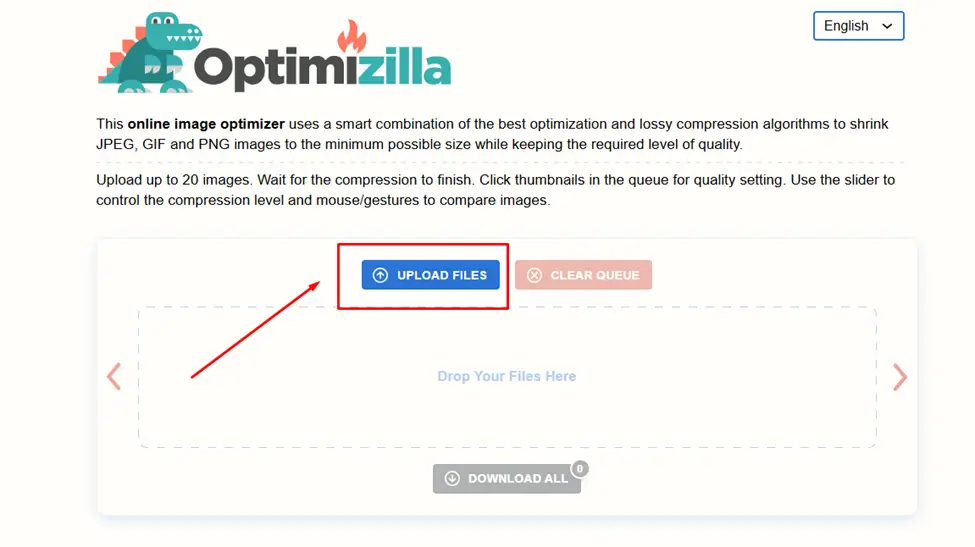
- Now, select photos from the device.
- Use the slider bar to select the quality level.
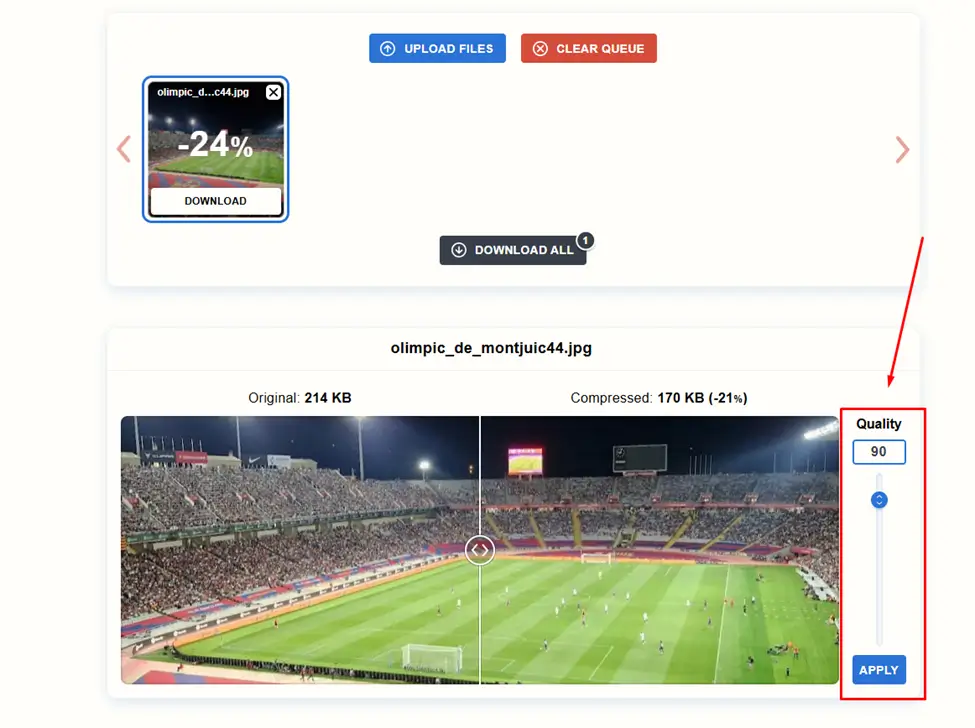
- Click on “Download” and save the image.
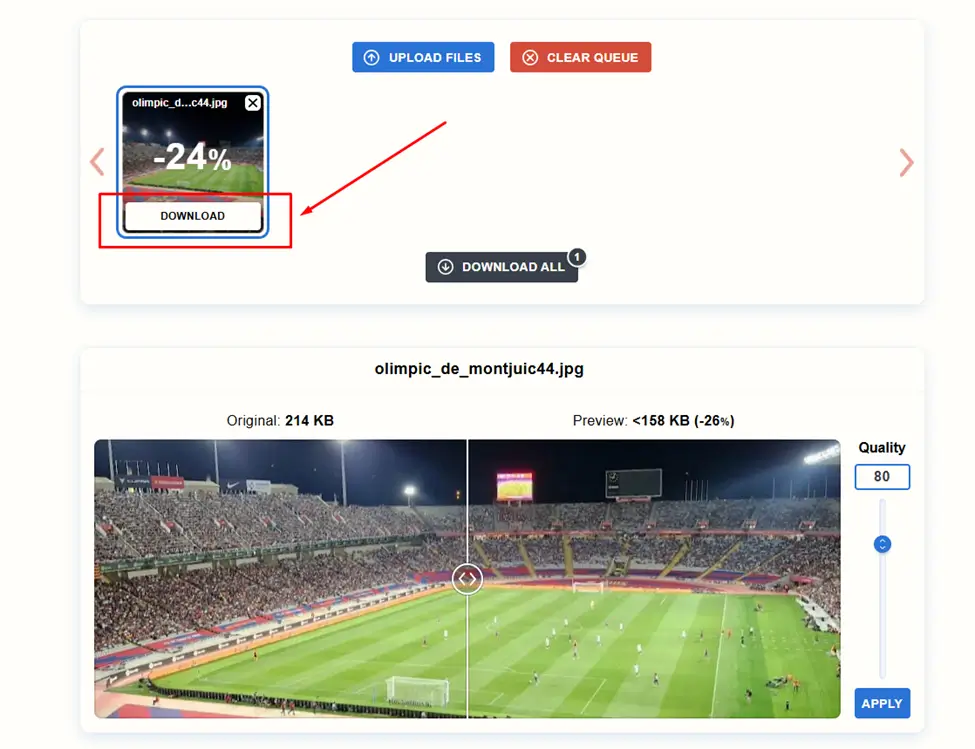
- To begin processing another photo or a whole batch, click on “Clear Queue” and repeat the process.
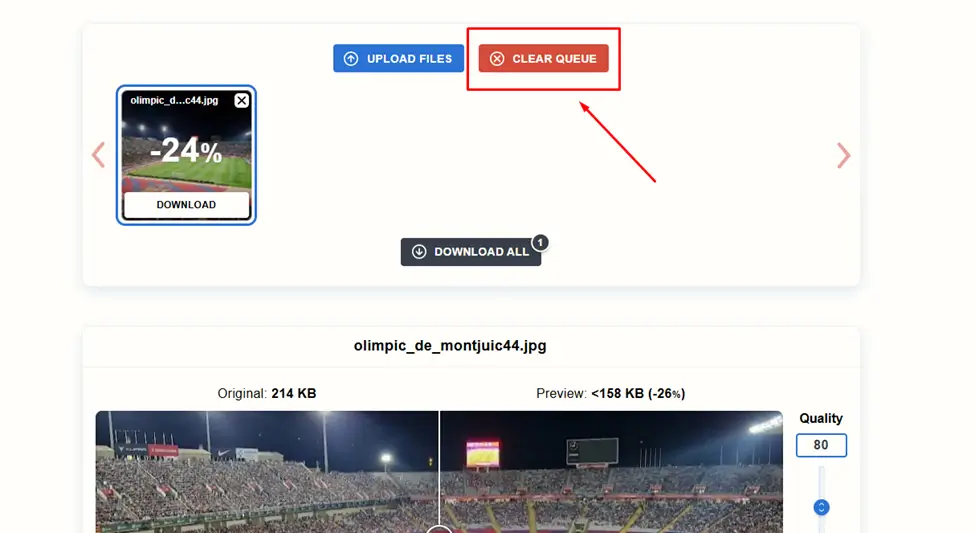
Is Optimizilla Safe to Use?
Yes, Optimizilla is generally considered safe to use.
Here’s why:
- Data Deletion: Optimizilla employs an “unmanned, secure system” that automatically deletes all uploaded data after one hour, which gives user privacy and security.
- Original Files Untouched: Your original image files remain on your system, so you don’t risk losing them if you’re not satisfied with the compressed results
- Reliable Service: Users reviews and feedbacks suggest Optimizilla is a dependable and safe online tool for image compression.
The Finale
Optimizilla is a decent tool when it comes to compressing image files. It is web-based and can be accessed via multiple devices. No account registration gives another huge edge.
Also, you get to select how much the image size will be reduced keeping the photo quality in mind. However, some drawbacks like limited format options are something that you should keep in mind before using the tool.
Frequently Asked Questions (FAQs)
Can I download multiple processed files at the same time?
Yes. The tool allows downloading or upload upto 20 files at once.
Do I have to go through a registration process to use it?
No. There’s no registration required to use the tool.
Does Optimizilla Supports video compressing?
No, Optimizilla does not support video compressing. It is an online image optimization tool specifically to compress images.