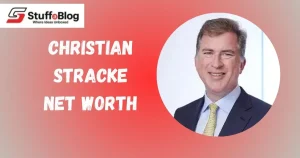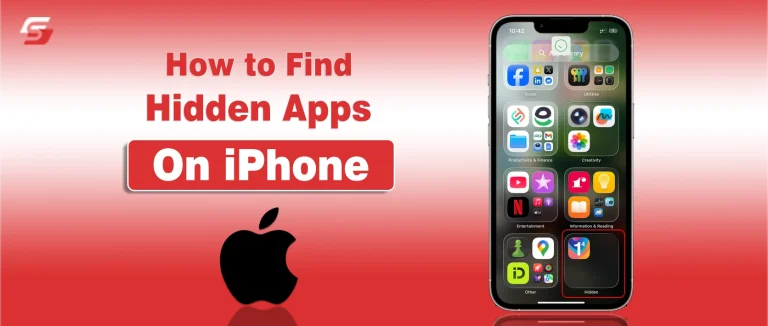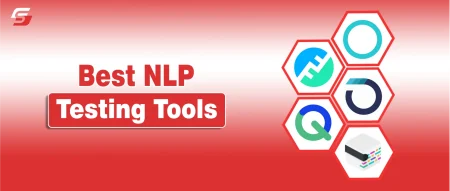Apple’s iPhone is designed with powerful privacy and organization features that help users manage their digital space with ease. Among these is the ability to hide apps, keeping certain information private or reducing screen clutter.
While this feature enhances security and convenience, it can also leave users confused when apps appear to vanish. Hidden apps remain installed and active, but they’re moved out of sight through settings like the App Library, Screen Time, or Content & Privacy Restrictions.
This guide explains how to find hidden apps on iPhone using built-in settings and tools, helping you uncover, manage, and organize your apps efficiently.
What Is the Hidden Apps Feature?
The iPhone doesn’t have a single “hidden apps” button or mode. Instead, it offers several ways to keep apps out of sight for privacy, parental control, or better organization. Hidden apps on iPhone are simply apps that remain installed but aren’t visible on the Home Screen. They can still be opened, searched, or managed through different settings.
For example, when you remove an app from the Home Screen, it moves to the App Library. This helps declutter your screen while keeping the app available. You can also hide apps in folders, use Screen Time restrictions to block access, or offload unused apps to free up storage.
So, the hidden apps feature is not one specific setting; it’s a mix of features that make apps less visible while keeping them active on your phone.
Multiple Methods to Hide Apps on an iPhone
Before you learn how to see hidden apps on iPhone, it helps to understand how they might get hidden in the first place. There are a few common ways users hide apps, sometimes intentionally and other times by mistake.
- Remove from Home Screen: Tap and hold an app, then choose “Remove App” → “Move to App Library.” The app disappears from your Home Screen but stays installed in the App Library.
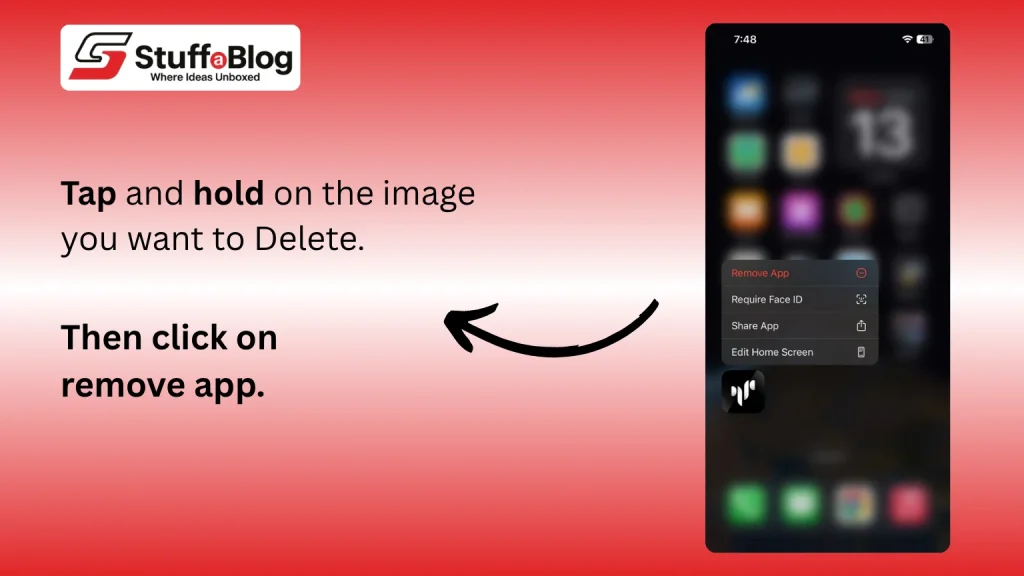
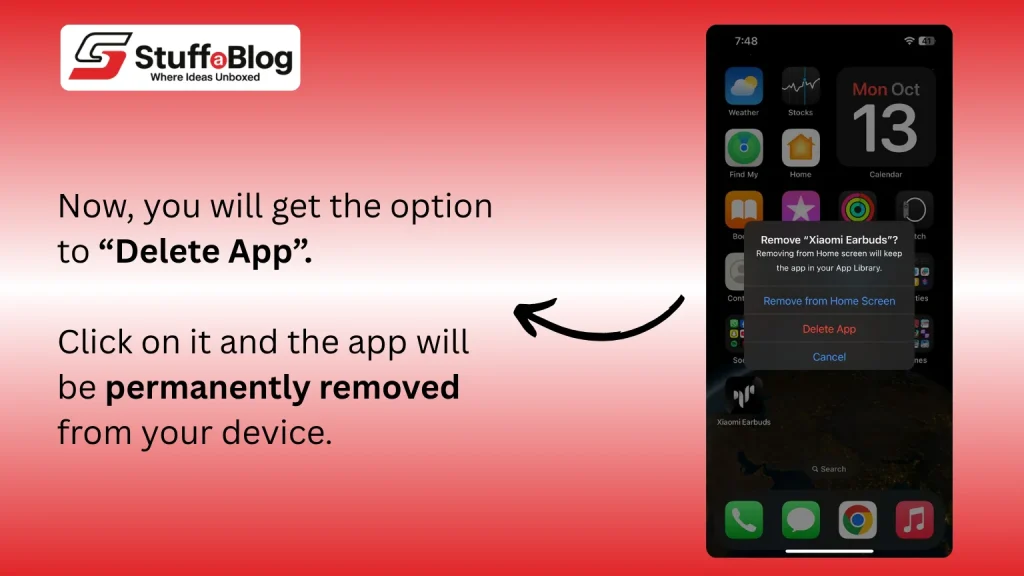
- Hide Inside Folders: Drag apps into folders and place them on later pages within the folder. They’re not technically hidden, but easy to miss.
- Use Screen Time Restrictions: Go to Settings → Screen Time → Content & Privacy Restrictions. You can block or limit certain apps based on age ratings or usage time.
- Enable “Offload Unused Apps”: When this option is on, iPhone automatically removes apps you rarely use while keeping their data. You can reinstall them later without losing information.
How to Find Hidden Apps on an iPhone
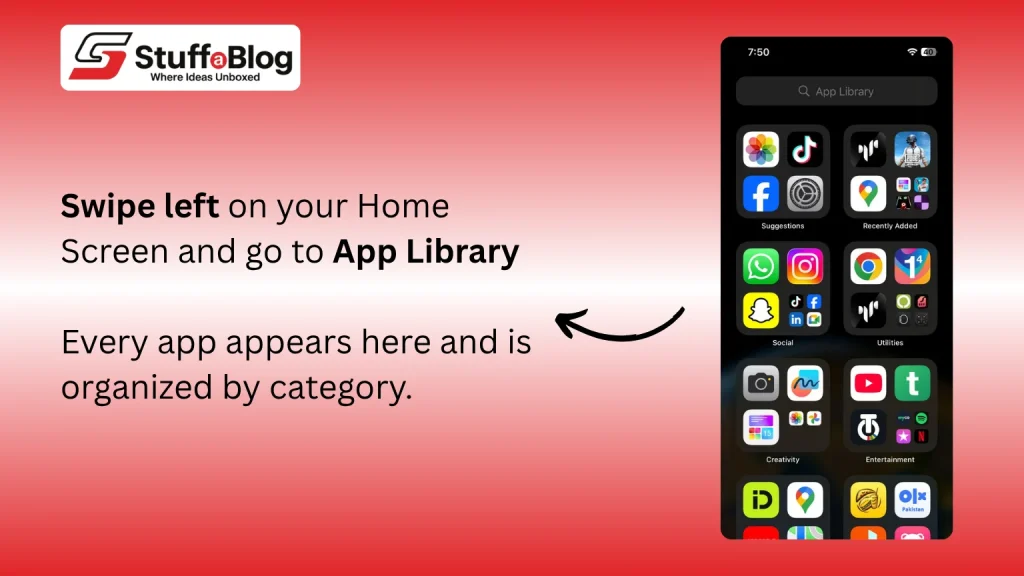
If an app seems missing, there are several built-in ways to locate it. Here’s how to find hidden apps on iPhone quickly and easily.
1. Use the App Library
The App Library is your best friend for finding hidden apps. Swipe left on your Home Screen until you reach the App Library. Every app on your iPhone appears here, organized by category. You can scroll through or use the search bar at the top to type the app’s name. If it’s installed, it will show up immediately. Once found, press and hold the app, then drag it back to your Home Screen if you want it visible again.
2. Try Spotlight Search
Spotlight Search is another fast way to see hidden apps on iPhone. Swipe down on any Home Screen and type the name of the missing app in the search bar. If the app is installed, it will appear in the results. Tap to open it directly. You can also long-press the app icon and select “Add to Home Screen” to make it visible again.
3. Check Folders
Sometimes, apps aren’t really hidden, they’re just buried. Go through your folders one by one. Swipe through the pages within each folder, as apps can be tucked away inside multiple layers. You may also find unfamiliar icons for apps you haven’t used in a while. Always keep in mind that you do not scan the QR code on your phone that is provided by an unauthorized person.
4. Review Screen Time Restrictions
If the app still doesn’t appear, Screen Time might be hiding it. Go to Settings → Screen Time → Content & Privacy Restrictions. Tap Allowed Apps and ensure the app in question is turned on. If it’s disabled, it won’t appear on your Home Screen or App Library. Also, check App Limits and Always Allowed options to ensure the app isn’t restricted there either.
5. Check “Offload Unused Apps”
Some apps may not show up because your iPhone has offloaded them to save space. To confirm, go to Settings → App Store and look for the “Offload Unused Apps” option. If it’s on, iPhone automatically removes unused apps but keeps their data. You can reinstall the app from the App Store anytime, and your previous data will be restored.
6. Look in the App Store Purchase History
If you think the app might be hidden from your purchases, open the App Store and tap your profile icon. Select Purchased → My Purchases → Not on this iPhone. This section lists apps you’ve downloaded but hidden or removed from the device. Tap “Unhide” if you want to reinstall it.
7. Check for Configuration Profiles
Sometimes, apps can be hidden by installed profiles, especially if your phone is used for work or school. To check, go to Settings → General → VPN & Device Management. Review any profiles listed. If you see one you don’t recognize or trust, remove it. This may reveal apps that were hidden under those restrictions.
How to Delete Hidden Apps
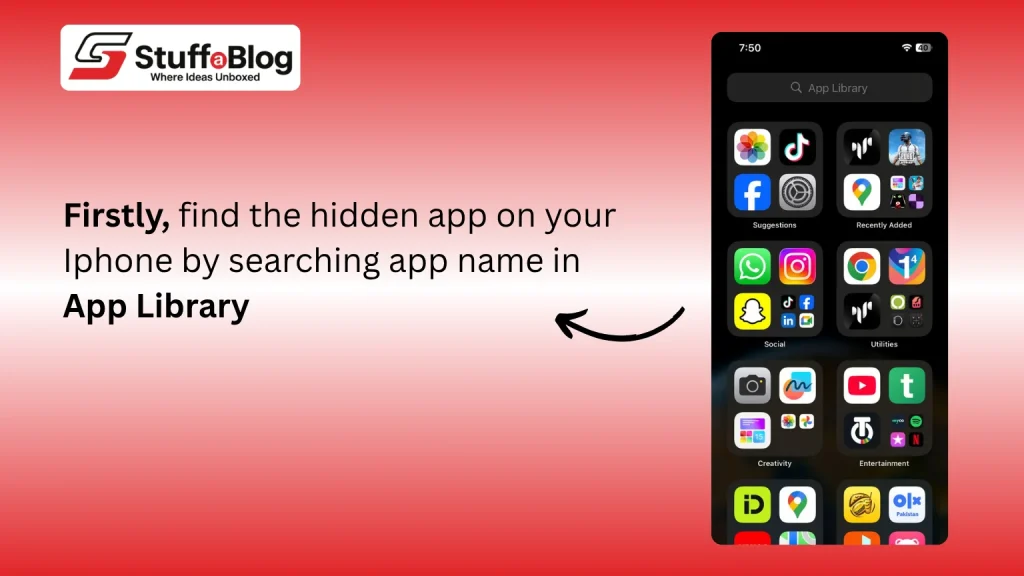
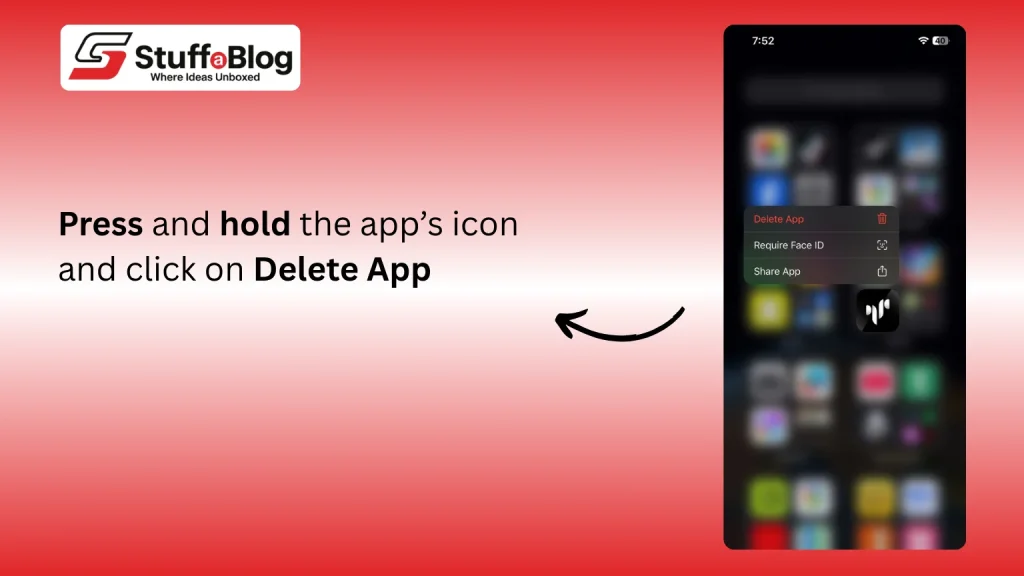
Sometimes, you may want to delete hidden apps entirely, especially if they’re unnecessary or suspicious. The process is simple.
First, use the App Library or Spotlight Search to find the app. Once you locate it, press and hold the app’s icon. A menu will appear, select “Remove App,” and then tap “Delete App” to confirm. This completely removes the app and its data from your iPhone.
If the app was offloaded, deleting it removes even the saved data. You can also check Settings → General → iPhone Storage to see a list of all installed and offloaded apps. From there, you can delete any hidden apps directly.
How to Keep Your iPhone Protected from Suspicious Hidden Apps
In smartphones, it’s not only about finding hidden apps, it’s also about keeping your iPhone secure. Some hidden apps may be harmless, but others could pose privacy risks. Here’s how you can protect your device.
Start by setting a strong passcode or using Face ID or Touch ID. This ensures only you can install or move apps. Enable Screen Time → Content & Privacy Restrictions to control which apps can be downloaded or used. Avoid installing apps from unknown developers or links sent through messages.
Another good practice is reviewing your app permissions. Go to Settings → Privacy & Security and check what data each app can access. Revoke permissions for apps that don’t need them. Also, avoid installing unknown configuration profiles or MDMs, as they can control what appears on your screen.
Final Thoughts
It’s easy to lose track of a few apps when your iPhone is filled with folders and updates. But knowing how to manage and locate them saves time and keeps your device organized. Apple’s built-in settings, like the App Library and Screen Time, make it simple to reveal or remove apps you can’t see. If you ever feel your apps are missing, the above steps will help you bring them back without hassle.
Frequently Asked Questions (FAQs)
Yes, sometimes profiles or restrictions can hide apps. Always check configuration profiles and Screen Time limits.
Avoid downloading apps from untrusted sources, review app permissions regularly, and keep your iOS updated.
Go to Settings → Screen Time → Allowed Apps or General → iPhone Storage to view all installed and hidden apps.