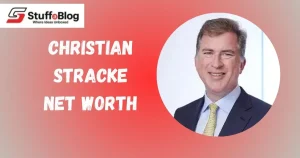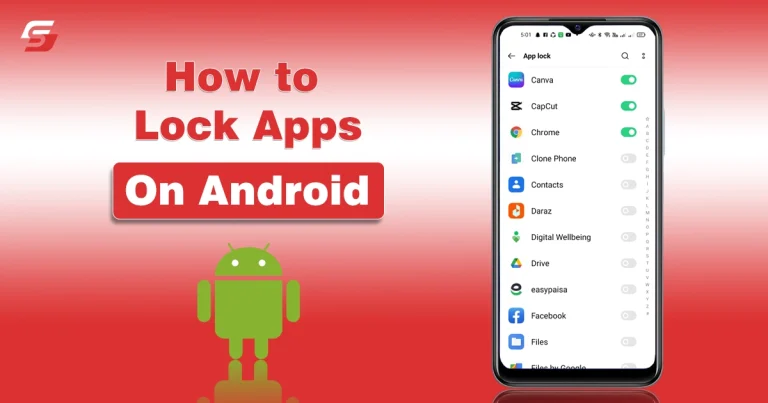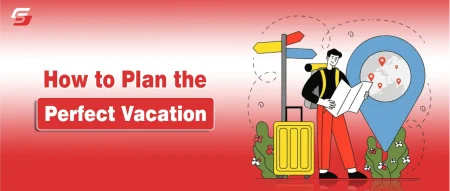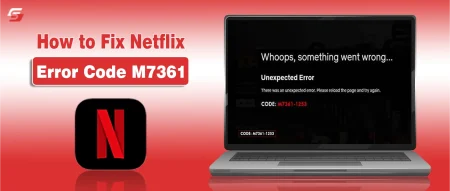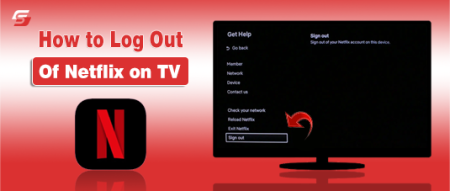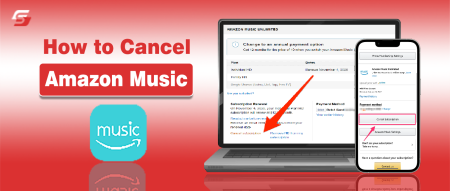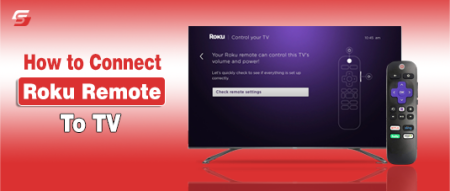Have you ever handed your phone to someone only to feel uneasy about them opening your personal apps? I know that feeling, and it is exactly why learning how to lock apps on Android is so important.
Whether it is your apps for businesses, emoji apps, social media apps, or private photos, we all want to keep certain things away from prying eyes. In this detailed guide, I will take you through different ways to lock apps on Android, explain why it matters, and help you choose the right method for your needs.
Why You Should Lock Apps on Android?
Many people believe setting up a phone lock screen is enough, but in reality, that only stops strangers from accessing your device entirely. Once your phone is unlocked, anyone who holds it can open any app. That is where app locking comes in. It helps in:
- Protecting Personal Information: We store banking apps, digital wallets, emails, and even sensitive photos on our phones. App locking ensures no one else can access them even if they borrow your phone.
- Preventing Unauthorized Purchases: If kids or others use your phone, app locking prevents them from making accidental or unauthorized purchases on platforms like Google Play Store.
- Adding an Extra Layer of Security: Passwords and fingerprint locks for apps add another shield of protection beyond your main phone lock. Even if someone manages to unlock your phone, they cannot open sensitive apps without your permission.
How to Lock Apps on Android?
- Go to Settings.
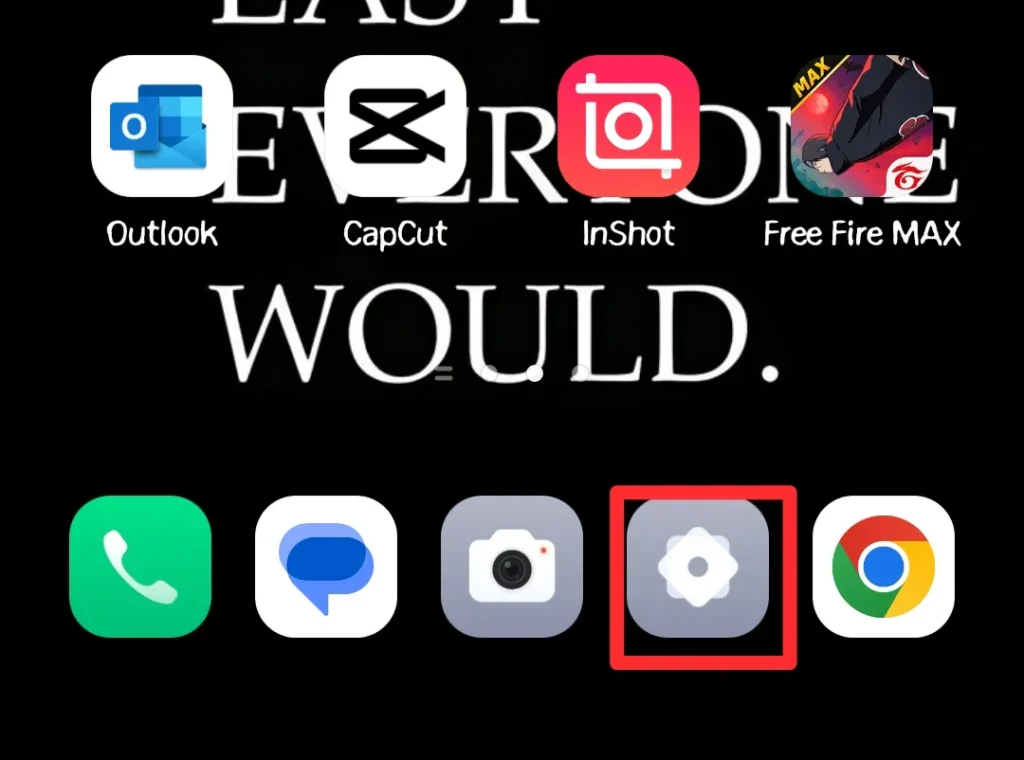
- Find the Password & Security section.
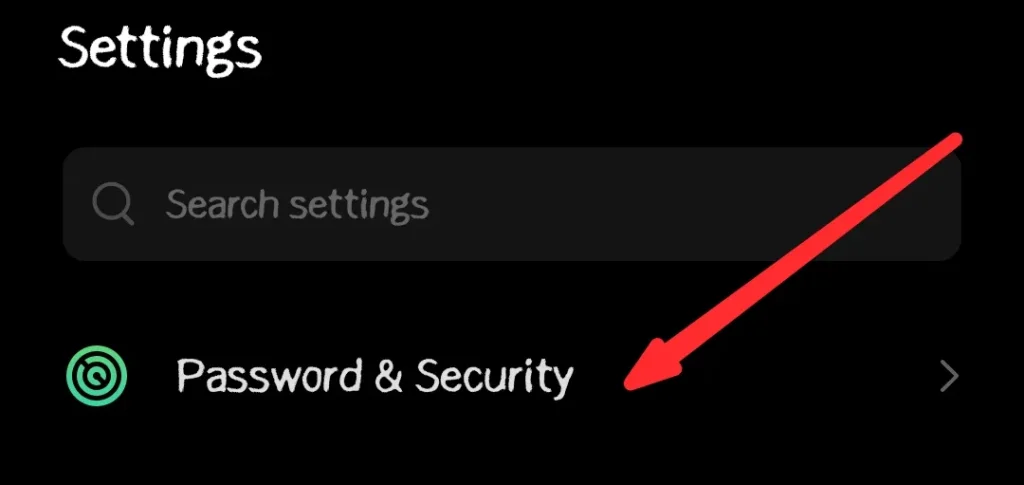
- Now, select the App Lock option.
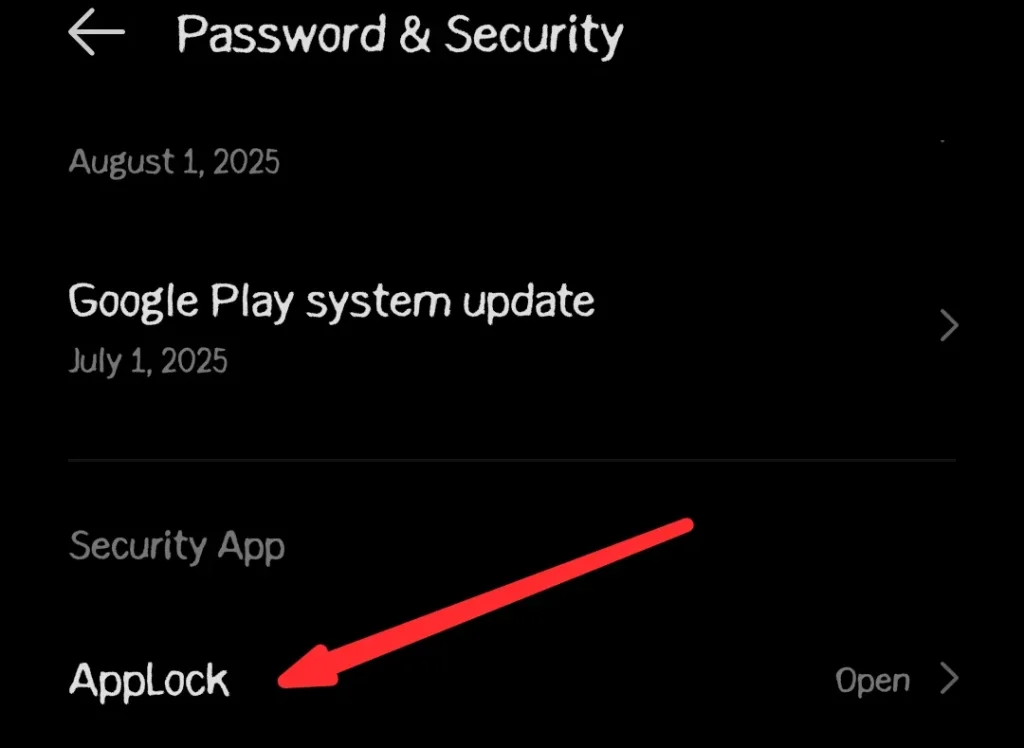
- Enter your authentication password.
- Select the apps you want to lock.
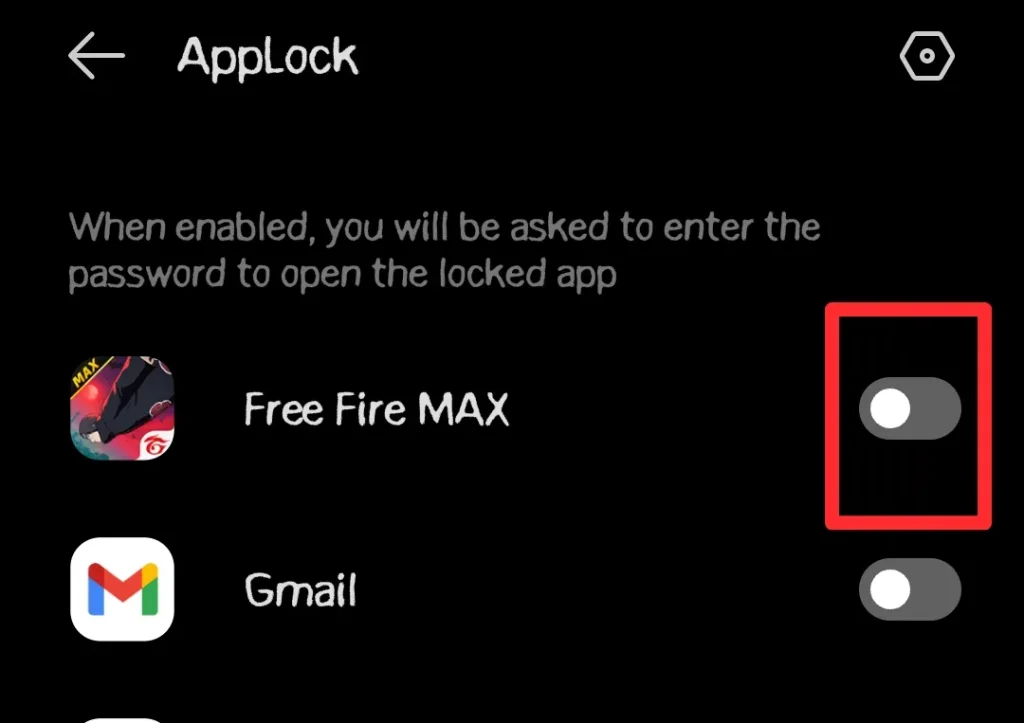
- Toggle on the Lock button.
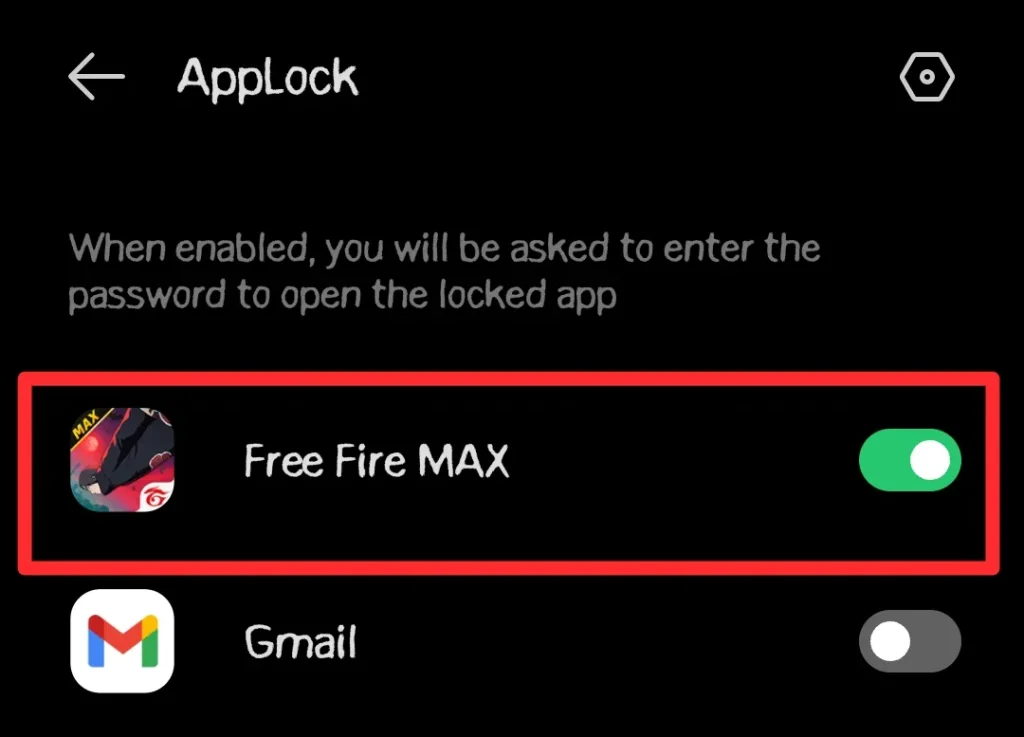
The steps may vary slightly based on your Android smartphone and version. However, the core steps to follow are the same.
Other Different Ways to Lock Apps on Android
No doubt, the built-in app lock feature is the best one when it comes to locking apps on Android. But there are several approaches to locking apps that are also present, and each has its own advantages. I have listed them below:
1. Built-in App Lock Features on Android Devices
Many Android brands provide built-in app lock options that make it easy to secure apps without installing anything extra. This is the most convenient way if your phone supports it.
- Samsung’s Secure Folder: Samsung users can use the Secure Folder to move apps inside a protected space. It requires authentication before you can access those apps.
- Xiaomi’s App Lock: Xiaomi phones come with an App Lock feature in settings. You can choose which apps to protect and lock them with a PIN, password, or fingerprint.
- OnePlus’ App Locker: OnePlus devices offer App Locker, which allows you to add apps to a secure list that requires authentication each time.
2. Screen Pinning on Android
Screen pinning is a feature that allows you to lock your phone to a single app. It is not exactly an app lock, but it is useful if you want to hand your phone temporarily to someone without them switching to other apps.
You can enable screen pinning in your phone’s settings under security options. Once activated, you can pin an app and keep it locked until you unpin it using a password or fingerprint.
3. Third-Party Applications
If your phone does not offer a built-in app lock, you can use reliable third-party applications. These apps provide customizable options, better control, and sometimes additional features.
- AppLock: One of the most popular third-party apps, AppLock allows you to lock apps, photos, and settings with a password or fingerprint.
- Norton App Lock: Created by Norton, this app is lightweight and ad-free. It provides PIN or pattern protection for your applications.
- Smart AppLock: This app is perfect if you want more customization, including time-based locking, intruder selfies, and hiding notifications.
How to Unlock or Remove App Locks on Android?
There may come a time when you no longer want to keep an app locked. Like, I once locked social media platforms, but soon, I had to unlock them why I was fed up with entering passwords again and again. Unlocking is simple but varies depending on the method.
- Disabling Built-in App Locks: Go to your phone settings, open the app lock feature, and turn it off for the apps you no longer want locked.
- Removing Third-Party App Locks: Open the third-party app, enter your password or fingerprint, and then choose the option to disable or uninstall it.
My Personal Recommendation
After experimenting with both built-in and third-party solutions, I personally recommend using your device’s built-in app lock if available. It is simple, safe, and does not drain extra battery life.
If your phone does not have it, Norton App Lock is a good third-party option because it is lightweight and trustworthy.
Final Thoughts
These are the details on how to lock apps on Android.
Locking apps on Android is not just about keeping nosy friends out of your messages. It is about protecting your financial details, personal photos, and private conversations. Whether you choose built-in features, third-party apps, or biometric locks, adding this extra layer of security gives peace of mind.
Now that you know exactly how to lock apps on Android, you can confidently secure your phone and keep your data safe. Take action today, because your privacy deserves protection.