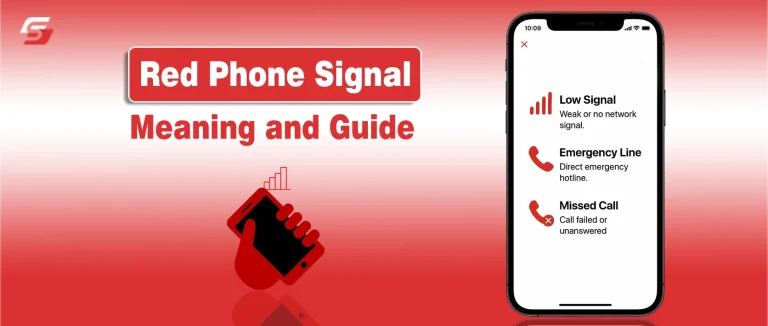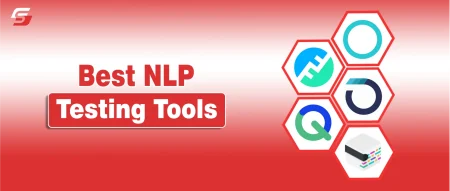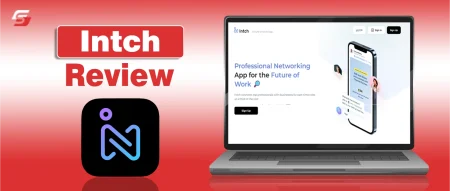A red phone signal often appears without warning, leaving users uncertain whether the problem lies with their network provider, SIM card, or device settings. This small red indicator on your phone’s status bar can mean several things, from temporary signal loss and SIM malfunction to deeper firmware or hardware issues.
What makes it even more confusing is that the same red icon can behave differently across Android and iPhone devices, or even inside communication apps like WhatsApp and Signal.
The real cause behind the red phone signal, and knowing how to fix it, is essential for maintaining uninterrupted calls, messages, and data connection. This guide breaks down what the red phone signal truly means, why it appears, and the proven steps to restore a stable connection on any device.
What Does a Red Phone Signal Mean?
A red phone signal represents a network connection failure or disruption between a mobile device and its cellular tower. The red signal indicator appears when the phone’s antenna cannot establish or maintain a stable link with the carrier network.
This signal color often means no service, emergency calls only, or temporary disconnection caused by poor coverage, damaged SIM, or airplane mode. Unlike normal white or green bars that show active connectivity, a red signal visually warns the user that the device is not connected to mobile data or voice services.
When the Red Signal Icon Appears on Phones
The red signal icon appears on a phone when the device detects low or zero network strength. It commonly shows in the status bar or notification area when:
- the device is in a no-coverage zone or a basement area where signals cannot reach,
- the SIM card is not registered with the carrier network,
- the airplane mode is active, or
- the network tower in the region is under maintenance.
Smartphones display this red icon to alert the user that calls, SMS, or mobile data services are unavailable. On some devices, the red indicator can also appear briefly during network switching or SIM re-authentication after a reboot.
Difference Between Red, Yellow, and Green Signal Indicators
Signal color indicators represent the quality of network connectivity through visual codes.
- A red signal indicator means no connection or critical disconnection. The device cannot send or receive data.
- A yellow or orange signal indicator means weak or unstable network strength, often causing call drops or slow data transfer.
- A green signal indicator represents strong and stable network coverage, allowing smooth calls and internet access.
Manufacturers such as Samsung, Xiaomi, and Apple use these color distinctions to help users quickly assess network quality, coverage level, and device communication status without opening settings.
Red Signal Meaning in Different Apps (Phone, Signal, WhatsApp)
The red signal icon may also appear within communication apps as a status indicator for call or message delivery.
- In the Phone app, a red signal means the call cannot connect because of network unavailability or SIM registration failure.
- In the Signal messenger app, a red phone icon during a call means the secure connection could not be established between devices.
- In WhatsApp, a red call icon or disconnected phone symbol indicates that the internet connection is lost or the recipient is offline.
These red indicators function as visual feedback systems showing when the app or device fails to transmit data. In all cases, the red icon points to a temporary loss of communication that usually resolves when the network or Wi-Fi connection is restored.
Common Causes of Red Phone Signal
A red phone signal shows that the mobile device has lost connection to the carrier network. The interruption may come from weak signal strength, SIM card issues, hardware damage, incorrect settings, or software conflicts. Each cause affects how the device antenna and network system exchange signals and maintain service continuity.
Weak or Unstable Network Connection
A weak or unstable network connection occurs when the device cannot maintain a consistent link with nearby cell towers. The red signal icon appears when the signal strength falls below the level required for voice or data communication.
Common causes of weak signal include:
- Distance from the nearest cell tower
- Thick walls, basement areas, or metal structures blocking signals
- Severe weather conditions disrupting radio waves
- Network congestion during peak usage hours
- Temporary interference from nearby electronic devices
Stable network performance depends on strong tower coverage, low interference, and an unobstructed signal path. Sometimes, hidden or background apps can interfere with network permissions or consume bandwidth silently. If you suspect this, learn how to find hidden apps on iPhone and remove unnecessary ones.
Airplane Mode, Network Settings, and Temporary Outages
The airplane mode setting disables all wireless communications, including cellular, Wi-Fi, and Bluetooth signals. When it’s active, the phone disconnects from the carrier network, showing a red signal indicator.
Other related factors include:
- Incorrect network settings such as wrong APN configuration or manually locked network bands
- Carrier outages or maintenance downtime affecting tower connectivity
- Roaming restrictions when traveling outside the carrier’s coverage area
Disabling airplane mode, resetting network settings, or waiting for carrier restoration usually resolves these cases.
SIM Card Malfunctions and Improper Insertion
A SIM card malfunction or incorrect placement prevents the phone from authenticating with the carrier network. The modem chip fails to read the subscriber data, leading to a “No Service” or red signal warning.
This issue often results from worn SIM contacts, dust, or frequent card swapping. Reseating or replacing the SIM card after cleaning its surface typically restores normal signal registration.
Hardware or Antenna-Related Faults
A hardware or antenna-related fault stops the device from detecting mobile signals even when coverage is available.
Common hardware issues include:
- Damaged internal antenna due to impact or corrosion
- Loose antenna cable connection on the motherboard
- Faulty modem chip that cannot process frequency bands
- Signal amplifier malfunction affecting reception range
When hardware components fail, professional repair or replacement is required to reestablish signal reception.
Outdated Software or Firmware Conflicts
Outdated system software can interrupt the link between the phone’s modem firmware and the carrier protocol. The result is a red phone signal despite proper hardware function.
Regularly updating system firmware, baseband version, and carrier settings ensures proper communication between the device and network towers, preventing repeated disconnection errors.
Fixing Red Phone Signal on Android Devices
A red phone signal on an Android device indicates that the phone has lost connection with the carrier network. This issue may result from incorrect network mode, corrupted cache data, or outdated firmware that prevents proper signal registration.
Fixing the red signal on Android requires verifying mobile data settings, resetting network configuration, clearing cache, and updating the device firmware. Each step ensures that the Android operating system, modem chip, and network tower communicate effectively to restore stable connectivity.
Checking Mobile Data and Network Mode
The mobile data setting controls how the Android phone connects to the internet and registers on the carrier network. If mobile data is turned off or the wrong network mode is selected, the phone may display a red signal icon.
To verify proper settings:
- Open Settings → Network & Internet → Mobile Network.
- Ensure Mobile Data is enabled.
- Under Preferred Network Type, select 4G/5G Auto for modern devices.
- Disable any manual network selection if it locks the device to an unavailable carrier.
A correct network mode allows the phone’s modem to automatically detect and connect to the strongest available frequency band, restoring normal signal strength.
Resetting Network Configuration on Android
The network configuration stores saved data for mobile networks, Wi-Fi, Bluetooth, and VPNs. Over time, this configuration may contain incorrect or outdated parameters that prevent the device modem from registering with the carrier system, leading to a red phone signal.
To reset the configuration:
- Go to Settings → System → Reset Options → Reset Network Settings.
- Confirm to clear all stored connections.
- Restart the device to reload the default network profiles.
This reset removes old network conflicts and allows the phone to rebuild a clean connection with carrier towers and access points. A simple restart often refreshes your phone’s radio system and reconnects it to the nearest tower. Here’s exactly how to restart an Android phone to fix signal errors instantly.
Clearing Cache in Network or Phone Apps
The cache memory in network-related apps (like the Phone, SIM Toolkit, or Carrier Services) stores temporary data for faster operation. When this cached data becomes corrupted, it can interfere with how the Android system interprets signal status, causing a red signal bar.
To clear the cache:
- Open Settings → Apps → [Select App] → Storage & Cache.
- Tap Clear Cache and then Force Stop the app.
- Restart the phone to apply changes.
Removing this outdated cache ensures that the phone’s radio services, call manager, and SIM interface reload accurate data from the network without errors.
Updating or Reflashing Android Firmware
The Android firmware manages all communication between the hardware modem, antenna system, and carrier protocols. When the firmware becomes outdated or incompatible with new network updates, the device may show a persistent red signal.
To fix firmware-related signal problems:
- Check for updates under Settings → System → Software Update and install the latest version.
- If no update is available and issues persist, use the manufacturer’s flashing tool (such as Samsung Odin or Xiaomi Mi Flash) to reinstall the official firmware.
- Always back up data before performing a firmware flash.
Updating or reflashing firmware synchronizes the device with the carrier’s current network configurations, often resolving signal detection and registration failures.
Fixing Red Phone Signal on iPhone
When an iPhone displays a red signal icon, it usually indicates that the device cannot connect to its cellular network or the signal strength has dropped below usable levels. This issue can occur due to network congestion, SIM card errors, or outdated system software.
iOS provides several built-in recovery methods to help restore network connectivity efficiently. The following solutions address both temporary network drops and persistent signal loss caused by system or hardware issues.
Turning Airplane Mode On and Off to Refresh Connection
Airplane Mode on an iPhone temporarily disables all wireless connections, including cellular, Wi-Fi, and Bluetooth. When toggled off, the device performs a complete network rescan, which helps re-establish a clean connection with the carrier’s nearest cell tower.
To fix a red phone signal:
- Open Control Center and tap the Airplane Mode icon to turn it on.
- Wait for 10–15 seconds to ensure all signals are reset.
- Turn off Airplane Mode and observe if the signal bars return.
This simple reset helps when the cellular modem becomes temporarily unresponsive due to network switching or low coverage zones.
Updating iOS and Carrier Settings
An iOS update improves network compatibility and removes bugs that can cause signal errors. The carrier settings update enhances the iPhone’s communication with local network providers, ensuring correct APN configurations and roaming parameters.
Steps to perform the updates:
- Go to Settings → General → Software Update and install any pending iOS version.
- Check for carrier updates by navigating to Settings → General → About. If prompted, tap Update.
Updating both ensures the iPhone uses the latest modem firmware, which optimizes signal detection, data transmission, and network compatibility with newer LTE or 5G bands.
Removing and Reinserting SIM Card
The SIM card enables identification on the cellular network. A loose, damaged, or oxidized SIM may trigger a red signal warning because the iPhone fails to authenticate with the carrier network.
To check and fix:
- Power off the iPhone.
- Use the SIM ejector tool to remove the SIM card tray.
- Inspect the card for dust, scratches, or moisture.
- Reinsert the SIM securely and restart the device.
If the red signal persists, testing with another active SIM card can confirm whether the issue lies with the SIM or the phone’s SIM reader module.
Performing a Factory Reset as Last Resort
A factory reset restores all system settings and removes corrupted data that may block the cellular module from connecting to the network. This step should only be taken after trying all other fixes.
Before resetting:
- Backup your data via iCloud or iTunes.
- Navigate to Settings → General → Transfer or Reset iPhone → Erase All Content and Settings.
- After reset, set up the iPhone and check for signal restoration before restoring the backup.
This process removes any software conflicts, malware interference, or configuration corruption that may cause the persistent red signal icon.
Preventing Future Red Signal Issues
Preventing red phone signal problems requires maintaining strong communication between the device, its network carrier, and the operating system.
Regular maintenance, such as updating firmware, monitoring network coverage, and using signal-enhancing tools, helps ensure consistent connectivity.
These preventive actions protect both Android and iPhone users from repeated signal drops, service interruptions, or unstable mobile data connections.
Regular Software and Firmware Updates
Software updates on smartphones play a key role in preventing future signal errors. Updated iOS or Android firmware improves cellular modem performance, corrects prior network bugs, and ensures compatibility with the latest carrier frequency bands.
To maintain reliable connectivity:
- Check for system updates monthly in Settings → General → Software Update (iPhone) or Settings → System → Software Update (Android).
- Install carrier configuration updates when prompted to refresh APN profiles and network authentication settings.
- Reboot the phone after every update to stabilize the radio module and recalibrate signal parameters.
Routine updating ensures that the phone consistently recognizes LTE, 5G, and Wi-Fi calling signals, reducing the likelihood of red signal icons.
Avoiding Poor Network Zones
A poor network zone is an area where cell tower coverage is weak due to physical barriers, remote location, or high user density. When a device frequently stays in such zones, it experiences signal loss, call drops, and intermittent data disconnections.
To prevent these issues:
- Identify low-signal areas using network coverage maps from your carrier’s official app or website.
- Avoid keeping the phone in enclosed spaces like basements or metal-roofed rooms, which block radio waves.
- When possible, connect to Wi-Fi calling to maintain call quality in areas with limited cellular coverage.
Consistent awareness of coverage quality helps users avoid prolonged red signal occurrences caused by environmental or structural interference.
Using Signal Booster Apps or External Antennas
A signal booster enhances the phone’s ability to receive and transmit cellular signals by amplifying weak frequencies. External antennas and repeater devices can extend coverage in rural or low-signal areas.
Two main enhancement options exist:
| Type | Function | Ideal Use Case |
| Signal Booster App | Optimizes background network parameters and refreshes tower connection. | Temporary indoor signal weakness. |
| External Antenna / Repeater | Captures and amplifies carrier signals from outside the building. | Permanent low-signal zones such as remote homes or offices. |
Before installation, users should verify that the booster frequency matches their carrier’s band spectrum. Proper placement of antennas near windows or rooftops ensures stronger network reception and minimizes future red signal warnings. Older devices often have outdated antennas that weaken reception. If your phone constantly shows red signal, it might be time to upgrade. Explore affordable and awesome smartphones with stronger connectivity hardware.
FAQs About Red Phone Signal
A red signal can appear if your device’s IMEI is blacklisted, preventing it from connecting to any carrier network.
Yes, heavy rain, storms, or high humidity can disrupt cellular tower communication and trigger a temporary red signal.
Signal strength often drops at night due to tower maintenance, lower power output, or increased network load in your area.
Low battery can reduce antenna power and radio frequency output, leading to weaker reception and red signal warnings.
Metal or thick phone cases can interfere with antenna reception, weakening the signal and occasionally causing a red indicator.