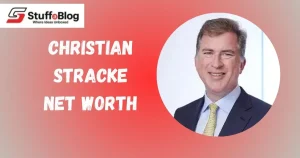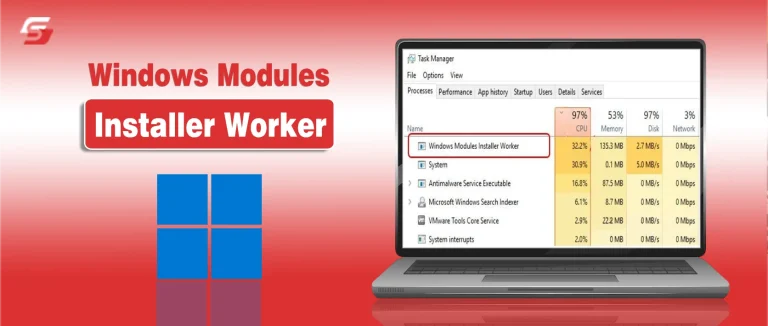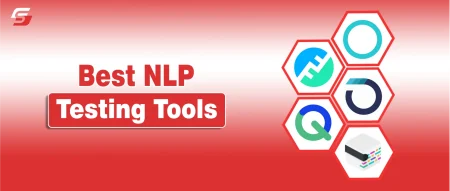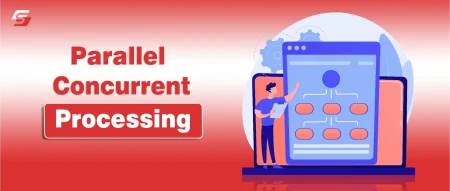It’s normal for your computer to get busy when running heavy programs. But when it suddenly slows down for no reason, freezes, or shows 100% disk or CPU usage, it’s a clear sign something’s wrong.
In many cases, the culprit is a process called Windows Modules Installer Worker. It’s meant to help Windows install updates and keep your system secure, but sometimes it ends up hogging your resources instead. This issue is common and easy to fix.
In this guide, we’ll explain what the Windows Modules Installer Worker does, why it causes high usage, and how you can stop it from slowing down your PC safely.
What Is Windows Modules Installer?
The Windows Modules Installer Worker is a built-in Windows process that keeps your system up to date and secure. It runs automatically in the background to check, download, and install updates. This process appears in Task Manager as TiWorker.exe.
Because it works silently, most users don’t notice it until it starts using high CPU or disk power. That usually happens when Windows is installing multiple updates or repairing system files. The process needs those resources to finish the task properly.
Windows Modules Installer Worker is completely safe and part of the Windows operating system. It helps your computer stay stable, fix bugs, and protect against threats. You shouldn’t disable it permanently, but you can manage it if it slows down your system.
Top 5 Solutions To Fix Windows Modules Installer Worker High CPU Usage Issue
If your computer is slow due to TiWorker.exe or Windows Modules Installer Worker, follow these steps one by one. Each solution targets a different cause of the problem.
Solution 1: Set Windows Installer Startup To Manual
By default, Windows Modules Installer runs automatically. Switching it to manual mode can reduce unnecessary usage.
You can follow these steps to set the Windows Installer Module Worker startup to manual:
1. Press Windows + R and type services.msc and then press Enter
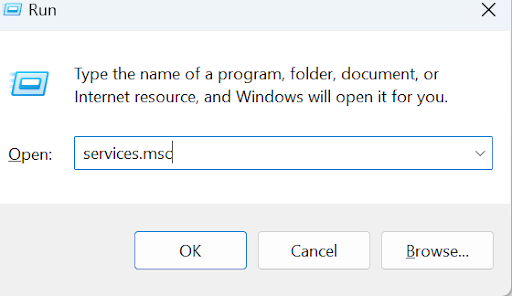
2. Find Windows Modules Installer in the list.
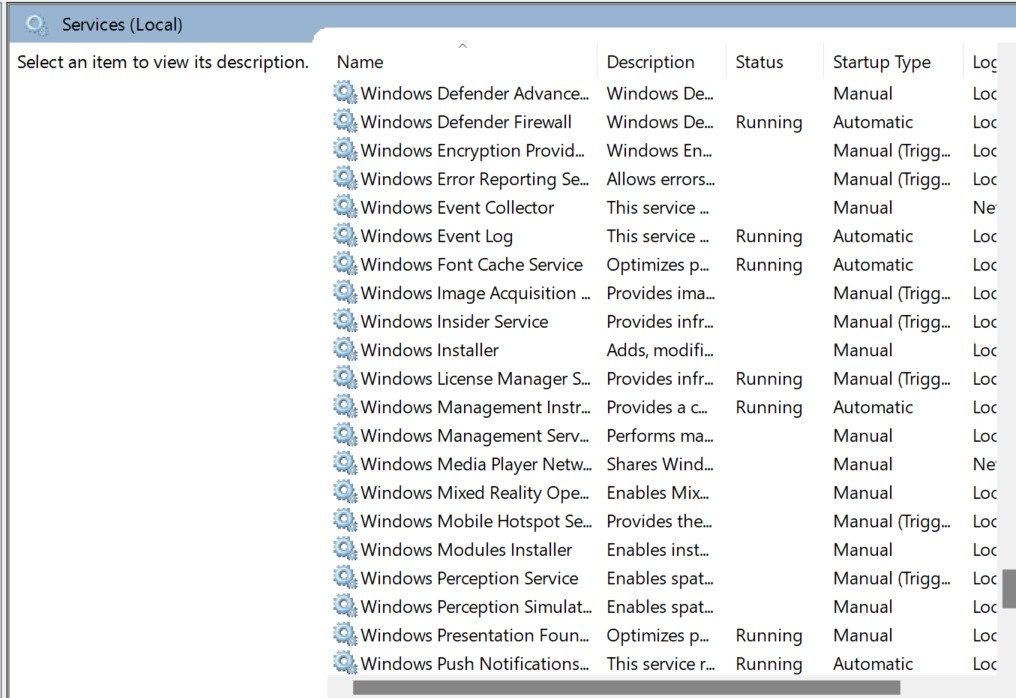
3. Right-click it and select Properties.
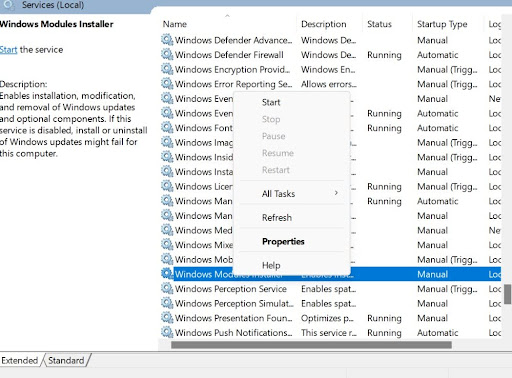
4. Under Startup type, select Manual and then click Apply, then OK
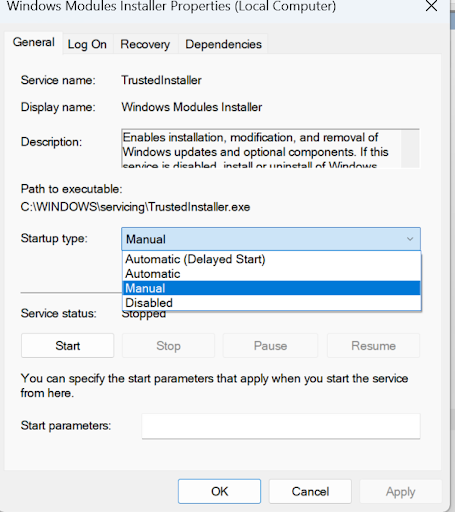
This change ensures the Windows Modules Installer Worker service only runs when needed. It prevents the process from starting automatically every time you boot your PC.
Solution 2: End the TiWorker.exe Process
You should end the TiWorker.exe process if your system feels unusually slow. Sometimes, this process gets stuck and keeps running even after updates finish. Restarting it often clears temporary glitches and restores your PC’s normal speed.
Here’s how to do it:
1. Press Ctrl + Shift + Esc to open Task Manager and click on details.
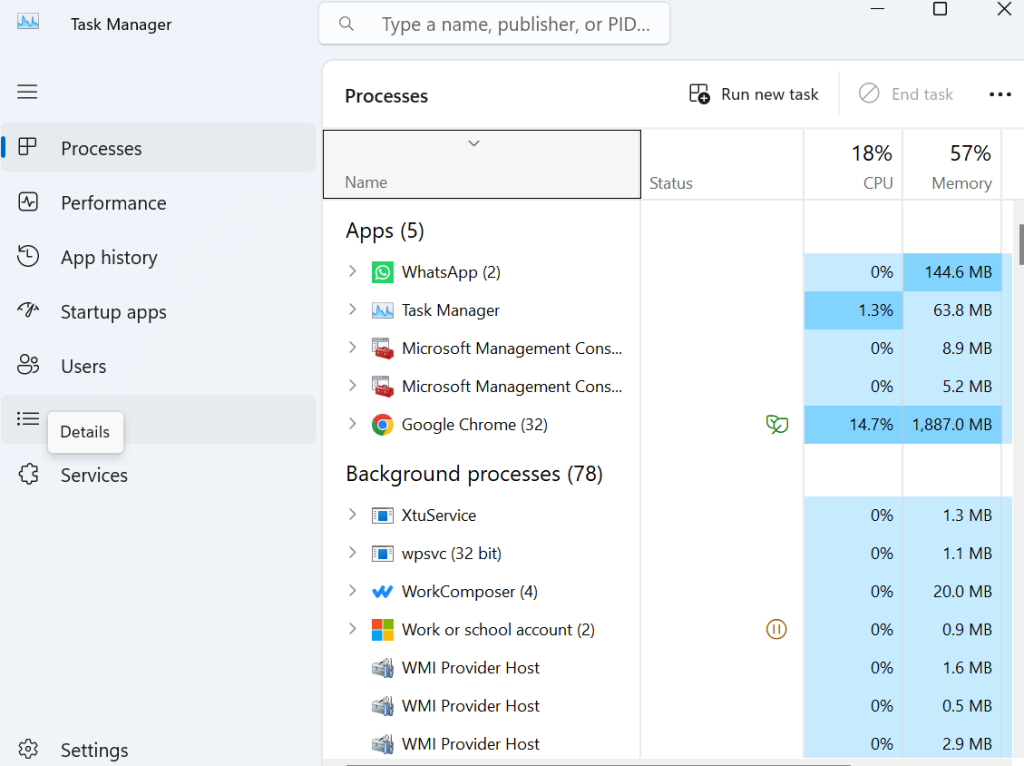
2. Scroll to find TiWorker.exe or Windows Modules Installer Worker.
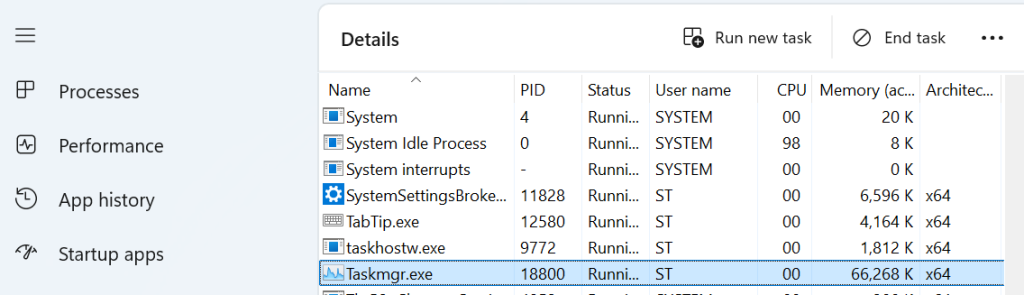
3. Right-click and choose End task.
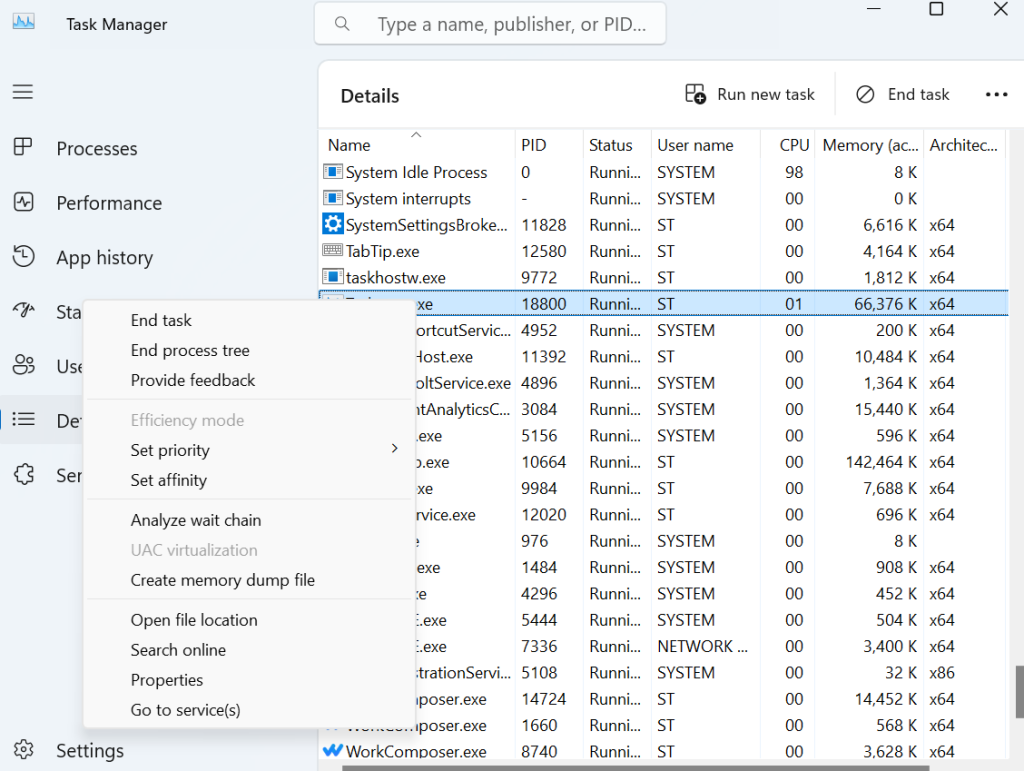
After ending it, restart your computer. Windows will automatically restart the process when required. This often fixes the Windows Modules Installer Worker high CPU temporarily.
Solution 3: Delete the Software Distribution Folder
The SoftwareDistribution folder stores temporary update files. Corrupt files inside it can trigger Windows Modules Installer Worker 100% disk usage.
To clear the folder, you can follow the steps given below:
1. Press Windows + R, type services.msc, and press Enter.
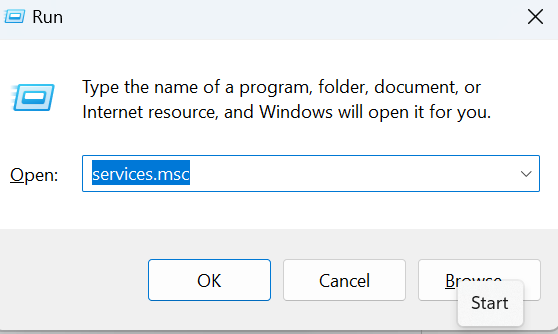
2. Find the Windows Update service and click on Stop the service.
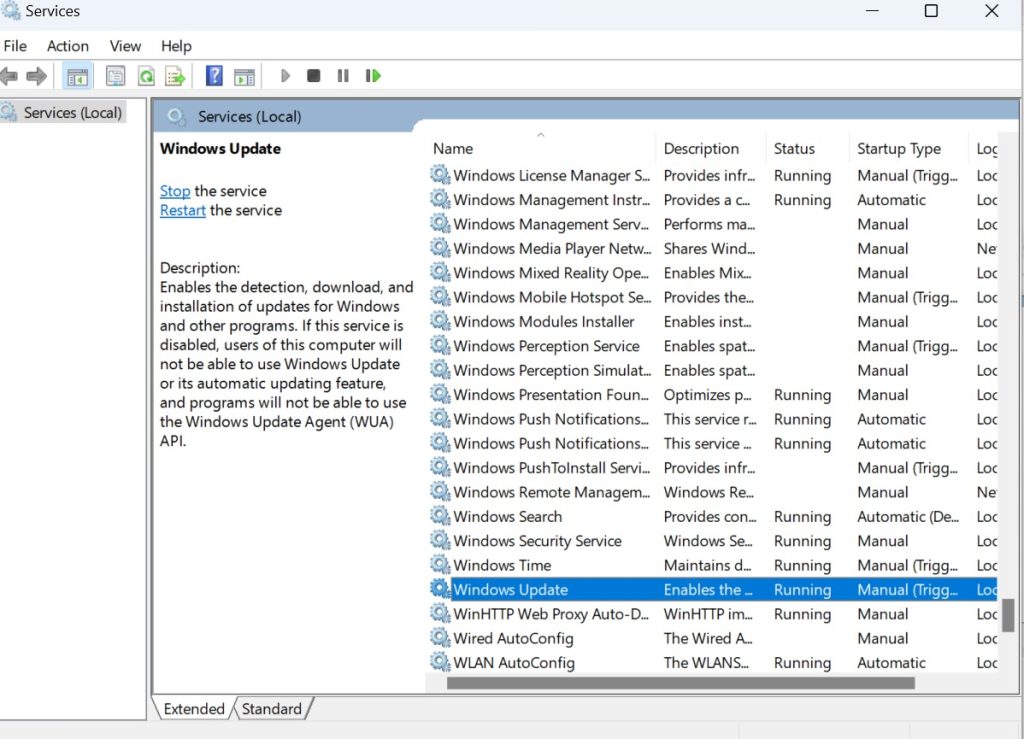
3. Again, press Windows + R and type C:\Windows\ and then press enter.
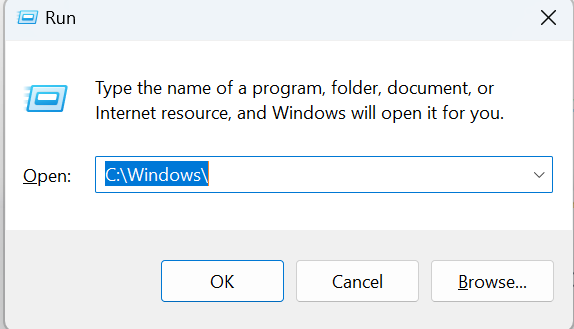
4. Now scroll to the SoftwareDistribution and right-click on it. You will find the delete option; click on it
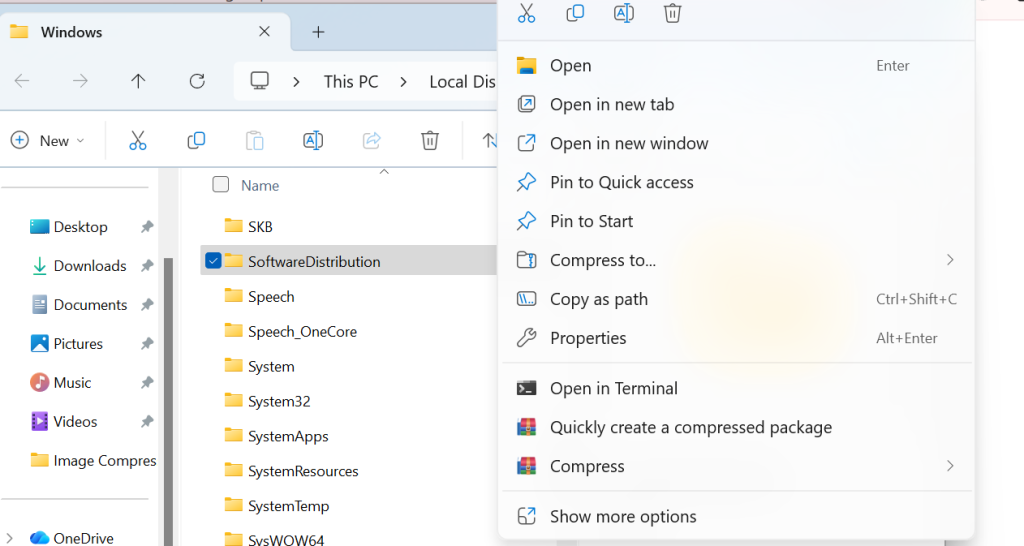
Go back to Services and restart Windows Update. This forces Windows to create a fresh update folder, removing corrupted data that causes high disk activity.
Solution 4: Run Windows Update Troubleshooter
Run the Windows Update Troubleshooter to detect and fix update-related issues automatically. It scans your system for common problems that might interrupt updates or cause high disk usage. Once it completes, restart your PC to see if performance improves.
Steps to follow:
1. Press Windows + I to open Settings.
2. Search for troubleshooting or troubleshooting settings and click on it.
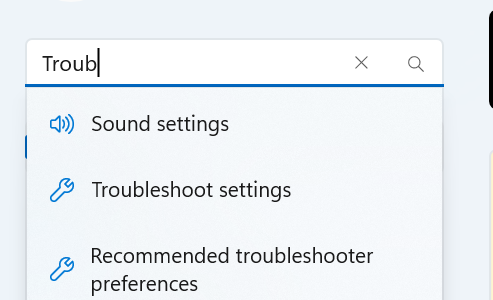
3. Now, click on other troubleshooters.
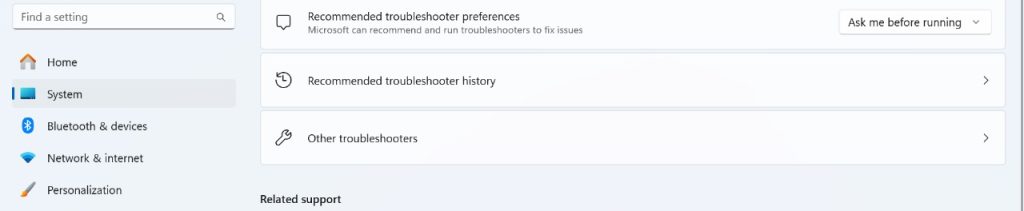
4. Select Windows Update and click Run the troubleshooter.
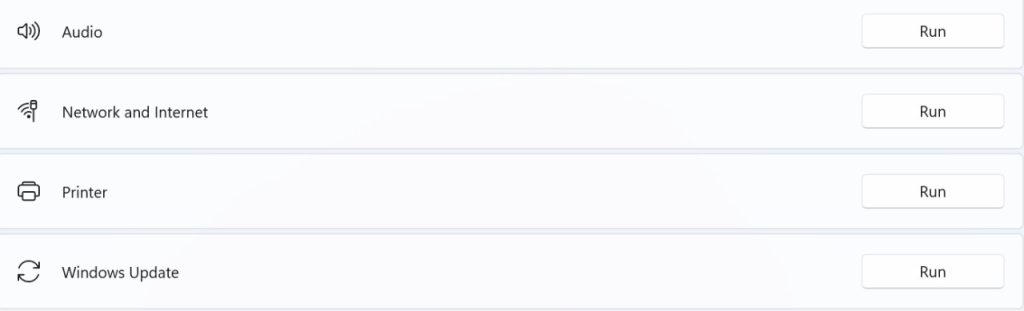
The tool scans for common update issues and automatically fixes them. This is one of the simplest ways to fix Windows Modules Installer Worker high CPU problems.
Solution 5: Disable Windows Update
Turning off Windows Update isn’t a good idea for long-term use. Doing so prevents Microsoft from sending essential security updates, leaving your system open to malware and other threats. If you must disable it, treat it as a temporary fix and make sure to turn it back on later.
To temporarily disable Windows Update:
1. Press Windows + R to open the Run box. Type services.msc and press Enter.
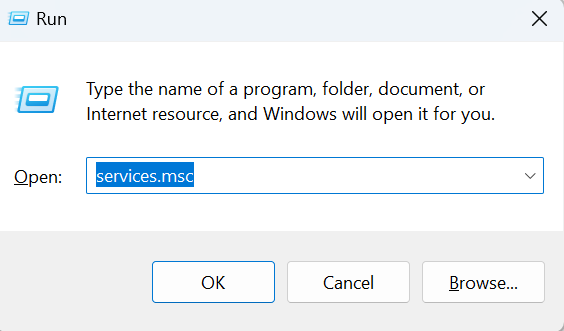
2. In the list of services, locate Windows Modules Installer and right-click it. Select Properties from the menu.
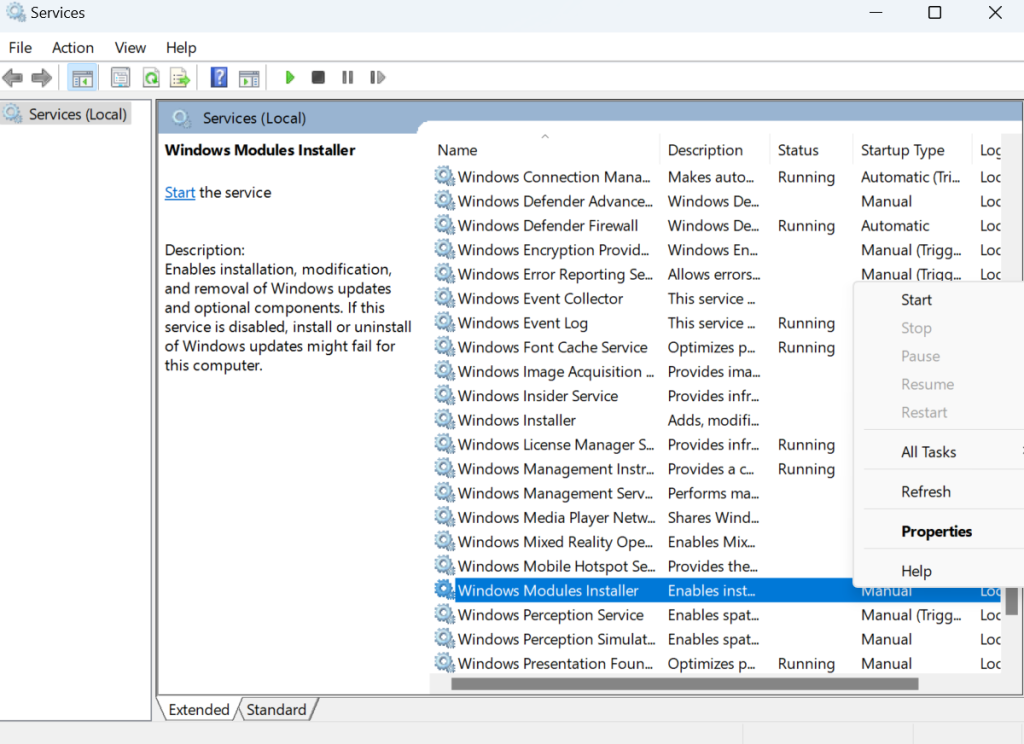
3. Under Startup type, choose Disabled and click Apply.
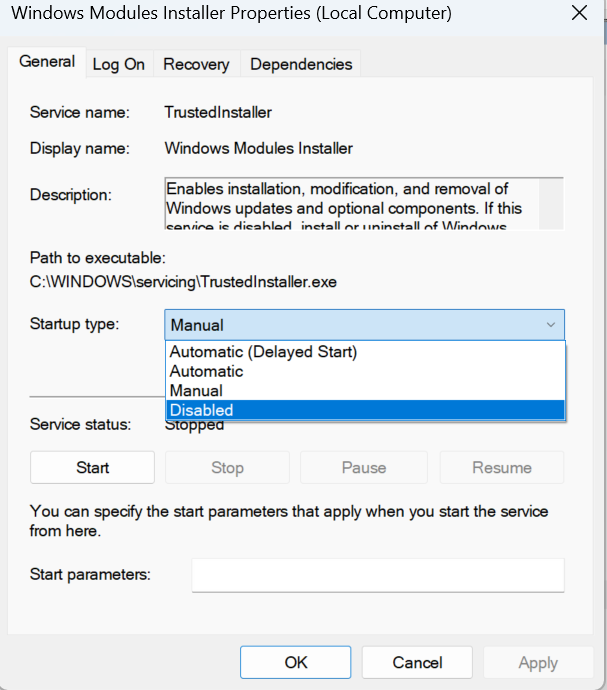
This will temporarily stop the Windows Modules Installer Worker service. However, it’s important to re-enable it once you’ve finished troubleshooting. Many major security breaches, including attacks like WannaCry ransomware, spread because users skipped critical Windows updates. Keeping updates enabled ensures your system stays protected.
Why Does Windows Module Installer Worker Cause High Disk Use?
It’s annoying when your computer suddenly slows down and the fan gets louder for no clear reason. Often, this happens because the Windows Modules Installer Worker starts using too much disk and CPU power. Some reasons for such issues are listed below.
- Pending Updates: When Windows updates are stuck, the installer keeps retrying, causing high disk and CPU usage. Restarting your system or checking for new updates can often fix this.
- Failed Installations: Broken or incomplete updates force the Windows Modules Installer Worker to loop endlessly. Reinstalling the failed updates helps stop the constant resource drain.
- Corrupted System Files: Damaged files confuse TiWorker.exe, making it use more resources than necessary. Running a system file scan can repair these issues quickly.
- Malware Infection: A fake TiWorker.exe file can masquerade as malware and consume system resources for malicious purposes. Scanning your computer with reliable antivirus software removes such threats.
- Limited Memory or Storage: Low RAM or a nearly full disk slows updates and triggers heavy usage. Freeing up space or upgrading memory improves system performance.
- Outdated Drivers: Old or faulty drivers can conflict with the update process, leading to system lag. Keeping all device drivers up to date keeps Windows updates running smoothly.
- Background Programs: Apps running silently in the background often clash with Windows update services. Disabling unnecessary startup programs can reduce this interference.
- Overheating Issues: Poor cooling makes your CPU throttle, forcing the update service to work harder. Cleaning your PC or improving airflow helps control heat levels.
- Fragmented Disk: A cluttered or fragmented disk increases the time it takes to process updates. Running disk cleanup or defragmentation can speed up performance.
- Update Service Glitches: Internal Windows errors or bugs can keep the installer running even after updates finish. Restarting update services or using the troubleshooter can resolve this.
In a Nutshell
The Windows Modules Installer Worker might seem like a nuisance when your PC slows down, but it’s actually helping keep your system safe and up to date. It just works as a quiet helper, fixing issues before they turn into real problems. If it ever feels like it’s taking too long, give your PC a little attention check for updates, restart it, or adjust your update settings. Small steps like these can keep things running smoothly.
Frequently Asked Questions
It’s a Windows service that installs system updates automatically. It runs as TiWorker.exe in the background.
TiWorker.exe is the executable file for the Windows Modules Installer Worker 100 Disk. It manages Windows updates and related services.
You can set it to manual mode, but don’t disable it completely. Windows needs it for important updates.
No, it’s a legitimate Windows process. However, if it’s using too many resources even when idle, run a malware scan.