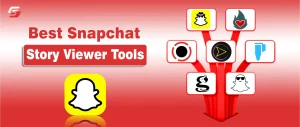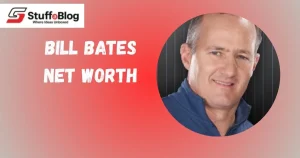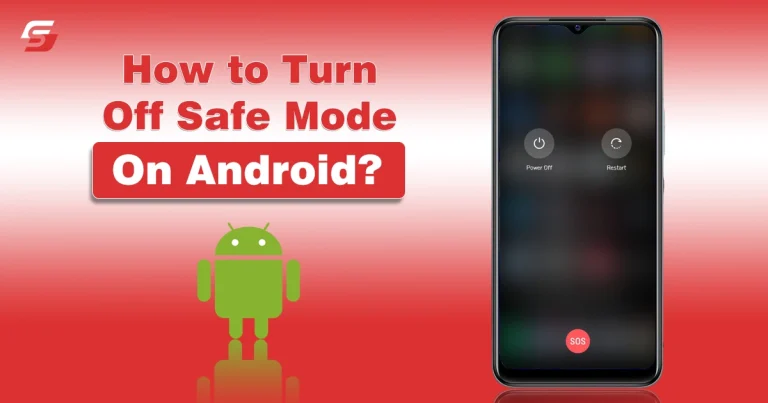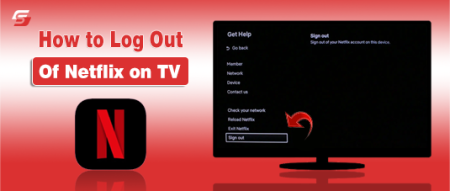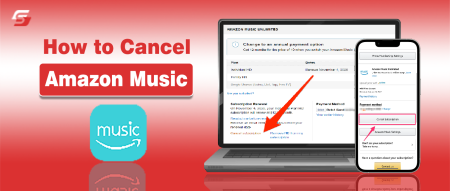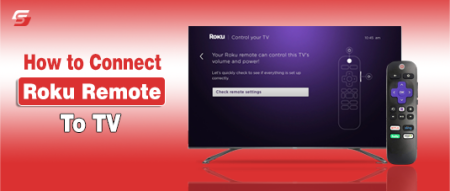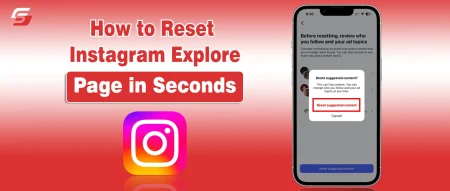If you have ever restarted your Android phone and noticed that it booted into Safe Mode, you may have felt confused. In Safe Mode, all third-party apps are disabled, which makes your phone feel limited and unusual. So, you should know how to turn off safe mode on Android to bring back the normal functionality.
While this mode is useful for troubleshooting issues, it can be frustrating if it gets stuck or turns on accidentally. In this guide, I will take you through everything you need to know about turning off Safe Mode on Android.
I will also share different solutions, troubleshooting tips, and reasons why your device might be stuck in Safe Mode.
What is Safe Mode on Android?
Safe Mode is a built-in troubleshooting feature on Android devices. When enabled, your phone only runs essential system apps and services while disabling third-party apps.
This mode helps you check whether an issue is caused by a downloaded app or by the system itself. For example, if your phone is crashing frequently, you can restart in Safe Mode to see if the issue persists. If the problem disappears, then one of your installed apps is responsible. But if it remains, the issue is likely with the system or hardware.
I can easily recall a moment when I tried to download the social media platforms apps from third-party sources, and eventually, my mobile crashed. When entered into safe mode, I found out those apps to be the primary culprit.
Why Does Android Enter Safe Mode?
Understanding why your device enters Safe Mode is important because it helps you prevent it from happening accidentally. There are several common reasons for this behavior.
- Accidental Button Combination: Sometimes, Safe Mode activates when you accidentally press certain buttons while restarting your phone. For instance, holding the power button and volume down button together can trigger it.
- System or App Errors: When your phone detects a serious app crash or system malfunction, it might boot into Safe Mode to protect itself and prevent further damage.
- Software Updates: After a major software update, some devices automatically enter Safe Mode to ensure that apps are compatible before returning to normal use.
- Malware or Suspicious Apps: If malicious apps, especially third-party gaming and streaming platforms and apps, try to disrupt your system, Safe Mode can be triggered as a security measure to block the harmful activity.
How to Turn Off Safe Mode on Android?
Now that you know what Safe Mode is and why your phone might be in it, it’s time to understand how to turn off safe mode on Android. In the under section, I have detailed different methods that can help you perform this action.
1. Restart Your Device
The simplest and most common way to turn off Safe Mode is to restart the Android phone.
- Hold down the power button until the power menu appears.
- Select the option to restart your device.
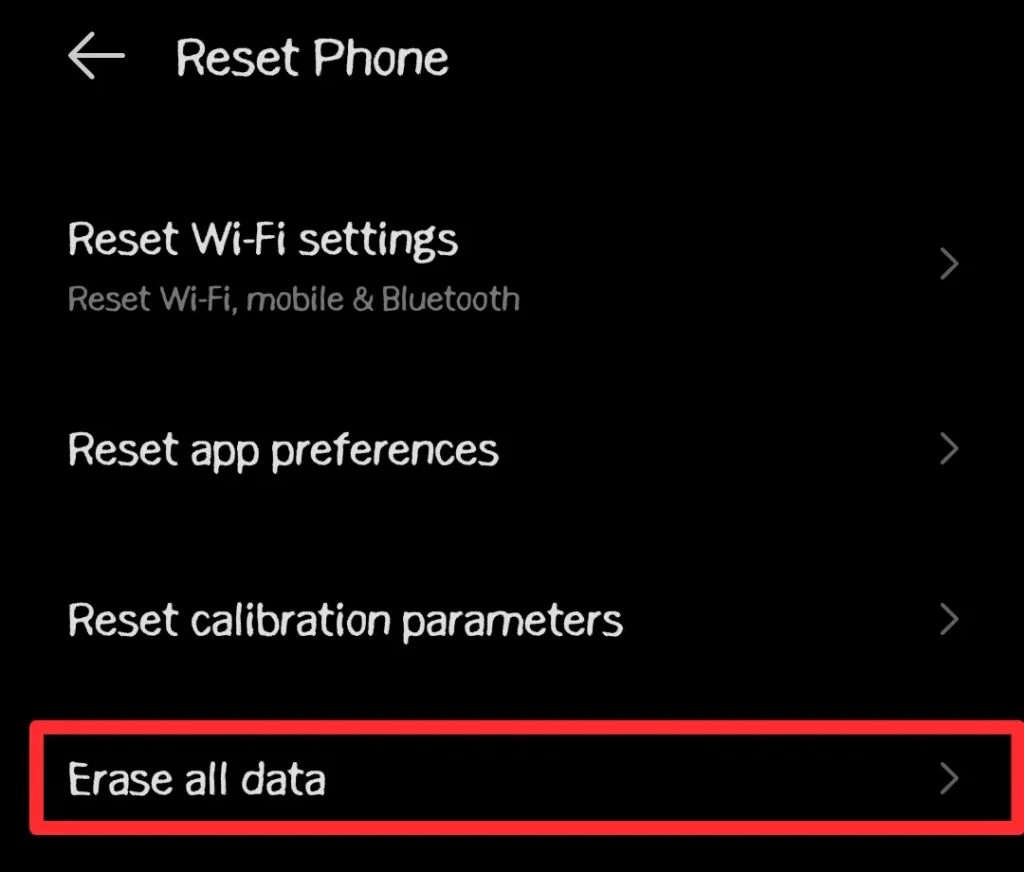
- Wait for your phone to power back on normally.
If this works, your device should boot back into regular mode with all apps enabled.
2. Use the Notification Panel
On some Android devices, a Safe Mode notification appears in the status bar. You can disable it directly.
- Pull down the notification panel from the top of the screen.
- Tap the notification that says “Safe Mode is on”.
- Confirm by selecting the option to restart your phone.
This feature is not available on all devices, but it is worth checking if your phone supports it.
3. Power Off Completely
If a normal restart does not work, you may need to power off your phone completely and then turn it back on.
- Hold the power button and select Power Off.
- Wait for at least 30 seconds after the screen goes black.
- Press the power button again to turn the device back on.
This full shutdown often clears temporary glitches that keep your phone stuck in Safe Mode.
4. Check Volume Buttons
One of the most overlooked reasons why a phone stays in Safe Mode is faulty volume buttons. If they are stuck or damaged, the device might think you are still holding them down during boot.
- Inspect both the volume up and down buttons carefully.
- Make sure there is no dirt or dust causing them to stick.
If necessary, clean around the buttons or remove your phone case to see if it is pressing on them.
5. Remove the Battery (For Older Phones)
If you have an older Android phone with a removable battery, taking it out can help.
- Power off the device.
- Open the back cover and carefully remove the battery.
- Wait for at least 60 seconds before reinserting it.
- Turn the phone back on.
This process clears any temporary power glitches that may keep Safe Mode enabled.
6. Uninstall Problematic Apps
If your device keeps booting into Safe Mode repeatedly, it might be caused by a faulty app. No matter if you hide or lock apps on Android, the problem persists. The only way to get rid of the safe mode is by uninstalling those faulty apps.
- Restart the phone in Safe Mode.
- Go to Settings > Apps.
- Find the recently installed or suspicious app.
- Tap Uninstall and confirm.
- Restart the device normally.
If the issue was app-related, your phone should now boot without Safe Mode.
7. Factory Reset as Last Resort
If nothing else works, a factory reset may be required. It will erase all data and restore your device to its original state.
- Back up your important files.
- Open Settings.
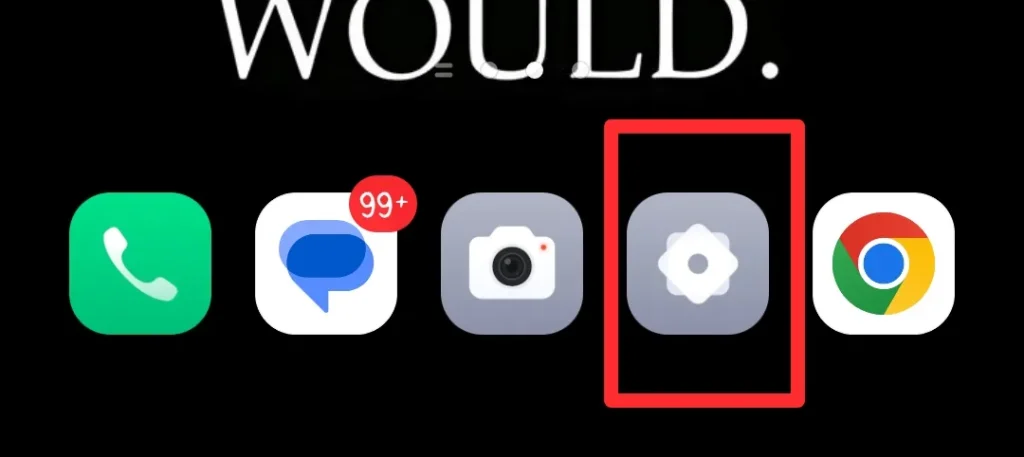
- Go to System.
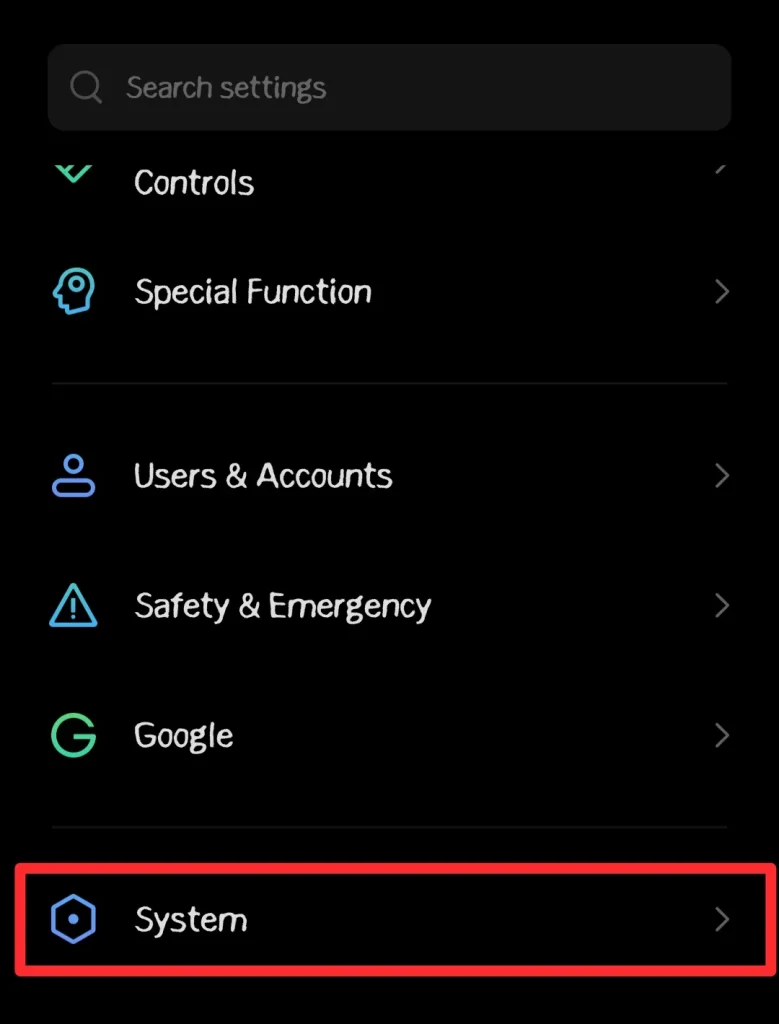
- Now, choose the Reset Options.
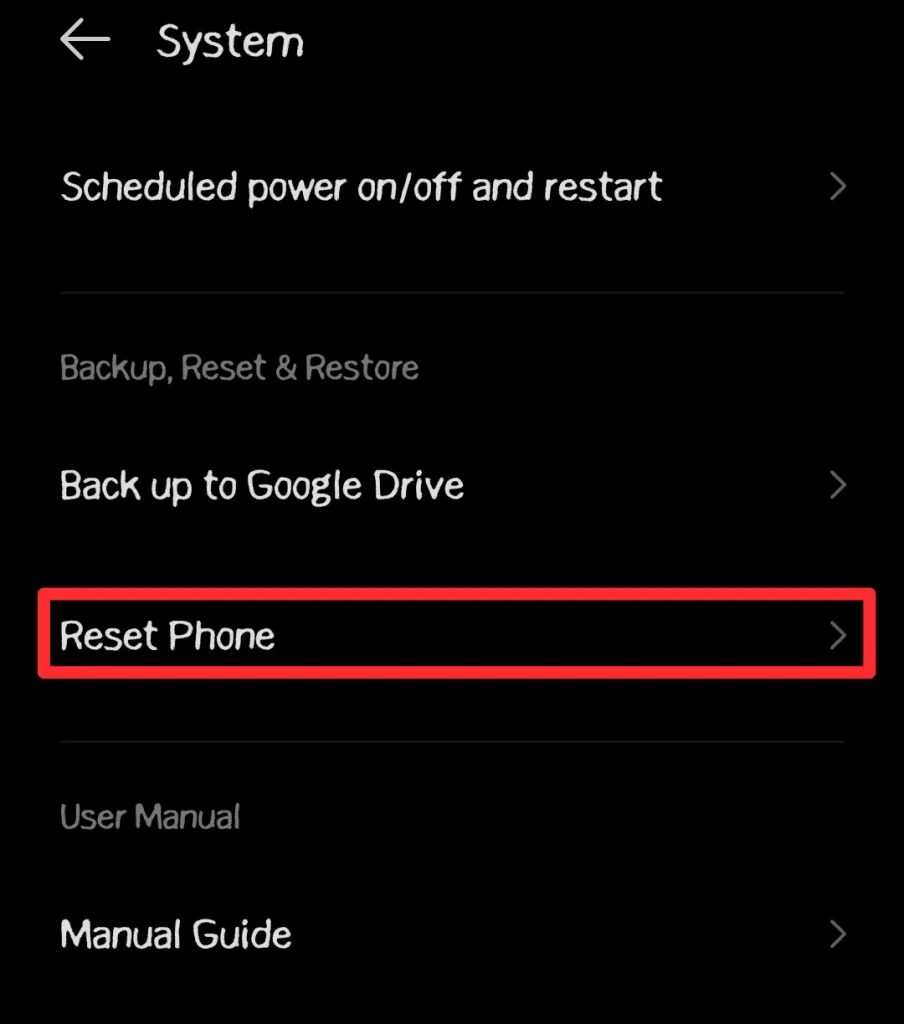
- Select the “Factory Data Reset” or “Erase All Data” option.
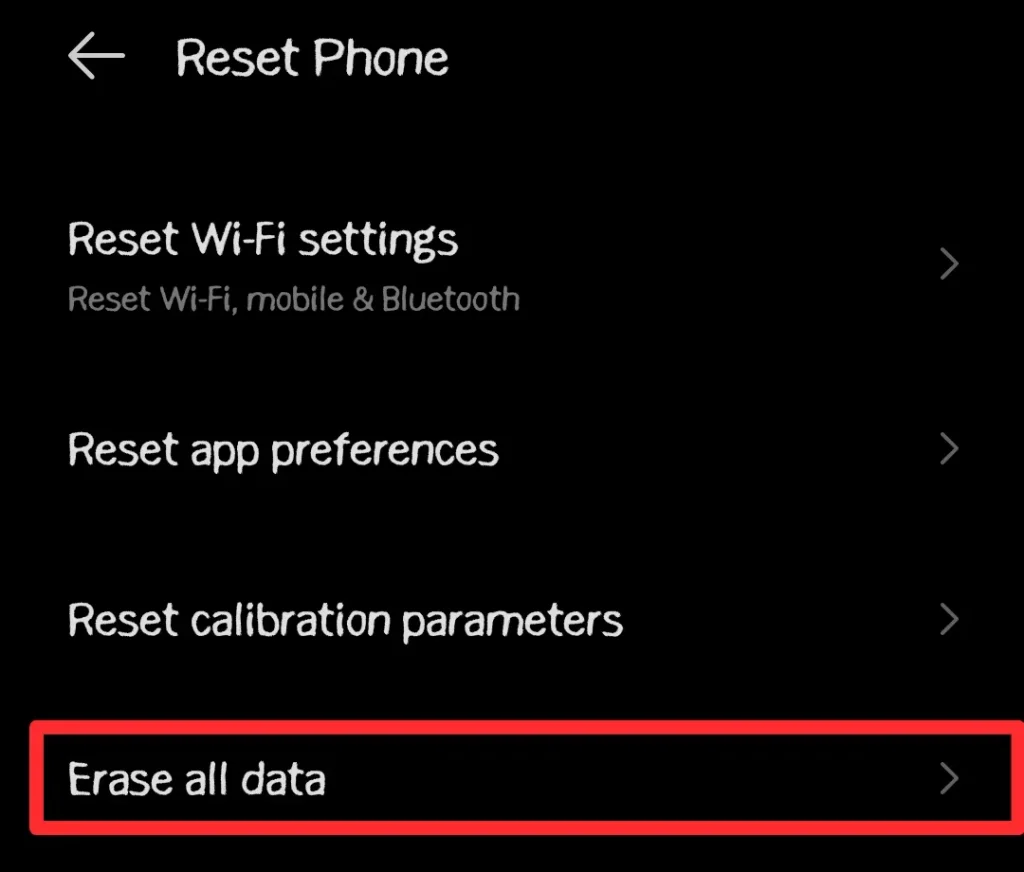
- Confirm and allow the process to complete.
Once done, your device should boot into normal mode without Safe Mode.
How to Prevent Android from Entering Safe Mode Accidentally?
After learning how to fix the issue, it is wise to prevent it from happening again. Below, I have provided some tactics that I personally implement to avoid my Android smartphone from entering safe mode.
- Handle Buttons Carefully: Be cautious when pressing multiple buttons during a restart. Accidentally holding the wrong combination can trigger Safe Mode.
- Keep Apps Verified: Always install apps from trusted sources like the Google Play Store. This reduces the risk of malware forcing your phone into Safe Mode.
- Update Regularly: Keep your operating system and apps updated. Outdated software can cause unexpected glitches.
- Use a Quality Phone Case: Sometimes cheap or tight cases press on the volume buttons, causing accidental Safe Mode activation. Invest in a proper case that fits well.
Final Thoughts
These are the details on how to turn off safe mode on Android.
Safe Mode on Android is a helpful tool for troubleshooting problems, but it can feel limiting when you do not need it. If your phone accidentally enters Safe Mode, the good news is that you can usually turn it off by simply restarting the device.
If that does not work, there are several other methods, such as using the notification panel, powering off completely, checking buttons, or uninstalling apps. In extreme cases, a factory reset may be necessary.
When you follow the steps in this guide, you will be able to turn off Safe Mode and get back to normal use without frustration.