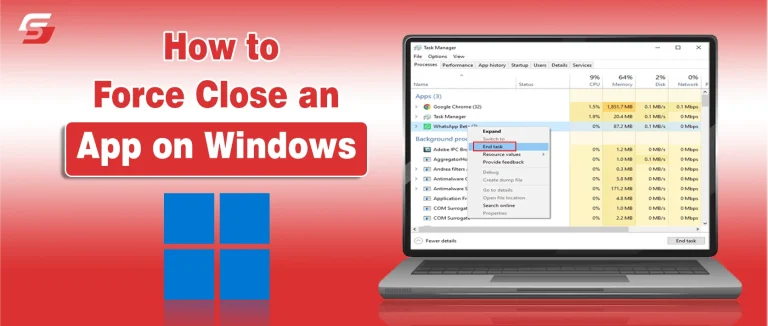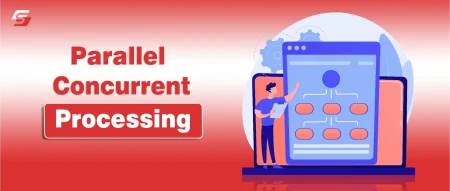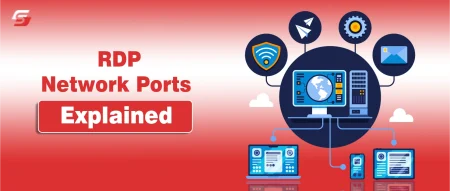Have you ever tried to close a Windows app, only to find it completely frozen? You click the “X,” wait, and nothing happens. The app becomes unresponsive, your PC slows down, and frustration kicks in. This is a common problem, but the good news is you don’t have to wait or blindly restart your computer.
Learning how to force quit any program on Windows puts you back in control. Whether it’s a browser, game, or productivity app, the right tools can help you safely close frozen programs.
If you are one of those who face this problem, this guide is for you. You will learn how to force quit frozen apps on Windows and discover easy methods to keep your system running smoothly.
What Does It Mean To Force Close On Windows?
Normally, when you close a program, the app is polite. It saves your work and shuts down properly. It follows the standard rules. But sometimes you have to face different situations.
When you force quit Windows, you bypass that polite process. You are telling the operating system, “Close this now!” It doesn’t ask the app for permission. Windows just terminates the program immediately. For example, you can take it as pulling the plug on the misbehaving app. This action is powerful and immediate. It works great for stubborn, frozen programs.
Common Situations That Call For A Force Close
When do you need to force close a program in Windows? Several common issues pop up. You probably recognize these.
- The App Is Frozen: This is the classic scenario. The app window is gray or white. It says “Not Responding” in the title bar. No clicks or keystrokes work.
- High CPU Usage: An application might get stuck in a loop. It consumes almost all your computer’s processing power. Your whole PC slows down to a crawl. You need to end it fast.
- Cannot Save or Exit: The app shows an error when you try to save or exit. It won’t close, even after clicking the close button multiple times.
- The Window Disappeared: Sometimes an app runs in the background. It doesn’t show a window, but you can see it in your taskbar. It might be draining resources.
- Update Glitch: The program got stuck while trying to update itself. Now it won’t finish or close down.
Force Close Vs Force Quit: What’s The Difference?
| Point | Force Close | Force Quit |
| Meaning | Stops a frozen window or program that won’t respond. | Ends the entire app along with all background processes. |
| Scope | Targets the visible window you’re trying to close. | Targets the full application and related tasks. |
| Speed | Usually quick and done through the app window or Task Manager. | Slightly deeper action that completely shuts down the app. |
| Use Case | When the app is stuck, but the system is still responsive. | When the app refuses to close or keeps freezing repeatedly. |
| Effect | Closes the main window but may leave some background tasks running. | Closes everything linked to the app for a full shutdown. |
| Risk | May lose unsaved work, but usually safe. | Also risks unsaved work, but ensures the app fully stops. |
5 Ways To Force Quit Any Frozen App On Windows
1. Force Quit On Windows Quickly With A Keyboard Shortcut
This is the fastest method. It is your first and easiest solution. This shortcut tries to close the currently active window.
- Click on the frozen app’s window first.
- Press Alt + F4 on your keyboard.
- Windows will attempt to close the application instantly.
- Sometimes, this simple command is all you need.
2. Force Quit On Windows Using Task Manager
Task Manager is your best tool for frozen apps. It gives you a clear overview of everything running. It is the most reliable way to force quit Windows.
- Open Task Manager first. Press Ctrl + Shift + Esc. You can also press Ctrl + Alt + Delete and then select Task Manager.
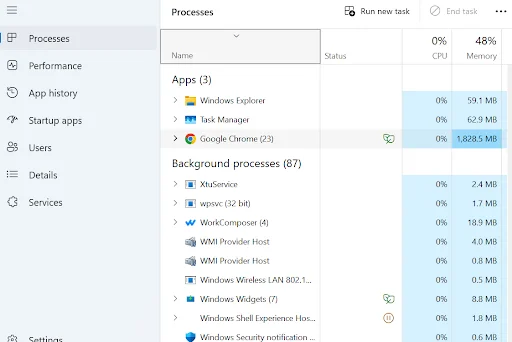
- Look for the Processes tab. This lists every program running.
- Find the name of the frozen application.
- You might see it listed as “Not responding”.
- Click on the app name to select it.
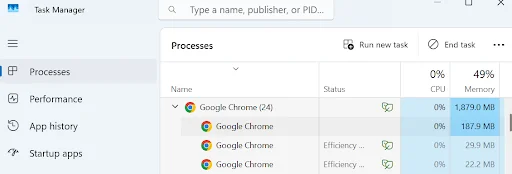
- Click the End task button in the right corner.
- Task Manager sends a powerful command. This should immediately force-quit the application.
3. Force Quit On Windows With Command Prompt
The Command Prompt offers a very powerful way. It is a guaranteed way to force close a program in Windows. This method is slightly more involved, but it is super effective.
- First, open the Start menu.
- Type “cmd” and hit Enter. This opens the Command Prompt.
- You need to know the program’s image name.
- Open Task Manager (Ctrl + Shift + Esc).
- Go to the Details tab.
- Find the program’s executable name (e.g., chrome.exe).
- In the Command Prompt, type this command: taskkill /im [ImageName] /f
- Replace [ImageName] with the program’s name (e.g., taskkill /im chrome.exe /f).
- The /f means “force.”
- Press Enter. You will see a success message.
This method gives you absolute control over the process. It is a great alternative to the Task Manager.
4. Force Quit On Windows Through The Settings Menu
Windows 10 and 11 offer another option. You can use the Settings menu for modern apps. This is a very clean and simple way.
- Open the Settings app. Press the Windows key + I.
- Go to the Apps section. Click on Apps & features.
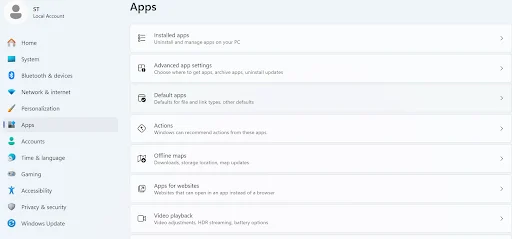
- Find the problematic app in the list.
- Click on the app name.
- Select Advanced options.
- Look for the Terminate button.
- Click Terminate. This will force close the Windows app immediately.
5. The Last Resort: Manual Power Button
Sometimes, every program is frozen. Even the Task Manager is stuck. Your entire system is unresponsive. This is when you use the last resort. You have to shut down the PC physically.
- Press and hold the physical power button on your PC.
- Keep holding it until the screen goes completely black. This usually takes about 5 to 10 seconds.
- The PC will shut off completely.
- Wait a few seconds, then press the power button again.
Note: Use this only as a last resort. This is not ideal. Your PC will not shut down gracefully. You could lose unsaved work across all open apps.
How to Prevent Your Windows PC from Freezing?
Now you know how to force close on Windows. That’s great for emergencies! But wouldn’t it be better if your PC didn’t freeze in the first place? You can take steps to prevent these issues.
- Keep Your Software Updated: Developers often release patches. These patches fix bugs that cause freezing. Update your Windows OS and all your apps regularly.
- Manage Your Background Processes: Too many apps running at once causes strain. Use the Task Manager to see what is running. Close programs you aren’t using. Prevent unnecessary apps from starting automatically.
- Check for Malware: Viruses and malware can consume resources. They can make good programs freeze. Run a full scan with your antivirus software periodically.
- Keep Your Drivers Current: Outdated device drivers can cause conflicts. These conflicts lead to system instability. Update your graphics card, sound card, and other hardware drivers.
- Clear Up Your Hard Drive: A hard drive that is too full can slow down your PC. Make sure you have at least 15% free space. Clear temporary files and run disk cleanup tools.
- Monitor Your PC’s Specs: Is your computer old? Does it have enough RAM? If your PC has minimum specifications, it will struggle more. Consider upgrading key components like RAM or switching to an SSD.
Closing Thoughts
Frozen applications can interrupt your workflow, but now you have several reliable methods to handle them quickly. With consistent system care and the right force-quit techniques, you can keep your device running smoothly and reduce future issues. These steps help you maintain control, improve performance, and create a more stable computing experience.
If this topic caught your attention, you might also enjoy exploring the ins and outs of Adaptive Software Development.
Frequently Asked Questions
This happens when the app stops responding or uses too many system resources. You can fix it by force-quitting the app through Task Manager or using a keyboard shortcut.
The safest method is using the Task Manager’s End Task button. It shuts down only the problem app without affecting the rest of the system.
No, it doesn’t damage your PC, but you may lose unsaved work. It’s safe to use when an app freezes, crashes, or becomes unresponsive.
You can use Command Prompt, the Settings menu, or a keyboard shortcut like Alt + F4. These methods help when the Task Manager won’t open or freezes.
Your PC may freeze due to low RAM, outdated apps, malware, or high CPU usage. Updating Windows, clearing storage, and reducing background apps can improve stability.
Yes, it helps stop the frozen session so the app can restart cleanly. But if the issue repeats, you may need to update the app or check for system errors.